15
JanNew Year Special : Get 30% OFF + $999 Study Material FREE - SCHEDULE CALL
It is interesting to learn how to create your own custom app in the Salesforce. In this blog, we will create an app StudentForce that can be used to maintain the student records. This app will contain three different objects or tables to store the data. The name of the first object is Student Data, the name of the second object is college, and the third is Marks.
The first object will store the personal details of a student like - Name, email id, phone number, address, DOB etc. The second object will store the college name and the third will store marks for various subjects. Before we start learning how to create an app in SFDC, let us first understand the cloud environment where Salesforce apps are built.
The cloud computing space given to an organization by Force.com is called Salesforce.org. This space is also termed as the Salesforce environment. Developers can create their own custom Salesforce apps, objects, data sharing rules, workflows, visual force pages, and APEX data on the top of Salesforce Org. Let us discuss Salesforce apps and how do they work in depth below.
The primary function of a Salesforce app is to manage or store customer data. Every Salesforce app offers a simple UI (User Interface) to access customer records quickly that are stored in tables. With apps, you may also establish relationships between objects by linking fields. The app contains a set of related objects or tables that are visible to end users. Before you start adding records to your application, you need to create the skeleton of the app first. Here are the steps on how to set up an application with proper instructions or steps. 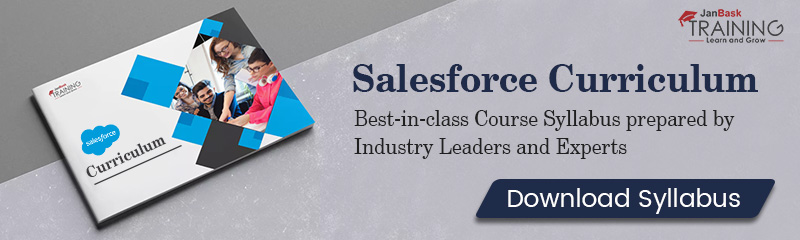
build -> Create -> Apps from the drop-down Menu.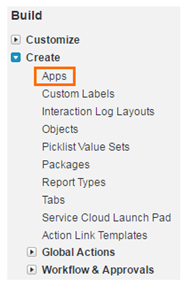
Make sure that you have chosen relevant tabs and profiles for your application as they are an important part of Salesforce Apps and help you to manage records or objects in the Salesforce. Here, it is necessary to understand tabs and profiles in Salesforce and how to create objects and add records to it.
Tabs are used to access objects in the Salesforce App. They usually appear at the top of the screen similar to a toolbar. Here, you can add shortcuts to access different objects quickly. As soon as you click on the name of an object in the tab, records for that particular object will be displayed below. Tabs also contain links for the web content available externally, custom pages, and other URLs too.
Read: Salesforce Developer Resume: Sample & Step-By-Step Writing Guide
Each application has the same Home page by default. You could choose standard tabs by clicking on ‘+’ button from the Tab menu. Accounts, Groups, Contacts, Leads, and Profile are some standard tabs offered by the Salesforce. For example, you may show the list of accounts in the SFDC org under the Account Tab and you may show the complete list of Contacts under the Contacts Tab.

Beside standard tabs, you may create custom tabs based on the application requirement to make it more usable.
 Salesforce Profiles
Salesforce Profiles
Every user who wants to access the data would get connected to a profile. A profile is defined as the collection of settings or permissions that controls what a user can view, access, or modify data in the Salesforce. A profile controls permission for user, field, objects etc. It also checks apex settings, tab settings, app settings, page layouts, record types, access to Visualforce pages, login hours, and IP addresses etc.
Profiles can also be defined based on the background of the user. For example, it is possible to define the different level of access for developers, system administrators, or sales reps etc. Similar to tabs, we can create either a standard profile or a custom profile. The default standard profiles in Salesforce are a read-only, standard user, contract manager, marketing manager, system administrator, or solution expert.
Read: How to Install and Use Salesforce ANT Migration Tools?
To create custom profiles, you should first clone standard profiles then edit the profile. Keep in mind that one profile can be assigned to multiple users but one user cannot be connected to multiple profiles.
Let us learn how to create profiles in the Salesforce Org:
 As soon as tabs and profiles are set up for your App, you may load data into it. Let us learn further how to add data to objects in the form of records or fields.
As soon as tabs and profiles are set up for your App, you may load data into it. Let us learn further how to add data to objects in the form of records or fields.
Objects, records, and fields are taken as the basic building block of Salesforce. So, it is important to know what they are and their role in building apps. Objects may be defined as database tables in Salesforce data is stored. There are two types of objects in Salesforce: Standard Objects and Custom Objects. Objects provided by default within Salesforce are called Standard objects.  For example, Leads, accounts, opportunities, products, reports, campaigns, dashboards, contacts etc. Objects that are created by the user are custom objects. Each application is a perfect combination of standard and custom objects based on the requirements. An object is a collection of records and record is a collection of fields.
For example, Leads, accounts, opportunities, products, reports, campaigns, dashboards, contacts etc. Objects that are created by the user are custom objects. Each application is a perfect combination of standard and custom objects based on the requirements. An object is a collection of records and record is a collection of fields.
Each row within an object consists of multiple fields. Thus, a record in an object is a combination of related fields. Look at the example below for a better understanding of the concept.  Let us learn how to create a custom object in the Salesforce Org:
Let us learn how to create a custom object in the Salesforce Org:
Once the custom object is created, it can be added to Tab Menu. Now you may define different fields for that object for start adding data one be one. You may add records only when fields are defined in advance.
Read: Difference Between Salesforce Classic and Lightning Experience
Let us learn how to add custom fields in the Salesforce Org:

Like tab, profiles, and objects, there are two types of fields – Standard fields and Custom fields. Standard fields are available by default and custom fields are created by the user. With custom fields, you get the power to edit and delete them as per the convenience. At the same time, standard fields cannot be deleted by the user. Further, you can add student records, a complete row to your object. 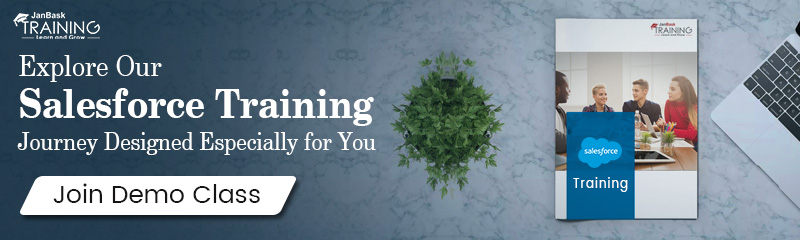 Let us learn how to add a Record in the Salesforce Org:
Let us learn how to add a Record in the Salesforce Org:
Now you have the basic idea of how to create an app in SFDC. I hope you understood the different concepts as well like apps, tabs, profiles, objects, records, and fields discussed throughout the blog. By following all these steps thoroughly, you are ready to create your own Salesforce app and start managing data gracefully right away.
 Pinterest
Pinterest
 Email
Email
The JanBask Training Team includes certified professionals and expert writers dedicated to helping learners navigate their career journeys in QA, Cybersecurity, Salesforce, and more. Each article is carefully researched and reviewed to ensure quality and relevance.

Cyber Security

QA

Salesforce

Business Analyst

MS SQL Server

Data Science

DevOps

Hadoop

Python

Artificial Intelligence

Machine Learning

Tableau
Search Posts
Related Posts
Salesforce Admin VS Developer - Which one to Choose?
![]() 15.7k
15.7k
What is the Salesforce AppExchange? Packages Installation Guide
![]() 233.7k
233.7k
Why Salesforce Is the Best Career Choice for Growth and Success
![]() 300.2k
300.2k
Top Salesforce Project Ideas to Make An Effective Resume
![]() 2.8k
2.8k
What is CRM? Salesforce CRM Tutorial Guide For Beginners
![]() 586.8k
586.8k
Receive Latest Materials and Offers on Salesforce Course
Interviews