27
DecChristmas Offer : Get Flat 50% OFF on Live Classes + $999 Worth of Study Material FREE! - SCHEDULE CALL
Salesforce approval process is an automated process which automated way of submitting a record for approval. An approval process is a combination of steps for a record to be approved and the person has to approve it each step. A step can apply to all the records to that object or just record that meets the certain criteria. An approval process also specifies the action to take when a record is approved, rejected, recalled or first submitted for approval. An Approval process is triggered when the user clicks on “Submit for approval button”.
Setup=> Build=>Create =>Workflow& Approvals =>Approval Processes.
Choose Object on which object you want to perform approval process Choose a process type
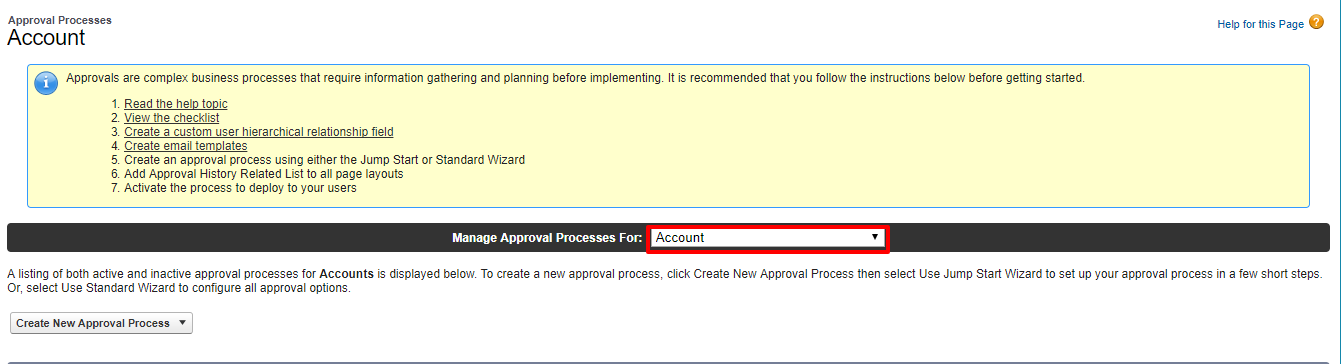
There are two types of approval process one is jump start wizard and another one is a standard setup wizard
The Standard Wizard provides six basic steps that need to be carried out to create an approval process.
Provide a name, unique name, and a description for your new approval process.
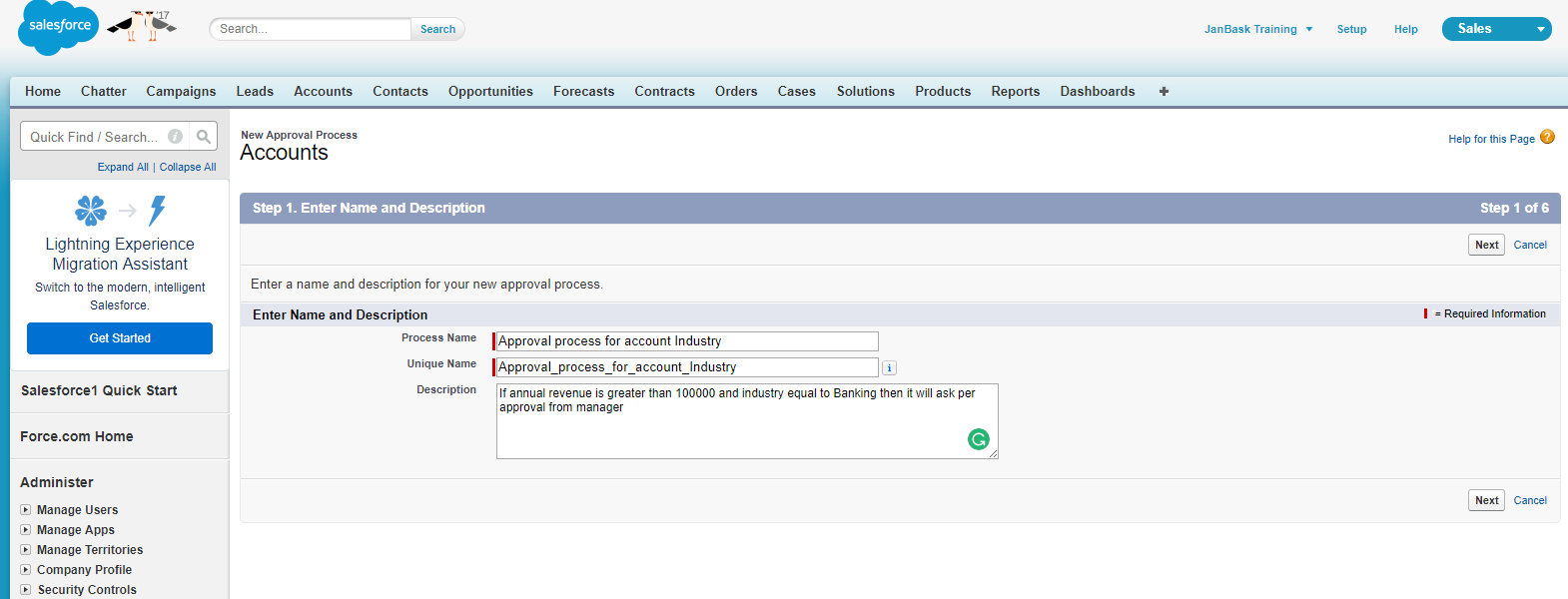
Read: Salesforce Admin Certification Exam Guide-How to pass it?
Now specify the entry criteria. In this option under what condition a record can be submitted for approval.We can go for criteria based or formula evaluates
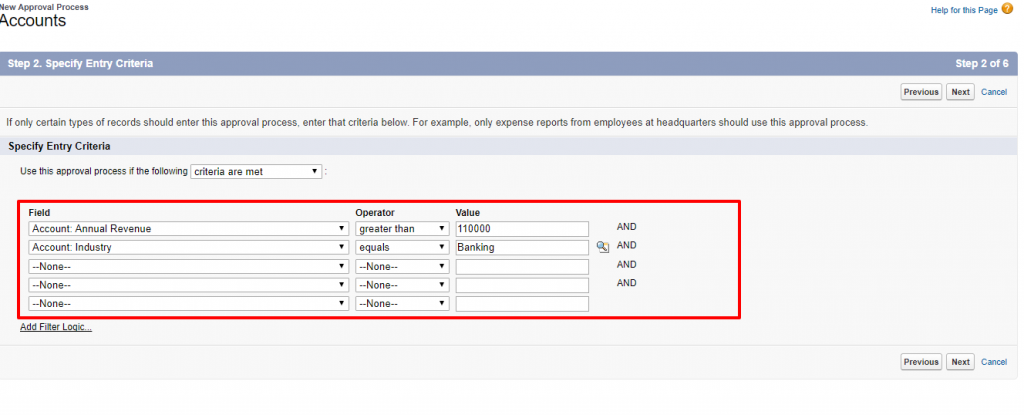
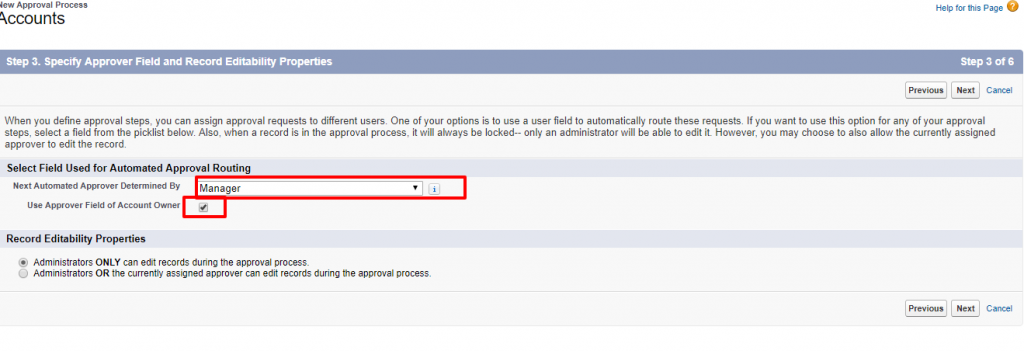

Next, we need to set who can edit the record.
Select the email template that will be used to notify approvers that an approval request has been assigned to them. Note that this template will be used for all steps for this process.
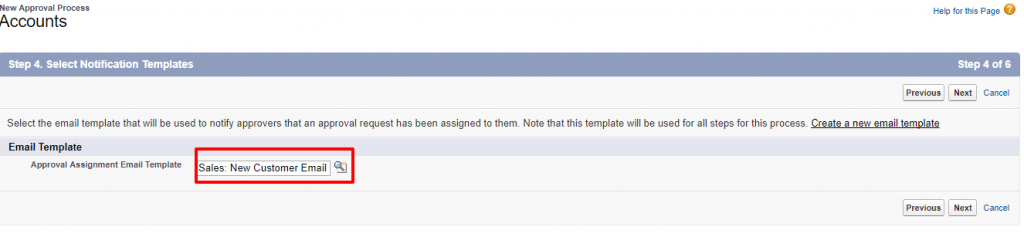
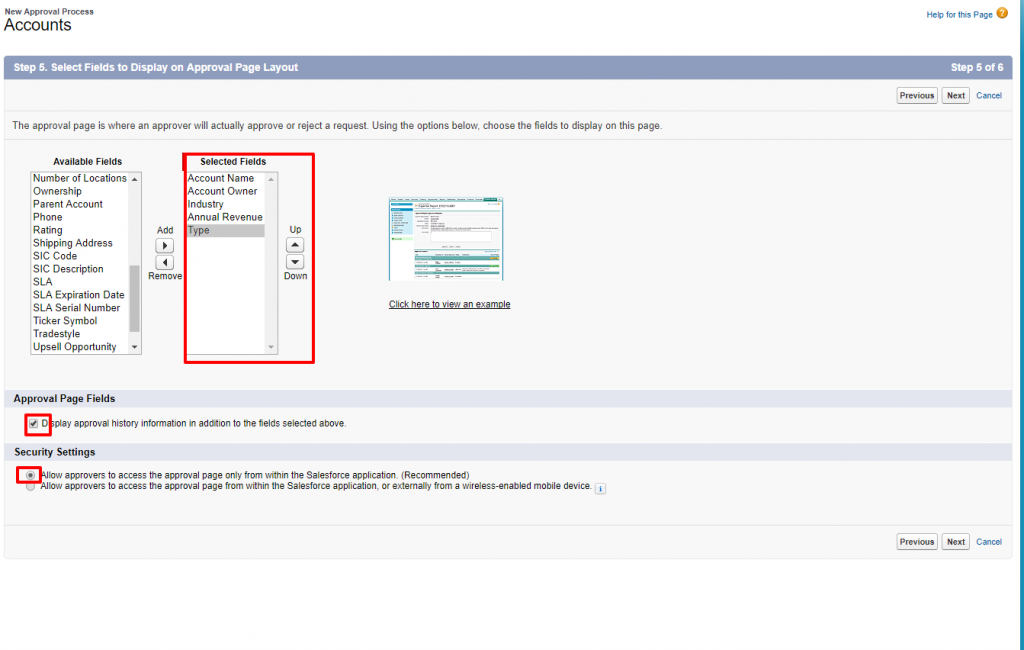
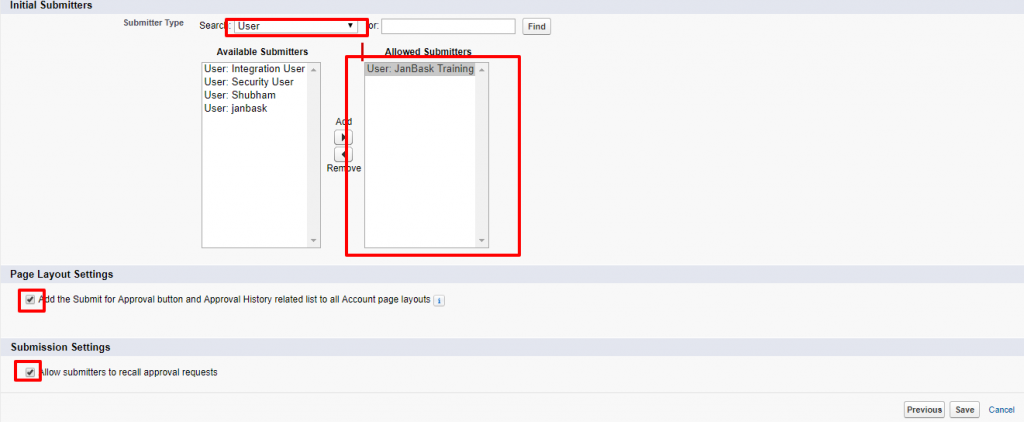
Read: What is Scheduled Apex in Salesforce?

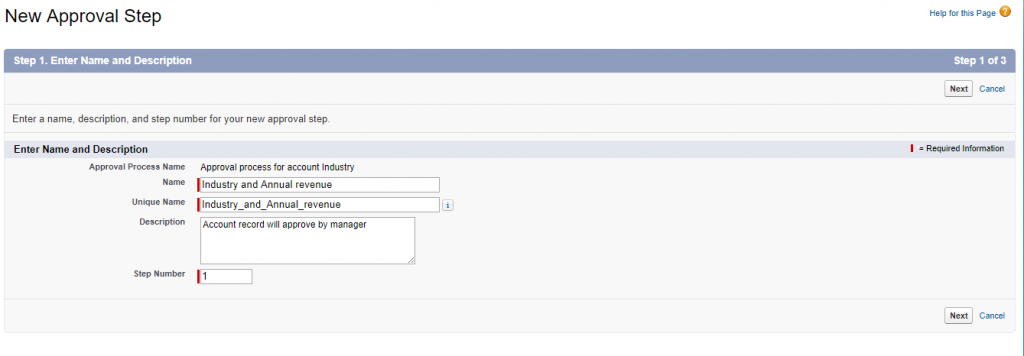
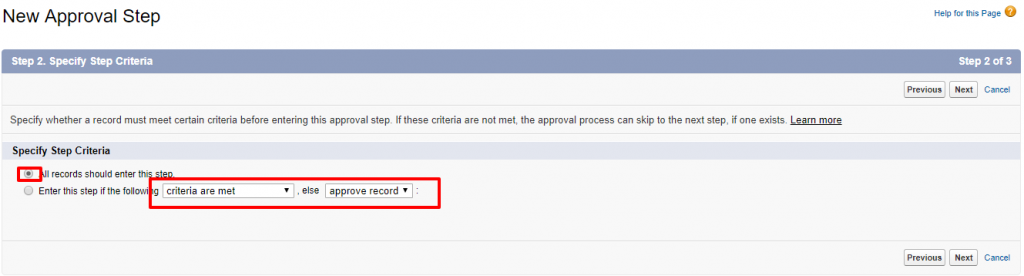
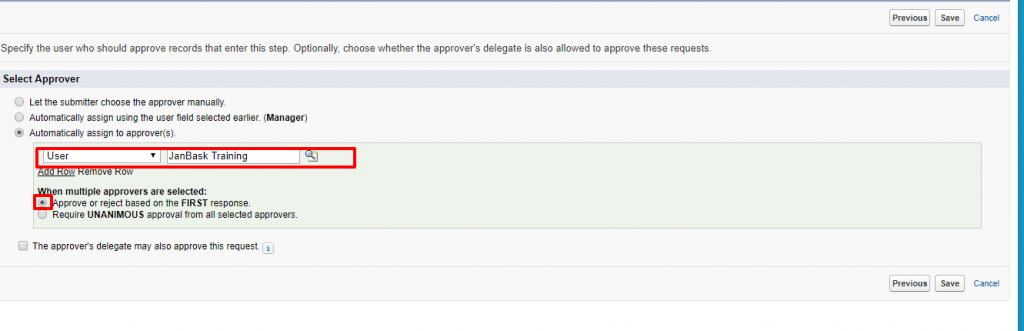
When multiple approvers are selected
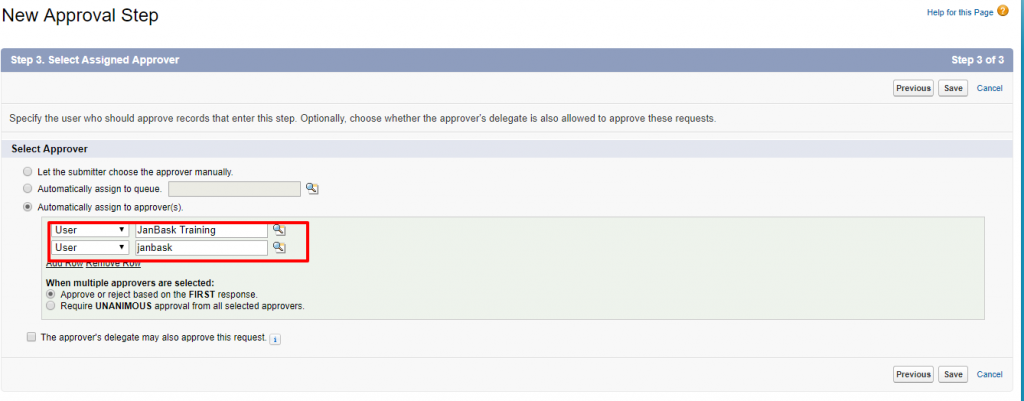

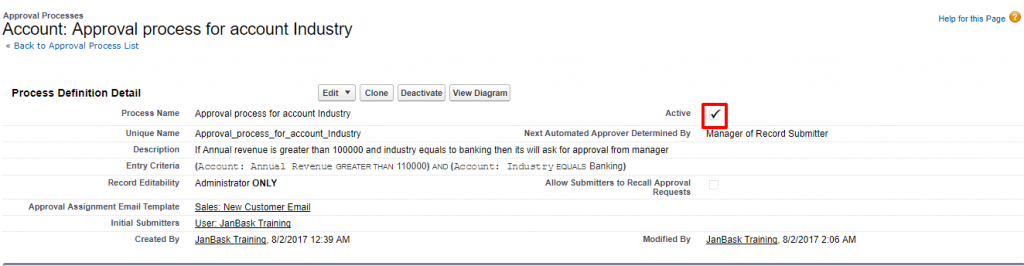
Add Submit for approval button to detail page from page layout. Once record meets the criteria record automatically locked. You can see below lock sign in record detail page
Read: What Is Interesting About Salesforce Internships?
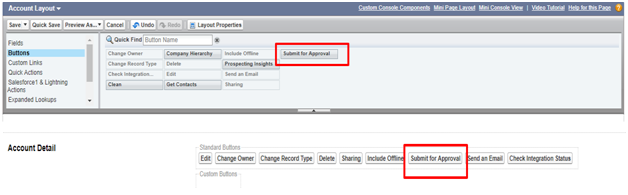
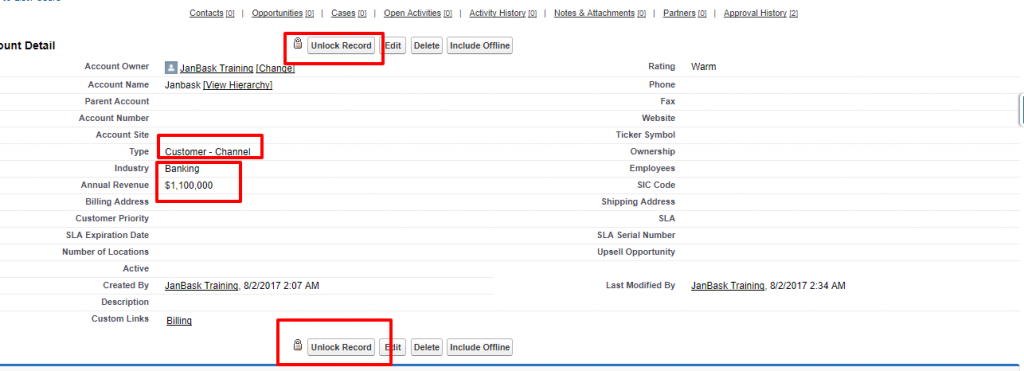
You can see the record is pending for approval from user shubham to whom the record is assigned

Login as user shubham approve/reject the record

Record Approved

Read: Learn how to Create Different Format Reports in Salesforce.
 Pinterest
Pinterest
 Email
Email
The JanBask Training Team includes certified professionals and expert writers dedicated to helping learners navigate their career journeys in QA, Cybersecurity, Salesforce, and more. Each article is carefully researched and reviewed to ensure quality and relevance.

Cyber Security

QA

Salesforce

Business Analyst

MS SQL Server

Data Science

DevOps

Hadoop

Python

Artificial Intelligence

Machine Learning

Tableau
Search Posts
Related Posts
Salesforce Inspector Reloaded: New Version Highlights (2025)
![]() 1.7k
1.7k
App Builder Salesforce Certification - Complete Exam Details & Passing Tips
![]() 230.5k
230.5k
Salesforce Developer Role in 2025 – Job Responsibilities & Description
![]() 625.8k
625.8k
Easy Tips to Clear Salesforce Admin Exam in Just One Attempt
![]() 866.3k
866.3k
Salesforce Developer Salary In USA - A Comparitive Study
![]() 263.9k
263.9k
Receive Latest Materials and Offers on Salesforce Course
Interviews