09
JanYear End Sale : Get Upto 50% OFF on Live Classes + $999 Worth of Study Material FREE! - SCHEDULE CALL
SQL Server Data Tools are the latest MS tools used to build Azure SQL databases, relational databases, integration services, reporting services, and analysis services data models. SQL Server Data Tools help the user to design and deploy any type of content with complete ease. These tools are usually installed along with Visual Studio installation. This installation gets executed by adding base SQL Server Data Tools functionality.
This is why even after the basic installation user may need to run the SQL Server Data Tools standalone installer to get the tools AS, IS, and RS. This article covers how to install SQL Server Data Tools for Visual Studio 2017 and how to install SQL Server Data Tools for Visual Studio 2015 in detail. You can follow the below-listed steps to cover the installation and thereafter can use the tools as and when required.
SQL Server Data Tools is a toolset that is provided by SQL and provides an integrated environment to the database developers, with the help of which they can carry out all of their database related work for any of the SQL Server platform that may be either on-premise or off-premise like within Visual studio. Even the object explorer of SQL Server can also be used by the database developers.
The explorer of the tools can be used by them to edit database data, objects and to execute queries. SQL Server Data Tools is not a replacement for SQL Server Management Studio, in fact, it provides a complete environment for development, due to which users need not require to leave Visual Studio IDE to complete any task that is related to database development. These tools do not have all the features of SSMS, but still, they provide sufficient functionality that may be required for all developers to complete development tasks.
Learn SQL Server in the Easiest Way
To install SQL Server Data Tools along with Visual Studio Installation, you will have to select Data Storage and processing workload and thereafter you can select SQL Server Data Tools. In case, if you have already installed Visual Studio, then you may require to edit the workload list in order to include the SQL Server Data Tools.
You will have to run the standalone installer in order to install Analysis Services, Reporting Services, and Integration Services tools. In this installation, the installer will list the available Visual Studio instances with which you can add and install the new SQL Server Data Tools instance that will be installed with a minimal version of Visual Studio but you should use the latest Visual Studio version if you want to get better user experience. The user should always install SQL Server Data Tools and SSMS or SQL Server Management Studio on their own computer rather than using them through a remote server,
Read: SQL Server Indexes-All You Need to Know
In this way, they can create dashboards, reports, and queries on their own computer without using Remote Desktop Connection. You can do this just by downloading SQL Server Data Tools executable.
Step 1. You can download the ISO file as well rather than downloading executable, but ISO is quite larger in size in comparison to executable. But an ISO can help you to install SQL Server Data Tools on more than one computer.
Step 2 After downloading the file double-click on the SQL Server Data Tools Setup.exe and deselect SQL Server Analysis Services along with SQL Server Integration Services and then click on the Next button. In case if you have already installed SQL Service Integration Services on your laptop, in that case, keep it selected.
Step 3 Select the terms and conditions check box and then click on install. Now the set up will start running so wait for its completion
Step 4 When the setup installation will get completed following screen will come up that will show successful setup completion:
Now in this way, your setup will be completed and when you will restart the system
Step 5 When you finish the installation, then you can access SQL Server Data Tools to be used through the Dashboard. The link will appear as per below figure:
Through start Menu, you can access and open the tool, scroll down up to letter S and then click the SQL Server Data Tools 2015. It has also been enlisted in the task manager bar and through that, you can easily access the toolset. Even for Report writing there is another tool that is known as Microsoft Reporting Services Projects, you will just download that tool and use the reporting tool to create reports and access them easily.
Register for a demo class now to practice more similar SQL concepts.
SQL Server Training & Certification

Here is a quick list of some interesting development features in SQL Server Data Tools to follow –
With schema-based design in SQL Server Data Tools, this is easy to create and control multiple databases efficiently. The database management will be automated and you don’t have to put any manual efforts for the same. It is available in both connected and disconnected modes.
After the schema-based design, the other most useful features of SQL Server Data Tools are database comparison capabilities that attract the database developers the most. Based on this feature, it is easy to compare two databases and their versions too. They will execute the T-SQL scripts to find the differences if any.
Read: What Is SQL Queries? List Of All SQL Queries With Examples
As we have discussed earlier, SQL Server Data Tools have the capability to execute the T-SQL scripts. It could also edit or debug the code whenever needed.
SQL SERVER DATA Tools are useful when you are using the latest version of SQL servers only. At the same time, it offers support for MS-SQL Server 2005 and later as per the project needs. In the next section, we will discuss how SQL SERVER DATA Tools be helpful for complex database projects.
Signup for our Live instructor-led SQL training classes online today!
SQL Server Training & Certification

Database projects can be easily created with the help of SQL SERVER DATA TOOLS. Through a database project, various database objects can be easily managed like tables, views, and indexes. It offers the following benefits to the users:
Feature-Rich Environment: The features of these tools are really advantageous and can help the developers in deploying and testing the applications.
In this way, you can install and download MS SQL Server Data Tools for Visual Studio 2015 and 2017 on your system. These tools help developers in many ways. Installation of SSDT is not difficult but in a few steps the installation can be completed. The installation of the tool is quite easier and can be useful for developers.
In many ways, they can install SQl Server Data tools and use them for managing database files and other users’ related information. The Download file is present on the site and anyone either downloads the executable file or the other one.
Read: Introduction to SQL Injection and Attacks
To know more about how to download and install SQL Server Data Tools for Visual Studio 2015 and 2017, join our LIVE SQL training classes today!
 Pinterest
Pinterest
 Email
Email
The JanBask Training Team includes certified professionals and expert writers dedicated to helping learners navigate their career journeys in QA, Cybersecurity, Salesforce, and more. Each article is carefully researched and reviewed to ensure quality and relevance.

Cyber Security

QA

Salesforce

Business Analyst

MS SQL Server

Data Science

DevOps

Hadoop

Python

Artificial Intelligence

Machine Learning

Tableau
Search Posts
Related Posts
Receive Latest Materials and Offers on SQL Server Course
Interviews