15
JanNew Year Special : Get 30% OFF + $999 Study Material FREE - SCHEDULE CALL
Salesforce is a cloud-based CRM that can be integrated with many third-party tools to ease the operations that are performed by Sales team members. There are many tools available that can help you in integrating Salesforce with a few of the popular tools like Gmail, Outlook, and MailChimp. These tools are quite useful for the Sales reps and therefore if they found them integrated with Salesforce then their task becomes easier and they can perform their job with complete responsibility and efficiency.
This article discusses the Salesforce integration with Gmail, MailChimp, and Outlook like third-party applications. Nowadays integration has become one of the major need or requirements of the developers. As many of the Salesforce users are using their previous accounts that they were using with Gmail or Outlook or MailChimp like applications, so this integration of Salesforce gives them easy to use not only Salesforce platform, but they can also use the apps that they were using.
In order to integrate such apps with Salesforce. the apps can be downloaded and configured in this way they can get the way to access apps right from the Salesforce platform. These apps are many times available as a separate executable file or sometimes add-ons are also available that can be configured to integrate Salesforce and any other third-party app.
Let us dive deep into each of the topics one by one throughout the blog.
There are two options to get connected with Outlook from Salesforce, one is by using “Salesforce for Outlook” option and another is by using “Connect for Microsoft Outlook”. Well, mostly the option “Connect for Microsoft Outlook” is being selected by the users. Let's discuss both the ways in the following sections. 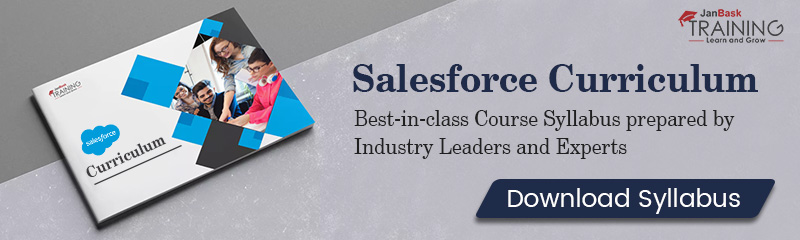
Read: What is Salesforce Sandbox? How to Create & Uses of Sandbox?
The organizations that are using Salesforce can use “Connect for Microsoft Outlook” option is recommended, for which you will have to read the configuration document before making any changes. When the outlook configuration is being created, then the user can download Salesforce for Outlook to their computer. Steps to configure Outlook are listed below:
The integration of Salesforce and Outlook is not only about emails, even Salesforce CRM can be easily synchronized with Microsoft Outlook and below-listed operations are performed automatically in this synchronization:
In this way, any user can configure Outlook with Salesforce easily.
The syncing frequency has been improved by Salesforce, now contacts are not synchronized in every ten minutes, even in every hour, they are synchronized. Users can also synchronize them manually whenever they require. The user can link the events with every account, contacts are either updated and synchronized daily, weekly, monthly or yearly. When the synchronization has been performed, the associated events can be linked to contacts, organizations, donations, etc.
In this way, the user can view his schedule accurately, that is an important aspect for scheduling any managerial level meeting. Another improvement that Salesforce has done is the enhanced Login security, now other users can not log in to Salesforce from a user’s computer.
Read: Visualforce Tags in Salesforce: The Ultimate Learning Guide
A side panel is provided by Salesforce that can help in viewing an email in Outlook, here the lead and contact details appear in the side panel. It displays at least four contacts and leads from the current email. Emails can be added manually to either one account or opportunity or lead. You can check that whether Salesforce has duplicate leads or not and choose the correct and appropriate one for display purpose.  This panel displays the contacts in the same order in which they are listed on the form. From this panel, the user can view To, Cc and From field details as well. Additional contacts can also be selected that can be displayed in the panel. Because of side panel add email button does not appear in Outlook now. Moreover, send and add buttons are also not there now in the list or side panel. The side panel can be displayed by navigating to the name, then setup, then Desktop Administration and then Outlook Configuration. The user can easily use this Salesforce and Outlook integration right from the Salesforce or Outlook applications.
This panel displays the contacts in the same order in which they are listed on the form. From this panel, the user can view To, Cc and From field details as well. Additional contacts can also be selected that can be displayed in the panel. Because of side panel add email button does not appear in Outlook now. Moreover, send and add buttons are also not there now in the list or side panel. The side panel can be displayed by navigating to the name, then setup, then Desktop Administration and then Outlook Configuration. The user can easily use this Salesforce and Outlook integration right from the Salesforce or Outlook applications.
There are many third-party apps that can help you in synchronizing Gmail with Salesforce. You can keep your contact up to date with the help of such tools. Here, we are going to discuss the working of Salesforce Gmail integration tool. The tools are usually being set-up one time and just after that all tracking events and contacts or leads are automatically updated. All information of your client is being updated in real-time.
In some of the tools, one-time authentication may be required. That can be found just in left-hand side top left corner of Gmail, here through preferences you can begin the authentication. When you will configure Salesforce and Gmail, all of your accounts and leads will be automatically pushed in Salesforce from Gmail. You can even toggle between Salesforce and Google.
You can also synchronize Google calendar events with Salesforce, even associate them with your leads or contacts. Any new event that is created in Gmail will be automatically added to Salesforce from Google calendar. So, here less manual work will be required and better teamwork can be done. For each and every task a separate event will be created automatically. You can synchronize Salesforce events from any device, including mobiles, tabs or desktop.
With such installation of any third-party app, you can also even view the Salesforce contact or lead information without leaving Salesforce. Many times, a separate Salesforce sidebar appears on the Gmail page from where you can view the emails. You can click and check the history through this sidebar and also can create new tasks as well.
Read: How To Use Custom Labels In Apex Class In Salesforce?
Salesforce that is a cloud-based application can help you in managing your contact and sales leads. MailChimp provides a built-in Salesforce integration feature that can help you in importing Salesforce contacts to MailChimp list and you can also view the Mailchimp activity data from Salesforce. 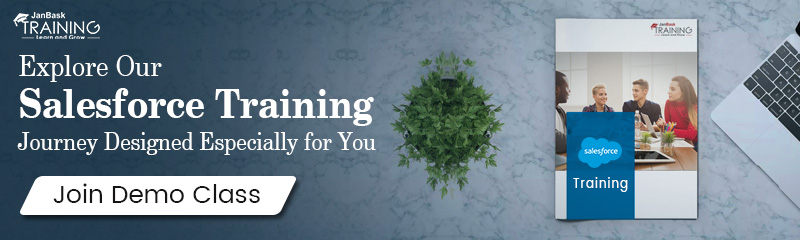 MailChimp provides an app that is known as MailChimp for Salesforce app, that can help you in improving Salesforce leads, or sync list information regularly. To use the Salesforce integration, you may need a professional account. There must be a list in MailChimp before importing the contacts. Below-listed steps must be followed to link Salesforce and MailChimp:
MailChimp provides an app that is known as MailChimp for Salesforce app, that can help you in improving Salesforce leads, or sync list information regularly. To use the Salesforce integration, you may need a professional account. There must be a list in MailChimp before importing the contacts. Below-listed steps must be followed to link Salesforce and MailChimp:
You need to follow below-listed steps to copy the contacts from Salesforce to MailChimp:
Whenever a new contact is added to Salesforce, you can add and repeat the same import process whenever required. The user can check the activity of Mailchimp subscriber right from the subscriber’s account. 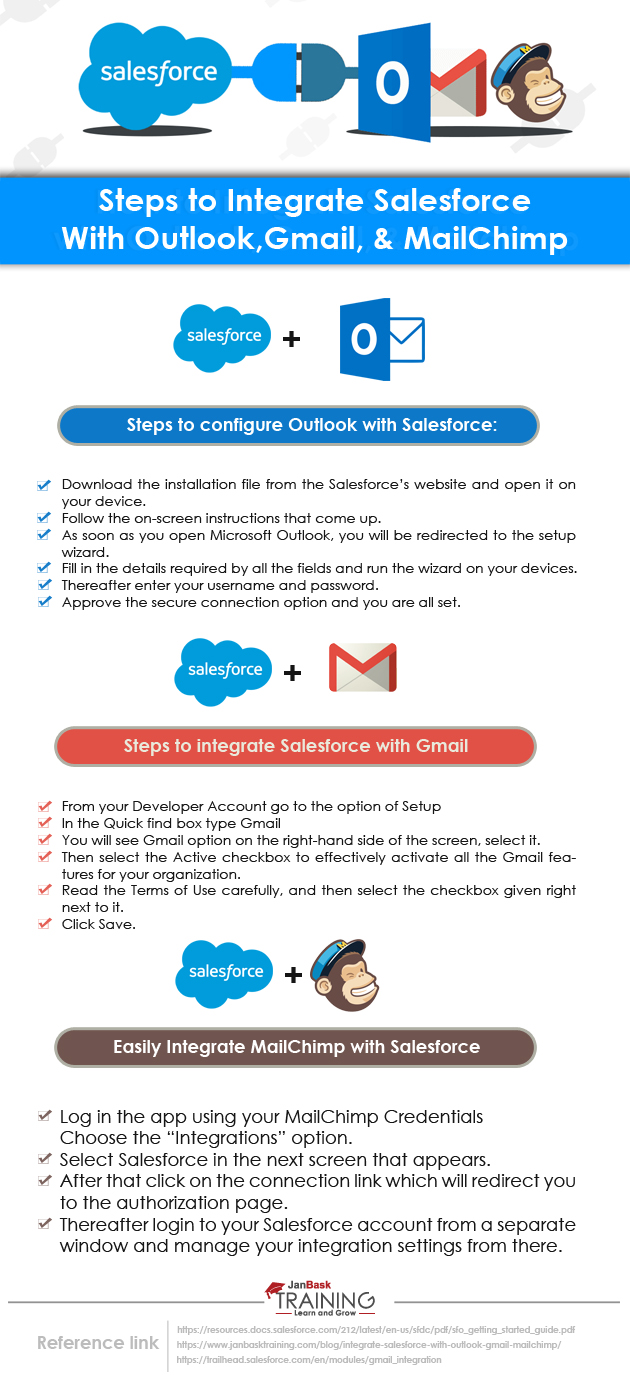
Salesforce and third-party app integration is quite popular and is required by organizations. Nowadays these apps can be used and easily be used to synchronize contacts and accounts that are present in Salesforce. These existing Salesforce accounts or data can be accessed and imported into any external app or from those apps as well. The apps are not that much external one, now. Some of the integration apps are provided by Salesforce itself, while others are provided by the app vendor as well.
Read: How to Create Salesforce Records Type For Custom Objects?
 Pinterest
Pinterest
 Email
Email
The JanBask Training Team includes certified professionals and expert writers dedicated to helping learners navigate their career journeys in QA, Cybersecurity, Salesforce, and more. Each article is carefully researched and reviewed to ensure quality and relevance.

Cyber Security

QA

Salesforce

Business Analyst

MS SQL Server

Data Science

DevOps

Hadoop

Python

Artificial Intelligence

Machine Learning

Tableau
Search Posts
Related Posts
What is Inbound Email Service in Salesforce?
![]() 652k
652k
Difference Between Salesforce Classic and Lightning Experience
![]() 790.7k
790.7k
What is Standard Controller in Salesforce?
![]() 157.2k
157.2k
All you want to know about Junction Object - Salesforce
![]() 689.9k
689.9k
Salesforce Architect Certification Study Guide & Tips to Land The Job
![]() 238.2k
238.2k
Receive Latest Materials and Offers on Salesforce Course
Interviews