 Grab Deal : Upto 30% off on live classes + 2 free self-paced courses - SCHEDULE CALL
Grab Deal : Upto 30% off on live classes + 2 free self-paced courses - SCHEDULE CALL

 Grab Deal : Upto 30% off on live classes + 2 free self-paced courses - SCHEDULE CALL
Grab Deal : Upto 30% off on live classes + 2 free self-paced courses - SCHEDULE CALL

Breaking into software testing can be tough. Many entry-level jobs require experience you might not have yet. But fear not, aspiring QA tester!
This guide equips you to showcase the skills employers seek. We'll delve into critical thinking, risk identification, and efficient test design. By mastering these areas, you'll demonstrate your ability to deliver bug-free software.
Ready to impress in your next interview? The following 30+ Jira interview questions will prepare you to confidently answer technical queries and showcase your potential as a valuable QA tester.
These include JIRA interview questions and answers for freshers as well as jira tool interview questions for experienced people.
Note: JanBask Training offers comprehensive QA Testing Courses that covers all aspects of quality assurance. Learn from experienced instructors and get hands-on training. Get certified and land a high-paying job in the quality assurance field. Enroll now!
Now let’s move on to discuss in detail about jira interview questions for testers:
Ans:- JIRA is popular defect management or issue tracking tool that is quite beneficial when used along with a proper workflow. Here are a few reasons why you should use JIRA.
Ans:- Workflows in JIRA define the steps or stages that are followed by an issue during its entire lifecycle. The process starts with issue creation then several steps are followed to fix the issue and, in the end, the issue is closed finally after verification. Refer to the diagram below for a better understanding of the concept.
Ans:- To generate reports for a project in JIRA, You need to follow the given steps –
Tip: If you are willing to enter a software testing career, it's recommended to opt for a professional QA Software Tester Career Path and start your QA journey for a successful career.
Ans:- The reports generated by any Kanban project in JIRA include a cumulative flow diagram and the Flow Chart.
Ans:-
Ans:- Reports Generated For Issue Analysis
Jira is a popular issue-tracking tool used by software developers. Find out who can create issue in jira mcq by taking our QA quiz!
Ans:- Every time an issue is tracked by the testing team, it needs to be reported quickly to the development team so that it can be addressed as needed. Here, we will see how to create an issue in JIRA.
Tip: Looking for an automation testing tutorial? Our guide covers everything from the basics to more advanced topics. Learn about different automation testing tools and strategies, and find out which one is right for your project.
Ans:- For every issue in JIRA, there are three indicators in total. These are Blue, Green, and the Orange. These colors will show the total time spent to fix an issue. All the information is given under the “Time Tracking” section.
Let us see the significance of each color and refer to the image below for a better understanding of the concept.
Ans:- Under the change history section, you can check the details of when changes were made to an issue. It will include the previous changes too so that they can be resumed back when required. Here, the information is given under the change history section –
Before moving forward, take a course offered by us - QA Software Testing Training to understand the Jira testing tool interview questions better and prepare well.
QA Software Testing Training

Ans:- On the issue description page, there is one share option that can be used to share the issue in JIRA with other users. As soon as you click on the Share option, it will ask you for the username and email ID that has to be filled in.
Ans:- Labeling an issue is important in JIRA to find which category it belongs to. If you want to search for any issue later then it can be quickly found with the help of labels alone. Labels should be added at the time of issue creation and they can be modified if required. To check the labels for an issue, you should go under the details section for complete information.
Tip: Take our QA Testing quiz and find out where you stand! We'll test your knowledge on everything from unit testing to regression testing. See how you stack up against other testers and find out where you need to brush up.
Ans:- Linking means establishing the relationship between the two. Here are the possible ways how an issue can be linked in JIRA by the following ways –
Linking can be done on the same servers or different JIRA servers too.
Ans:- The first page you see when you logged in to the JIRA application is the Dashboard. There is one default dashboard that is common for all users but you may create your own as per the requirement. It may be designed with the help of different gadgets and customized the same based on preferences. The customized dashboard could give you more detailed information about an issue that you wanted to check for a project. To create a dashboard in JIRA, you need to follow the below-given steps –
Ans:- Scheduling an issue in JIRA is easy where you can add a due date and set the scheduling permission as well. Under the details section, you can check the due date and other important information too.
Consider becoming a member of the JanBask QA community to keep updated with testing trends and get knowledge from the expertise of testing professionals.
Ans:- Every project has a list of certain attributes that are displayed under the project summary section. The list of attributes majorly involves –
Ans:- Issues in Jira are used to keep track of particular activities that must be executed. An issue could be a project task, a helpdesk ticket, a leave request form, or anything else depending on how the team uses Jira.
Ans:- Yes, it's possible. This can be done by entering the URL for the JIRA cloud site in the mobile web browser.
Ans:-

Cloning allows numerous people to focus on a particular issue in a project. This allows a replica of the original issue to be created. A cloned JIRA issue holds the following information:
Ans:- The following aren’t present in the cloned issue:
Do you want to enhance your JIRA knowledge? Check out our JIRA Tutorial Guide to learn more about the programming ventures of JIRA software & its applications.
Ans:- A different project can be selected in JIRA instance using the move issue wizard. It can be utilized to change an issue's attributes, such as
Ans:- The security settings in JIRA limit access to the issue to those who are authorised to work on it or who belong to a specific security level. An issue's security level can be set when it's created or when it's modified.
Ans:- The Masse Change option from the navigator's "Tools" menu can be used to change bulk issues. The following is a list of available bulk operations:
Ans:- JIRA configuration is heavily reliant on schemes. It's a set of configurable parameters that different JIRA projects can utilize. Some examples are Notification Schemes, Permission Schemes and Issue Type Schemes.
There are seven different sorts of schemes to choose from.
Note: You should also understand the Difference between Alpha Vs. Beta Software Testing to help you deliver the best applications.
Ans:- Each issue type has the following options that can be configured:
Ans:- The Validators ensure that any input to the transition is accurate. The issue will not advance to the destination status of the transition if a validator fails.
Ans:- The audit log lets a user examine all of the details regarding the issue that was created, as well as the changes that were made to it.
Ans:- Jira events are used to visualize versions or spring dates that are connected to the Confluence Cloud site. An event defines the status, notification scheme, workflow transition, post-function relationships and default template.
Ans:-
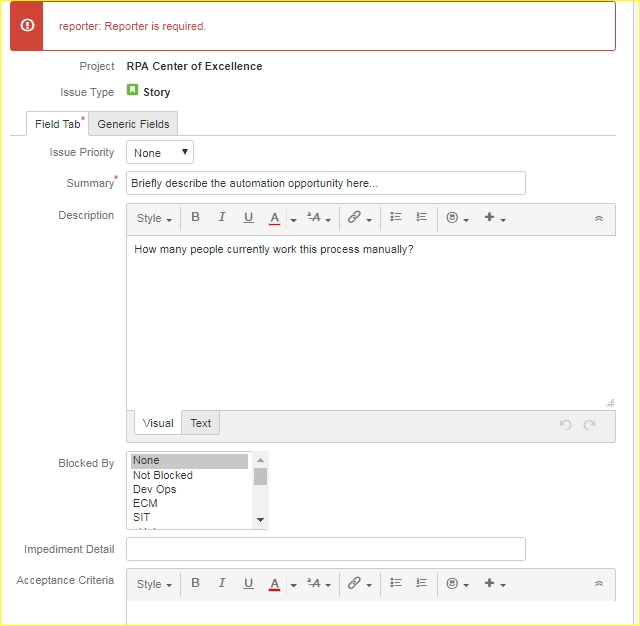
An issue collector allows the users to submit issues directly from the site. To utilize the JIRA feedback form, visitors to the website do not need a JIRA user account.
Ans:- The amount of time spent on the issue will be represented by three colors.

Ans: A scrum board is prepared with the Scrum preset option. This Scrum board is specifically for individuals who want to work in Sprints.
Tip: Are you heading on to your next QA testing interview? Prepare yourself for your dream testing job, check QA Interview Questions!
Ans: Jira components are project subdivisions that are used to merge issues into smaller segments.
Ans: The user cannot change the name or description of the workflow when a JIRA workflow is active. A user cannot delete a workflow.
We hope you find this compilation of JIRA interview questions useful. Our PMP Certification Training Program will prepare you more about project management and JIRA.
Jira is a popular task and bug tracking software used by developers and project managers. If you're applying for a position that involves Jira, you should be prepared to answer questions regarding the software.
You can improve your chances of impressing your interviewer and winning the job by looking through these jira interview questions and preparing your responses ahead of time.
Enroll in our QA Training and Certification Course to learn all you need to know about utilizing this application to manage your project and develop test cases. Concerned about the cost of JIRA certification? Then contact JanBask, which provides training at a low cost with guaranteed certification.
Go with the flow and stay ahead of the competition in software development!
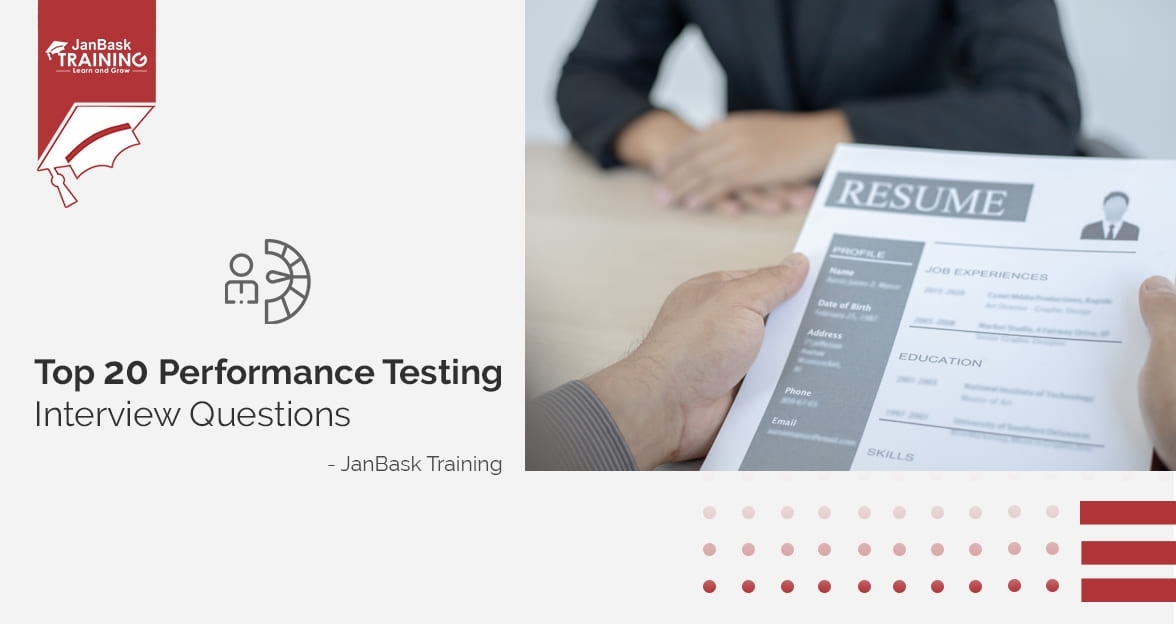
Top Performance Testing Interview Questions
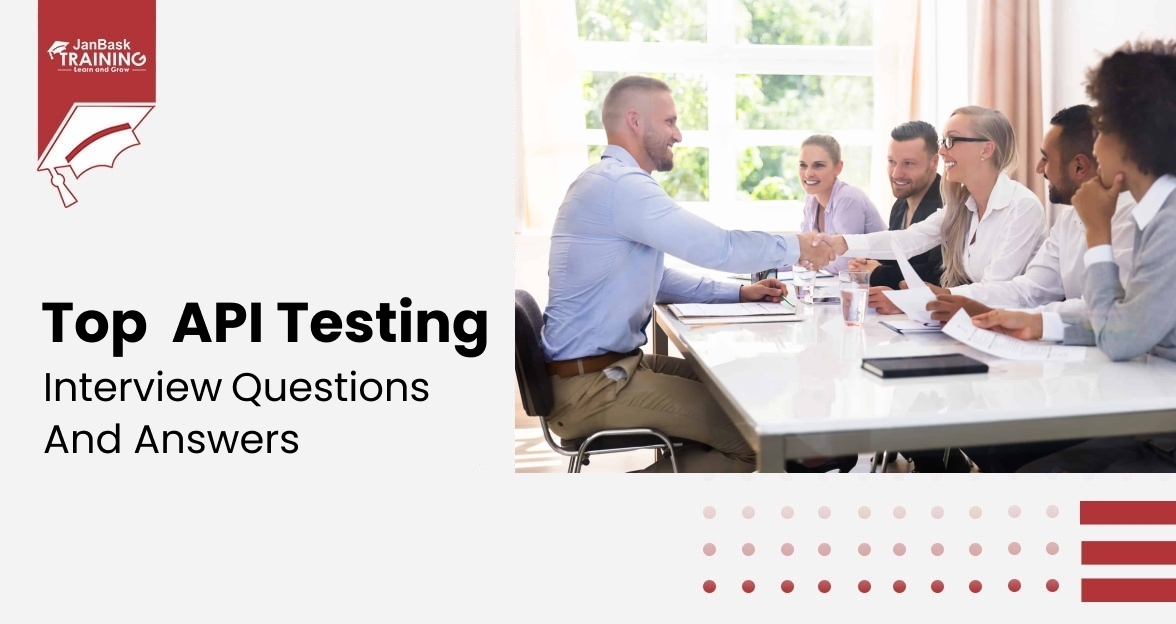
Top API Testing Interview Questions and Answers
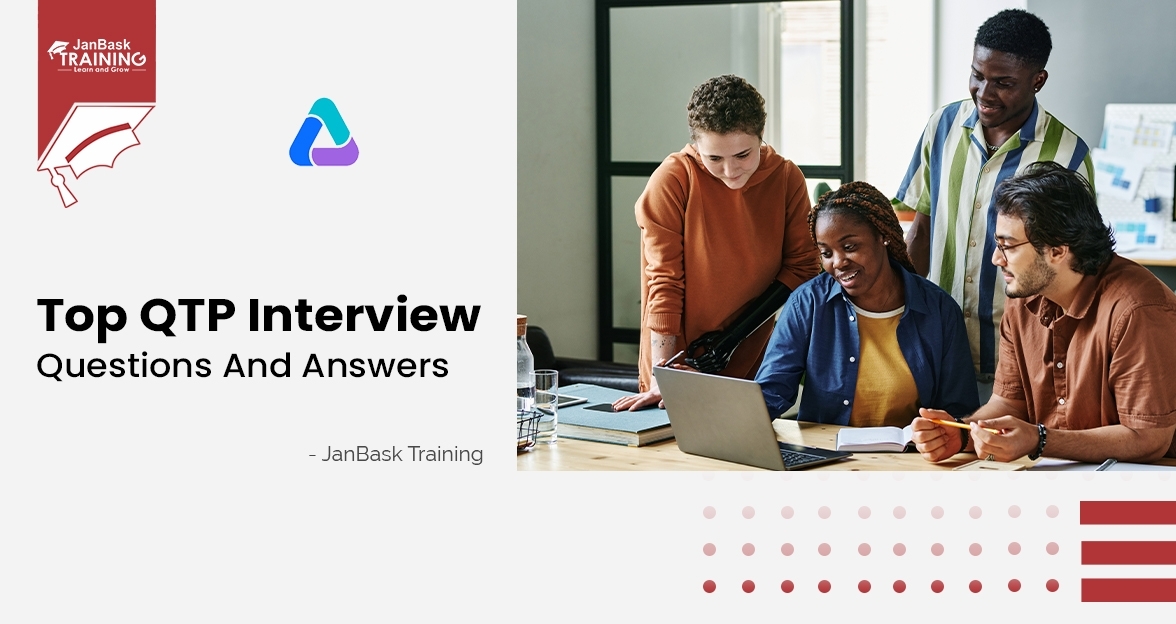
Top QTP Interview Question and Answers

Cyber Security

QA

Salesforce

Business Analyst

MS SQL Server

Data Science

DevOps

Hadoop

Python

Artificial Intelligence

Machine Learning

Tableau
Download Syllabus
Get Complete Course Syllabus
Enroll For Demo Class
It will take less than a minute
Tutorials
Interviews
You must be logged in to post a comment