09
JanYear End Sale : Get Upto 50% OFF on Live Classes + $999 Worth of Study Material FREE! - SCHEDULE CALL
SQL Server Management Studio is a tool that is used to backup and restores database files. To restore the database you must have the full backup files and transaction logs for which there is a complete procedure. If you will have a complete backup of the database then you can restore that at the time of new database installation. This blog covers a few important things related to SQL Database backup, it primarily discusses the method of restoring database backup files using the SQL Server Management Studio tool of Microsoft. You can follow the below-mentioned step by step procedure for SQL database backup restore.
Learn SQL Server in the Easiest Way
Read: How to Use Alter, Drop, Rename, Aggregate Function in SQL Server?
If you want to restore the data from an older version database to the latest version then an automatic upgrade option can be selected. In case if you want to restore any encrypted database then you must have the certificate or asymmetric keys.
Join our online SQL Server Training and Certification course and master the concepts of SQL server easily.
SQL Server Training & Certification

The database can also be restored from another instance. In case if you have to restore any encrypted database then you must have the certification or encryption key of the database that is used to encrypt the database. Without certification or asymmetric keys, you cannot restore the database. Even to save the backup file you will have to retain the encryption key. From an older version to the latest version database is upgraded automatically.
In case if both backup and restore processes have to be performed on the same machine then the command line process can be used while if both are on separate machines then you should use SQL Server Management Studio that makes the task easier.
Read: How to Install Microsoft SQL Server Express
Here on this tool the backup or.BAK file will have to be copied on destination machine’s hard drive. Now you can open the SSML tool and log in either with Window administrator or as a user. Now select the Restore Database option as shown in the following window: From here you will be asked to enter the source device. Then select the path of the source device. After which you will have to specify the File as Backup media option like shown in the following window:
Now browse and select the BAK or backup file that you want to restore like shown in the following window:
Now you will have to select the name of the database in which you want your database should be backed up. Here there will be two cases:
Read: How to Install Microsoft SQL Server Express
Now you will have to select the Restore point that you want to use. Here more than one restore point will be listed because SQL backup can restore and hold multiple backup files.
Here enough information has been entered into database restore option. SQL backup files also store the information about the place where data files will be copied.
SQL Server Training & Certification

SQL Server Management Studio makes the process of restoring quite easier. If you know the right SQL Database Backup script, it is nothing but easy from there on. For all the versions you can select the options and make the restoring process easier. Here you will have to set many options for backup and restore purposes. There are more options and operations that you can perform through this tool like you can retear and backup the transaction log. Database logs can be restored through SSMS tools either from the existing or the same machine or also from different machines.
As SQL database backup and restore are the two main options and you can perform these operations easily with the correct SQL database backup command. Through this tool, you can easily execute the SQL database backup restore process and perform all the operations, by specifying the source and the destination.
Read: What Does It Take To Become a Successful SQL DBA Expert?
We hope that this blog on SQL database backup was helpful to you. If you have any queries, please feel free to ask. You can leave your queries in the comments box here.
 Pinterest
Pinterest
 Email
Email
The JanBask Training Team includes certified professionals and expert writers dedicated to helping learners navigate their career journeys in QA, Cybersecurity, Salesforce, and more. Each article is carefully researched and reviewed to ensure quality and relevance.

Cyber Security

QA

Salesforce

Business Analyst

MS SQL Server

Data Science

DevOps

Hadoop

Python

Artificial Intelligence

Machine Learning

Tableau
Search Posts
Related Posts
Receive Latest Materials and Offers on SQL Server Course
Interviews