29
DecChristmas Offer : Get Flat 50% OFF on Live Classes + $999 Worth of Study Material FREE! - SCHEDULE CALL
You have gone through Selenium Basics. By using all those concepts you can write a Selenium Test Cases. In this article, you will learn How to write Different types of Selenium Test Cases. You already know how to set up the environment. Once Environment is set up, you are also ready to start writing cases.
Scenario: On any webpage, you have seen a number of Links that can be seen in the form of Hyperlink. Now you want to access all the links and want to segregate them. They might be internal and External links. Some might be broken links also. Internal Links are those links that exist on your webpage and refer to your domain.
Learn QA Software Testing in the Easiest Way

External Links are those links that refer to a different domain. In the below example you will get to know how to calculate all the links that exist on the page and Number of External and Internal Links.
Step1: Open your Eclipse and Create a new Project in the Selected Workspace.
Step 2: Create a new class with the name “VerifyExternalAndInternalLink”.
Step 3: Set the Browser Property on which browser you want to run the script.
//Create a variable of WebDriver
WebDriver driver;
// To run the script set the path for chrome driver
System.setProperty("webdriver.chrome.driver", ".\\driver\\chromedriver.exe");
// Initialize the driver instance with Chrome Browser driver=new ChromeDriver();
Step 4: Launch the browser and Maximize the window and Apply the implicit wait //Open the Browser
driver.get("https://www.flipkart.com"); // Maximize the Window driver.manage().window().maximize(); // Apply implicit wait driver.manage().timeouts().implicitlyWait(10,TimeUnit.SECONDS);Step 5:Store all the LInks in a list and access them.
Listlinks=driver.findElements(By.tagName("a"));
Step 6 : Calculate total number of links and Segregate Total Number of External link and Internal link.
System.out.println(" Total number of links exist on page"+links.size());
int internal_link_count=0;
int external_link_count=0;
try {
for(int i=0;i
external_link_count++;
}
}
}catch(NullPointerException e) {
e.getMessage();
}
System.out.println("Total External links are"+external_link_count);
;System.out.println("Total internal links are"+internal_link_count);
driver.quit();
}
Step 7: Now run the code by right click and Run the java Application. I have already described that one. Selenium Test Script in Eclipse:
Output of the script :
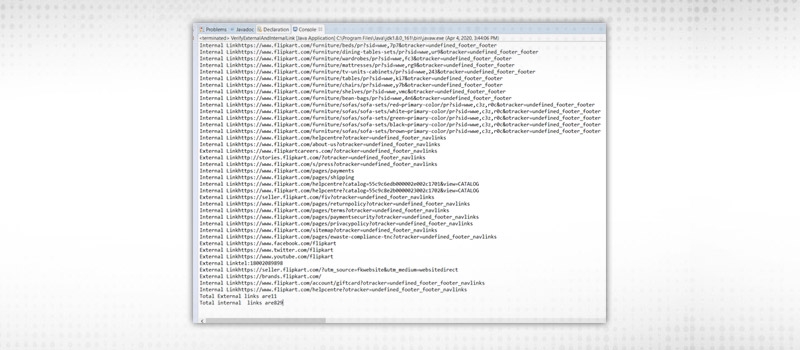
Explanation of code: Here the Total number of links you can see 829+11=840. And External links are like https://www.facebook.com/flipkart and Internal links are like https://www.flipkart.com/pages/payments means which start with Flipkart itself.
QA Software Testing Training

Scenario: To verify Element Existence is a very Selenium Test SCript is a very interesting and widely used topic. It is mostly used in each Selenium Test Script when you will start to work with any Framework. When you apply Explicit wait then You verify Element Existence to halt the driver till the element visible or clickable. There are a number of different ways by using you can check the Element existence on the page. You will learn from this example.
Step 1: Open your Eclipse and Create a new Project in the Selected Workspace.
Step 2: Create a new class with the name “VerifyElementExistance”.
Step 3: Set the Browser Property on which browser you want to run the script
//Create a variable of WebDriver
WebDriver driver;
// To run the script set the path for chrome driver
System.setProperty("webdriver.chrome.driver", ".\\driver\\chromedriver.exe");
// Initialize the driver instance with Chrome Browser
driver=new ChromeDriver();
Step 4: Launch the browser and Maximize the window and Apply the implicit wait
//Open the Browser
driver.get("https://www.flipkart.com");
// Maximize the Window
driver.manage().window().maximize();
;// Apply implicit wait
driver.manage().timeouts().implicitlyWait(10,TimeUnit.SECONDS);
Step 5: Verify Highlighted Cross Icon on Login Modal is visible or not.
WebElement loginmodal_close_button=driver.findElement(By.xpath("//div[@class='_3Njdz7']/button")); //loginmodal_close_button.click(); //By Verify Element Visibility boolean existence=loginmodal_close_button.isDisplayed(); try { if(existence) System.out.println("Element present on page"); else System.out.println("Element not present on page"); }catch(StaleElementReferenceException e) { e.getMessage(); }
Here WebElement.IsDisplayed Method we are using. You can use WebElement.isSelected, WebElement.isEnabled method also. It depends on the Scenario you can use in your Test Script.
![]()
Step 6: Verify Login modal is open or not by verifying Text on Modal.
// By verify Element Text
WebElement login_modal_text=driver.findElement(By.xpath("//div[@class='Og_iib col col-2-5 _3SWFXF']/span/span"));
String text=login_modal_text.getText();
System.out.println("Text of Element"+text);
if(text.contentEquals("Login")) {
System.out.println("Element correctly identified");
}
Here in the WebElement store the Text which is actually coming on Login Modal using the script After that Verify both Actual and Expected Data.
Complete code in Eclipse :

OutPut of the Script :
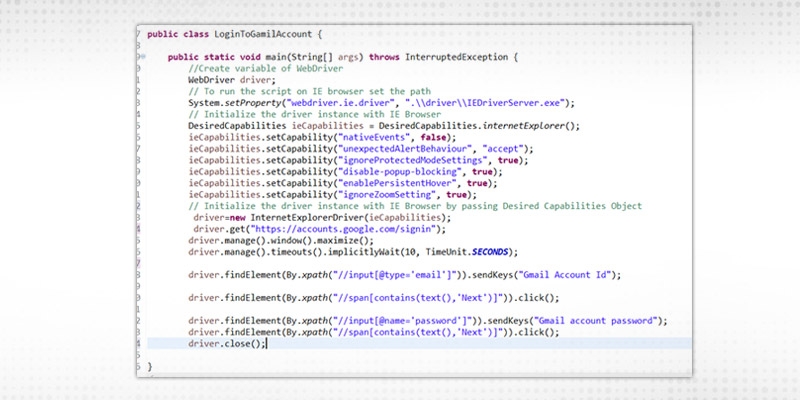
Scenario: This is a very SImple Test case that is required for each application. To enter login id and password to login to account. So Let's have a look at How you can log in to the Gmail account using the Selenium test script.
Note: If you run your Gmail account login script in Chrome Browser you might face below error
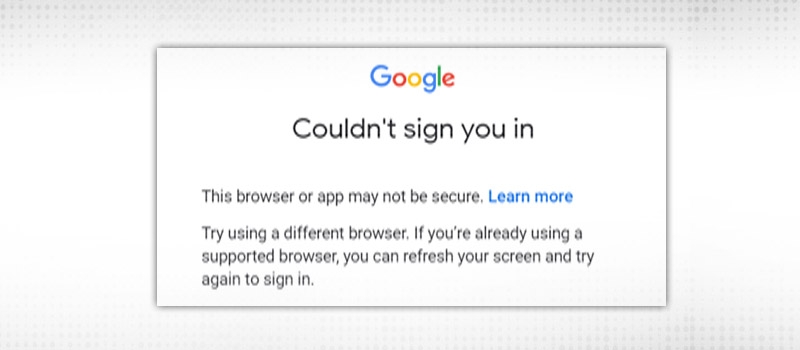
QA Software Testing Training

That's why I have created the script using the IE browser. Also in the IE browser, there is a problem you might face. Unable to click. So I have added DesiredCapability to make click accessible. I will explain in the next blog What is Desired Capability.
Step1: Open your Eclipse and Create a new Project in the Selected Workspace.
Step 2: Create a new class with the name “LoginToGamilAccount”.
Step 3: Set the Browser Property on which browser you want to run the script.
//Create a variable of WebDriver
WebDriver driver;
// To run the script on IE browser set the path
System.setProperty("webdriver.ie.driver", ".\\driver\\IEDriverServer.exe");
// Initialize the driver instance with IE Browser
>DesiredCapabilities ieCapabilities = DesiredCapabilities.internetExplorer();
ieCapabilities.setCapability("nativeEvents", false);
ieCapabilities.setCapability("unexpectedAlertBehaviour", "accept");
ieCapabilities.setCapability("ignoreProtectedModeSettings", true);
ieCapabilities.setCapability("disable-popup-blocking", truStep 4: Launch the browser and Maximize the window and Apply the implicit wait
//Open the Browser
driver.get("https://accounts.google.com/signin");
// Maximize the Window
driver.manage().window().maximize();
// Apply implicit wait
driver.manage().timeouts().implicitlyWait(10,TimeUnit.SECONDS); Step 5 : Locate the email id and password fields and Eneter the credentials
driver.findElement(By.xpath("//input[@type='email']")).sendKeys("Gmail Account Id");
driver.findElement(By.xpath("//span[contains(text(),'Next')]")).click();
driver.findElement(By.xpath("//input[@name='password']")).sendKeys("Gmail account password");
driver.findElement(By.xpath("//span[contains(text(),'Next')]")).click(); Step 6: Close the driver.
driver.close(); Complete code in Eclipse :
Scenario: How to fill the Gmail new account form you will learn with this example. After filling the Registration form, Google accounts to verify your phone number which will you learn later. So at this stage, you first should know How you can enter the correct information in google account creation form.
QA Software Testing Training

Let's have a look at the below code to achieve this.
Step1: Open your Eclipse and Create a new Project in the Selected Workspace.
Step 2: Create a new class with the name “GmailRegistration”.
Step 3: Set the Browser Property on which browser you want to run the script.
//Create a variable of WebDriver
WebDriver driver;
// To run the script set the path for chrome driver
System.setProperty("webdriver.chrome.driver", ".\\driver\\chromedriver.exe");
// Initialize the driver instance with Chrome Browser
driver=new ChromeDriver(); Step 4: Launch the browser and Maximize the window and Apply the implicit wait.
//Open the Browser
driver.get("https://accounts.google.com/signin");
// Maximize the Window
driver.manage().window().maximize();
// Apply implicit wait
driver.manage().timeouts().implicitlyWait(10,TimeUnit.SECONDS); Step 5 . Click on Create account link and For Myself drop down value
driver.findElement(By.xpath("//span[contains(text(),'Create account')]")).click();
driver.findElement(By.xpath("//div[contains(text(),'For myself')]")).click(); Step 6: Now fill all the details. Your First name, Last name, new email id, Password and confirm password.
driver.findElement(By.xpath("//input[@type='text' and @aria-label='First name']")).sendKeys("Name");
driver.findElement(By.xpath("//input[@type='text' and @aria-label='Last name']")).sendKeys("Name");
driver.findElement(By.xpath("//input[@type='text' and @aria-label='Username']")).sendKeys("");
driver.findElement(By.xpath("//input[@type='password' and @aria-label='Password']")).sendKeys("password@1");
driver.findElement(By.xpath("//input[@type='password' and @aria-label='Confirm']")).sendKeys("password@1");
driver.findElement(By.xpath("//span[contains(text(),'Next')]")).click(); Step 7. Verify user is able to access Verify Phone number screen or not
String next_screen=driver.findElement(By.xpath("//div[@jsname='paFcre']/div/h1[@class='sfYUmb']")).getText();
System.out.println(next_screen);
if(next_screen.contains("Verifying your phone number")) {
System.out.println("Registration successfully using gmail entered");
}
else {
System.out.println("Please eneter correct email id or password");
}
Step 8 : Close browser
driver.close();Complete code in Eclipse
:
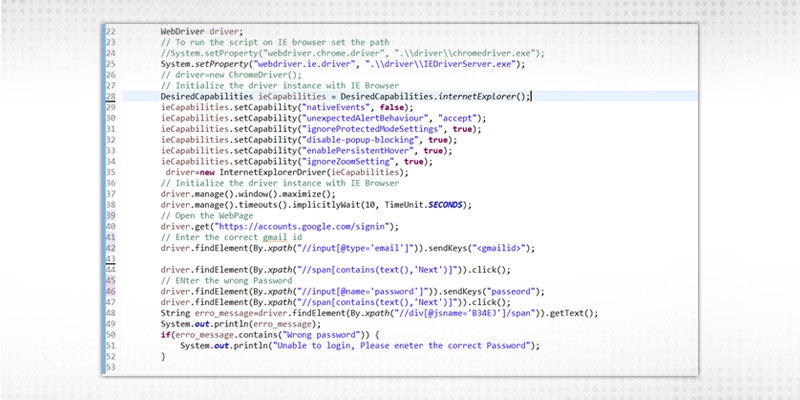
Explanation of Code: Hereafter filling the complete registration form if the driver reached to next screen then you will get the message “ Registration successfully using Gmail entered” else “Please enter correct email and password”..
Output of the script :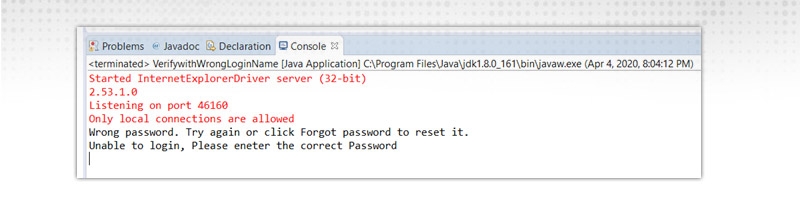
Scenario: It is very important to verify login functionality with invalid Credentials. In this Selenium Test Script you will learn how to achieve this :
Step1: Open your Eclipse and Create a new Project in the Selected Workspace.
Step 2: Create a new class with the name “VerifywithWrongLoginName”.
Step 3: Set the Browser Property on which browser you want to run the script.
//Create a variable of WebDriver
WebDriver driver;
// To run the script on IE browser set the path
System.setProperty("webdriver.ie.driver", ".\\driver\\IEDriverServer.exe");
// Initialize the driver instance with IE Browser
DesiredCapabilities ieCapabilities = DesiredCapabilities.internetExplorer();
ieCapabilities.setCapability("nativeEvents", false);
ieCapabilities.setCapability("unexpectedAlertBehaviour", "accept");
ieCapabilities.setCapability("ignoreProtectedModeSettings", true);
ieCapabilities.setCapability("disable-popup-blocking", true);
ieCapabilities.setCapability("enablePersistentHover", true);
ieCapabilities.setCapability("ignoreZoomSetting", true);
// Initialize the driver instance with IE Browser by passing Desired Capabilities Object
driver=new InternetExplorerDriver(ieCapabilities); Step 4: Launch the browser and Maximize the window and Apply the implicit wait
//Open the Browser
driver.get("https://accounts.google.com/signin");
// Maximize the Window
driver.manage().window().maximize();
// Apply implicit wait
driver.manage().timeouts().implicitlyWait(10,TimeUnit.SECONDS); Step 5: Enter the correct gmail id and proceed to the password screen.
// Enter the correct gmail id
driver.findElement(By.xpath("//input[@type='email']")).sendKeys("");
driver.findElement(By.xpath("//span[contains(text(),'Next')]")).click(); Step 6: Enter the wrong password and verify the error message.
// ENter the wrong Password
driver.findElement(By.xpath("//input[@name='password']")).sendKeys("passeord");
driver.findElement(By.xpath("//span[contains(text(),'Next')]")).click();
String erro_message=driver.findElement(By.xpath("//div[@jsname='B34EJ']/span")).getText();
System.out.println(erro_message);
if(erro_message.contains("Wrong password")) {
System.out.println("Unable to login, Please enter the correct Password");
}
Complete code in Eclipse:

Explanation of the code: Hereafter entering the password, the Error message will populate. So we are storing the wrong password text message in a web element and verifying it. If it contains the string ‘Wrong Password” then Script will print the error message “ Unable to login, Please enter the correct password”.
Output of the script:
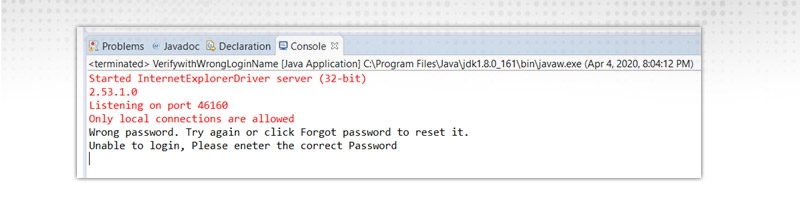
Scenario: After entering invalid input on how to pass correct data, this is also a very important part while writing Selenium Test Script. In this code, you will learn How to correct incorrect data if entered by mistake. Let's have a look to code
Step1: Open your Eclipse and Create a new Project in the Selected Workspace.
Step 2: Create a new class with the name “VerifyWithValidInvalidInput”.
Step 3: Set the Browser Property on which browser you want to run the script
//Create a variable of WebDriver
WebDriver driver;
// To run the script set the path for chrome driver
System.setProperty("webdriver.chrome.driver", ".\\driver\\chromedriver.exe");
// Initialize the driver instance with Chrome Browser
driver=new ChromeDriver(); Step 4: Launch the browser and Maximize the window and Apply the implicit wait
//Open the Browser
driver.get("https://accounts.google.com/signin");
// Maximize the Window
driver.manage().window().maximize();
// Apply implicit wait
driver.manage().timeouts().implicitlyWait(10,TimeUnit.SECONDS); Step 5: Fill the gmail registration page with invalid First Name and Last Name
driver.findElement(By.xpath("//span[contains(text(),'Create account')]")).click();
Thread.sleep(1000);
driver.findElement(By.xpath("//div[contains(text(),'For myself')]")).click();
driver.findElement(By.xpath("//input[@type='text' and @aria-label='First name']")).sendKeys("cavipinbansal11");
driver.findElement(By.xpath("//input[@type='text' and @aria-label='Lastname']")).sendKeys("cavipinbansal11123");
driver.findElement(By.xpath("//input[@type='text' and @aria-label='Username']")).sendKeys("cavipinbansal11123");
driver.findElement(By.xpath("//input[@type='password' and @aria-label='Password']")).sendKeys("cavipinbansal111@1");
.findElement(By.xpath("//input[@type='password' and @aria-label='Confirm']")).sendKeys("cavipinbansal111@1");
driver.findElement(By.xpath("//span[contains(text(),'Next')]")).click();
Step 6: Verify the error message coming after entered the wrong First Name and Last Name
String Expected_Error="Are you sure that you've entered your name correctly?"
String Actual_Error=driver.findElement(By.xpath("//div[contains(text(),'Are you sure')]")).getText();
System.out.println(Actual_Error); Step 7: Verify if error message is coming then enetered the correct First Name and Last Name
if(Actual_Error.contentEquals(Expected_Error)) {
System.out.println("error message came");
driver.findElement(By.xpath("//input[@type='text' and @aria-label='First name']")).clear();
driver.findElement(By.xpath("//input[@type='text' and @aria-label='First name']")).sendKeys("Divyanshi");
driver.findElement(By.xpath("//input[@type='text' and @aria-label='Last name']")).clear();
driver.findElement(By.xpath("//input[@type='text' and @aria-label='Last name']")).sendKeys("Bansal");
driver.findElement(By.xpath("//span[contains(text(),'Next')]")).click();
}
Step 8: Verify the next page coming after enetered the valid data
WebDriverWait wait=new WebDriverWait(driver,10);
wait.until(ExpectedConditions.visibilityOfElementLocated(By.xpath("//div[@jsname='paFcre']/div/h1[@class='sfYUmb']")));
String next_screen=driver.findElement(By.xpath("//div[@jsname='paFcre']/div/h1[@class='sfYUmb']")).getText();
System.out.println(next_screen);
if(next_screen.contains("Verifying your phone number")) {
System.out.println("Registration successfully using gmail entered");
}
else {
System.out.println("Please eneter correct email id or password");
}
Complete code in Eclipse :
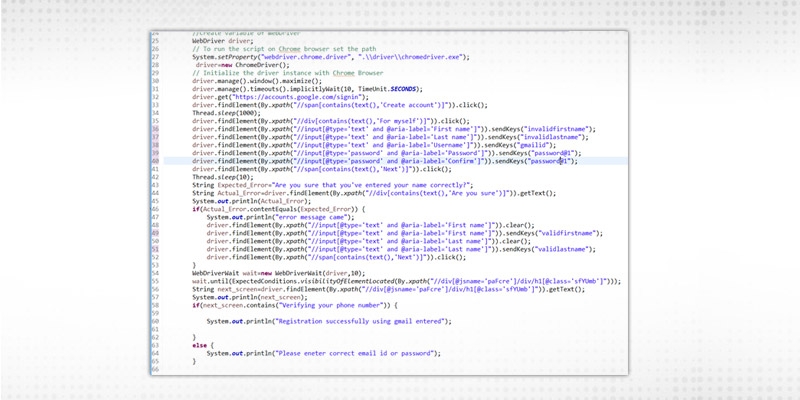
Explanation of Code: Here you can see, first entered the invalid data for First Name and Last Name and due to this error message is coming. Then Store this error message in a String Variable and then verify this error message with Expected error message. If Error message matched then pass the valid data and go to the next page.
Output of the code:

Scenario: When you need to verify your script on different browsers then this is very important to write Test Script in such a way that script could handle multiple browsers. This concept is also known as Cross Browser Testing. I have created a separate blog on this. You can visit that blog to get all the information.
Script in Eclipse to handle Multiple Browsers:

 Pinterest
Pinterest
 Email
Email
The JanBask Training Team includes certified professionals and expert writers dedicated to helping learners navigate their career journeys in QA, Cybersecurity, Salesforce, and more. Each article is carefully researched and reviewed to ensure quality and relevance.

Cyber Security

QA

Salesforce

Business Analyst

MS SQL Server

Data Science

DevOps

Hadoop

Python

Artificial Intelligence

Machine Learning

Tableau
Search Posts
Related Posts
Roles And Responsibilities Of Automation Tester You Shouldn’t Miss!
![]() 45.4k
45.4k
How to Write a Standout Selenium Automation Tester Resume?
![]() 4.9k
4.9k
What is Selenium Grid? Selenium Grid Tutorials for Beginners
![]() 622k
622k
A Brief Introduction on Why Is TestNG Framework So Famous?
![]() 5.4k
5.4k
Page Object Model (POM) with Page Factory in Selenium WebDriver
![]() 362.7k
362.7k
Receive Latest Materials and Offers on Selenium Course
Interviews