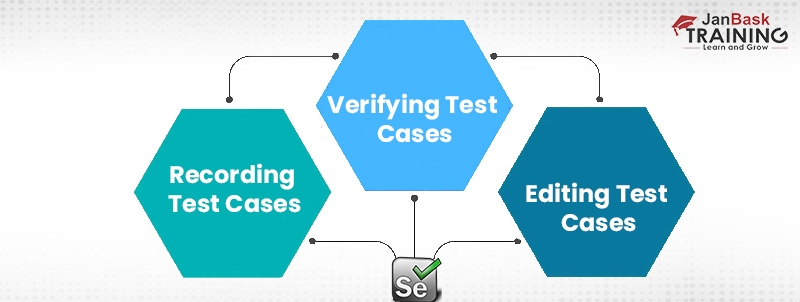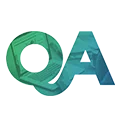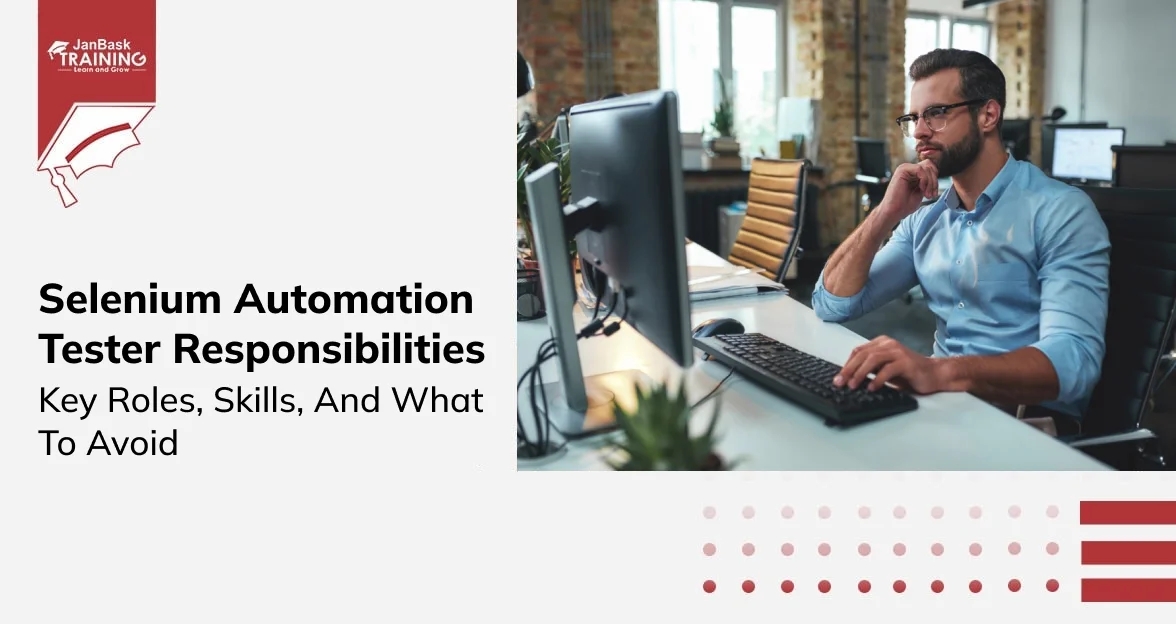Introduction
When considering web automation testing, several frameworks, such as Selenium, Cypress, PlayWright, Puppeteer, etc., make their way up to the ‘most preferred list of frameworks.’ Hence, when selecting a test automation framework, various parameters are required to be evaluated, like type, complexity, and scale, in association with the framework expertise that is available within the team. Having said that, it’s not surprising that Selenium is the most preferred framework in web development and QA Testing. Because Selenium QA automation tool makes it easy to test applications across different browsers.
For beginners, Selenium WebDriver is the foundation of the Selenium QA automation framework. In today’s Selenium Tutorials for beginners, we’ll dive into what Selenium is, what WebDriver is, the features of Selenium, and much more.
To get excellent testing skills in Selenium, and learn automation online, join Selenium Certification Training.
What is Selenium?
Selenium is a popular web-based open source automation testing tool that works amazingly on different web platforms. It started to automate the testing process for web apps, but continuous improvements and technological advancements have taken the platform to new heights. After mastering the tool, you will wonder how it accelerates testing and enhances the software development process. Learn what Selenium is for getting endless opportunities!

What is WebDriver?
WebDriver is one of the essential components of the entire Selenium framework that helps in complete browser-based test automation. It’s a remote control interface component that enables programs to interact and instruct browsers, control DOM elements inside a web document, and administer the User Agent's behavior.
Selenium WebDriver is a neutral language protocol, which means protocols independent of any language that are used by the Selenium framework to automate testing steps. So, in short, Selenium WebDriver bridges the gap between the Selenium framework and the end browser over which the test is being executed.
Presently. Selenium and Webdriver are typically spoken together and are even used interchangeably to find the same framework, i.e., Selenium WebDriver. But having said that, it has not been the case always. Earlier, Selenium and WebDriver were independent open source projects; however, in 2008, both teams came together to develop a joint project which helped eliminate inherent issues of the then Selenium RC version.
Master Selenium testing by understanding Selenium WebDriver Architecture to learn automation online.
Features of Selenium Automation Framework
Just we’ve discussed the basics of what Selenium is and what WebDrive is; let's now run you through a few of the essential features of the Selenium automation framework
- Selenium supports a number of popular programming languages such as - Java, Python, C#, JavaScript, Ruby, PHP, and Perl; by using specific browser drivers.
- It is a platform-agnostic test automation framework.
- Its tests could be executed on a number of browsers like Firefox, Chrome, IE, Safari, etc., as well as operating systems like - Windows 10, macOS, etc.
- Parallel testing in Selenium with the help of Selenium Grid offers enhanced browser and test coverage, accelerating the time to market.
- You can make the most out of Selenium and associated test automation framework by integrating Selenium with test automation frameworks by virtue of Python, Java, JavaScript, etc.
- QA engineers can execute Selenium automation tests as a part of a CI/CD pipeline using the Selenium and Continuous integration.
- By integrating Selenium with various reporting platforms like Extent, Allure, etc., engineers can quickly generate and manage test reports.
- When Selenium tests are run in Docker containers, it helps to cut down the test execution time minimizing the differences between various test environments like staging, production, etc.
Check out this blog post to get a brief idea about Selenium test automation engineer roles and responsibilities.
If you are new to the Selenium WebDriver, then your search ends here. In this tutorial, we have covered all the basics that are used in day-to-day activity while working on the Selenium WebDriver tool. This tool is based on top programming languages, Java and C#, so understanding the WebDriver tool will be easier for you if you know the basics of these languages.
This Selenium WebDriver tutorial is designed for the beginner with little or no experience in the automation world. If you are new to the testing world, we strongly recommend starting with the Software testing training program first, then switching to the Selenium Grid tutorial. Here are some Prerequisites or installations you should know-
- Download and Install Java 8 (You'll need to have Java 8 to use Selenium 3)
- Download IDE / Editor (To Create and run your tests)
- Download Selenium WebDriver
Before you jump directly into writing your first test script in Java, you should know about the Selenium basics first. Let’s discuss the Selenium testing tutorial first; then, we will jump to Selenium WebDriver Tutorial later.
Tip: Learn more about how to download & install Selenium IDE & WebDriver here.
Different Components of Selenium
As discussed earlier, Selenium is a framework, i.e., it’s not a single software but composed of different components. Selenium is available in three popular forms –
- The first is Selenium IDE,
- The second is Selenium WebDriver, and
- The third is Selenium Grid.
Selenium IDE is a platform that aids in producing test scripts to automate the testing process. The IDE helps quickly fix bugs without putting much pressure on the developers. At the same time, WebDriver is a tool that helps in scaling and distributing scripts across multiple web browsers and helps create web-based automation scripts.

1. Selenium IDE
Is a framework that helps developers write or develop test cases to make script learning easy. This is a Firefox Plug-in that helps in creating, loading, recording, and editing test cases.
2. Selenium WebDriver
Was designed to give better support for dynamic web pages where certain elements constantly change without reloading the complete web page. As of today, Selenium WebDriver is compatible with almost all browsers present in the web industry and gives terrific support in automating test scripts on browsers.
Additionally, how to set up projects in Selenium WebDriver and how to start Selenium webdriver entirely depends on the programming language and environment. You can work with different programming languages in Selenium WebDriver, like Ruby, Python, C#, Java, JavaScript, PERL, PHP, etc. Once you set up the project in any programming language, WebDriver starts responding like a standard library. This is a self-contained library that doesn’t require any additional processes to run the installers.
3. Selenium Grid
Allows the users to run parallel test execution and is used along with Selenium RC in order to run parallel tests between various browsers and machines. It's possible to execute simultaneous tests in more than one environment, which saves a lot of time and speeds up the time to market.
Selenium Grid is founded on the concept of Hub-Node. Up until Selenium 3, the Hub and Node jars were to be started individually. But with Selenium 4, all the essential dependencies have been made available in a single jar file. Hence, when using Selenium Grid on Selenium 4, there’s no need to start the Hub and Node individually.
Pro-Tip - Join JanBask Training to get great exposure to the best industry-wide Selenium automation testing practices and methodologies and avail the Selenium Training Free Demo Class facility Today!
Setting Up Test Cases in Selenium IDE

How to record a test case depends on your interaction with the website. The record button will add commands to the web page based on your activity. The record button is open by default in Selenium IDE, but you can turn it off in the MENU bar options. A few of the commands inserted by the record button include clicking the link, checking the radio buttons, entering values, etc. The test case verification enables you to verify the properties of a web page with “Assert” and “verify” commands. The context menu has multiple options under the “Assert” and “verify” commands. This is quite simple to decide on the parameters you need to use to verify the web page. You can edit a Selenium test case by adding commands manually. You just have to select the point where you are interested in adding the commands and select the option Insert command. Yes, you can also add comments to the script to increase its overall readability and usability.
Tip: Clear your Selenium WebDriver interview in the first attempt by referring to the top 30 Frequently asked Selenium Interview Questions and Answers.
Running a Test Case in Selenium IDE
In the earlier section, we just discussed the concept of how to set up a test case. Now, we will check how to run a test case in Selenium IDE. Here is a step-by-step guide to successfully help you with the concept and running a test case.
- Run Test Cases – For this purpose, simply click on the option “RUN” to start with currently displayed test cases. In Selenium IDE, you can run test cases with a base URL for different domains. We will advise you to use a relative URL, not a base URL, every time you open a new test case.
- Run Test Suites–Here, you have to select the option “Run All” to start with the test suites loaded recently.
- Pause Test cases - For this purpose, simply click on the option “Pause” to stop currently running test cases.

- Set breakpoints in the middle – Setting breakpoints in the middle is easy, where you can stop the running test cases at specific points whenever required. For this purpose, you must choose the command “Toggle Breakpoint” in the Context Menu.
- Running test cases from the middle – As we have discussed earlier, it is possible to pause test cases at a certain point. In the same way, it is possible to run the test case from the middle. For this purpose, you must choose the command “set start point” in the Context Menu.
- How to test any single command – For this purpose, you need to double-click on that particular command, and you can modify the same as per your requirements.
- Defining a test suite in Selenium IDE –As we know, the test suite is a simple collection of test cases that are running in batch continuously. To define all these test cases together to make a test suite, you can simply use an HTML file and write all the test cases there. Every row in the HTML file will include the path to the test case you want to use inside the suite. Here, the path should be defined clearly. Otherwise, it will give an error at the end.
Further, we will have a quick tour of Selenium WebDriver and how software testing professionals can use it.
Selenium WebDriver 3.0 Basics
Selenium WebDriver was designed to give better support for dynamic web pages where certain elements constantly change without reloading the complete web page. As of today, Selenium WebDriver is compatible with almost all browsers that exist in the web industry and gives terrific support in automating test scripts on browsers.
As you know, plenty of web browsers are available in the market today, like Mozilla, Firefox, Internet Explorers, Chrome, Safari, etc. We have named a few popular web browsers here that are used to execute test cases frequently. As a testing professional, you must decide on a web browser first, as you know how to start Selenium Webdriver, start it to execute test cases on the same. Each web browser is designed differently, so rules for running test cases on each browser are also different.
A few Selenium tools are not compatible with all web browsers. So, you must be extra careful when deciding on the web browser to work with Selenium WebDriver. For example, if you want to run test cases on Firefox with Selenium WebDriver 3.0, then you need to install a few drivers first to start your work. You can choose other web browsers tool at your convenience.
Here is a quick syntax to run WebDriver 3.0 on the Firefox browser –

Now, you are ready to start with Selenium WebDriver 3.0 on different web browsers. You can also use Eclipse as your IDE. Here is a brief explanation of how to use Selenium WebDriver with Eclipse IDE.
How to use Selenium WebDriver with Eclipse IDE?
To start scripting with Eclipse IDE, you need to download JDK first and install the latest version of Java as recommended. The next step is downloading Eclipse and installing it on your computer system. Make sure that you have checked out all the permissions carefully. Now open Eclipse and check either Java is installed successfully or not. For this purpose, you have to select options Windows -> Preference options. If you want to check the current Java version installed on your system, you can check it through the command prompt by using the command “java version.” Once you complete all the formalities, this is the right time to start your scripting on the Eclipse editor.
Learn and grow with our popular Selenium Community and meet the trailblazers who go above and beyond to help community members succeed…!
The Benefits of Selenium Certification Training
Technology are looked upon as an ever-changing field. A number of new technologies, applications, and testing tools are developed daily, and one revolutionary innovation affecting the software testing field is the Selenium WebDriver. Selenium learning helps you to take your career to the next level. When you obtain a Selenium Automation Testing Certification, you can get numerous benefits:
- Master technical skills,
- Get to learn with experts,
- Learn to think more critically,
- Communicate effectively, and
- Get tremendous opportunities.
Conclusion
That’s all for the day! We hope you enjoyed learning Selenium Tutorials for beginners. However, the tutorial covers basic concepts only, such as - what Selenium is, what WebDriver is, the features of Selenium automation framework, different components of Selenium, how to set up test cases in Selenium IDE, how to run test cases in Selenium IDE, basics of Selenium WebDriver 3.0, and how to use Selenium WebDriver with Eclipse IDE.
We strongly recommend you join the Selenium Certification Training program at JanBask Training to learn about advanced concepts for quick progression in your career. You can register for our Selenium Training Free Demo Class also. All the Best for a trailblazing testing career in top Software industries with JanBask training and certification programs! Start with your favorite course or training program with us today.
FAQs
1. Give an overview of Online Selenium Training.
Ans:- Our Selenium Certification Training will help you learn Selenium skills and become a certified Selenium Tester. You will learn different Selenium components like Selenium IDE, RC, Selenium WebDriver, and Selenium Grid through hands-on projects and case studies.
2. What will you learn in this Online Selenium Training course?
Ans:- This Selenium certification training program will teach you the following topics:
- Introduction to Selenium
- OOPs, concepts, and Java
- Introduction to Selenium IDE, concepts and commands
- Selenium WebDriver
- Testing framework and tool
- Selenium Waits, Alerts, and switch windows
3. What are the prerequisites for taking up this Selenium Certification Training Course?
Ans:- For taking up this Selenium Certification Training course, having a basic knowledge of C or Java is beneficial but not mandatory.
4. Why should you take up this best Selenium Certification Training Course?
Ans:- You should learn this Selenium Certification Training Course because
- According to NASSCOM - The global software testing market to reach US$50 billion shorty
- Selenium supports more than one browser and language than any other testing tool.
- As per Indeed, A Selenium Tester in the United States can earn around US$87,000 annually.
Today, due to the limitless software, testing them is of prime importance, and the Selenium tool is used for automation testing. JanBask Training offers a complete Selenium Certification Training program to help you rapidly advance your career.
5. Who should take up this course?
Ans:- Since the Selenium Certification Training Course starts with the very basics of all the concepts, anyone can join. Still, the frequent attendees of this course are-
- Test Managers
- Test Engineers
- Test Lead
- Test Analysts
- QA Engineers
- Software Developers,
- Engineers who want to learn Automation testing
6. Is it feasible for individuals with no coding background to train in Selenium courses?
Ans:- Yes, individuals with no coding background can learn Selenium skills. Our Live instructional class covers everything from the very scratch.
7. How much does Selenium certification cost?
Ans:- As a limited number of Selenium certifications are available, the cost is more or less fixed and ranges from $90 to $135.
8. As a career option, what is the future of Selenium Automation Testing?
Ans:- Nowadays, organizations have started minimizing the cost of manual testing with the help of Selenium because it saves time by reducing repetitive manual tasks. Hence, Selenium Certified professionals are in great demand around the world. Selenium is also the most preferred tool by giant MNCs like Microsoft, and Facebook, including other companies like Google, Mozilla, LinkedIn, IBM, etc.
9. Is Selenium learning challenging?
Ans:- As said earlier, Selenium is not just one tool but a whole software suite. Therefore, learning Selenium can be slightly tricky if you do it alone. But getting proper certification from a recognized institute can be easier. Additionally, you can quickly learn Selenium if you have prior IT background.
10. Which are the major companies hiring Selenium Testers?
Ans:- Some of the popular companies offering jobs to Selenium Software Testers are:
- Facebook
- Nasdaq
- Microsoft
- CISCO
- Cognizant
Selenium Course
Upcoming Batches
Trending Courses
Cyber Security
- Introduction to cybersecurity
- Cryptography and Secure Communication
- Cloud Computing Architectural Framework
- Security Architectures and Models
Upcoming Class
1 day 10 Jan 2026
QA
- Introduction and Software Testing
- Software Test Life Cycle
- Automation Testing and API Testing
- Selenium framework development using Testing
Upcoming Class
1 day 10 Jan 2026
Salesforce
- Salesforce Configuration Introduction
- Security & Automation Process
- Sales & Service Cloud
- Apex Programming, SOQL & SOSL
Upcoming Class
6 days 15 Jan 2026
Business Analyst
- BA & Stakeholders Overview
- BPMN, Requirement Elicitation
- BA Tools & Design Documents
- Enterprise Analysis, Agile & Scrum
Upcoming Class
-0 day 09 Jan 2026
MS SQL Server
- Introduction & Database Query
- Programming, Indexes & System Functions
- SSIS Package Development Procedures
- SSRS Report Design
Upcoming Class
-0 day 09 Jan 2026
Data Science
- Data Science Introduction
- Hadoop and Spark Overview
- Python & Intro to R Programming
- Machine Learning
Upcoming Class
7 days 16 Jan 2026
DevOps
- Intro to DevOps
- GIT and Maven
- Jenkins & Ansible
- Docker and Cloud Computing
Upcoming Class
1 day 10 Jan 2026
Hadoop
- Architecture, HDFS & MapReduce
- Unix Shell & Apache Pig Installation
- HIVE Installation & User-Defined Functions
- SQOOP & Hbase Installation
Upcoming Class
1 day 10 Jan 2026
Python
- Features of Python
- Python Editors and IDEs
- Data types and Variables
- Python File Operation
Upcoming Class
-0 day 09 Jan 2026
Artificial Intelligence
- Components of AI
- Categories of Machine Learning
- Recurrent Neural Networks
- Recurrent Neural Networks
Upcoming Class
8 days 17 Jan 2026
Machine Learning
- Introduction to Machine Learning & Python
- Machine Learning: Supervised Learning
- Machine Learning: Unsupervised Learning
Upcoming Class
-0 day 09 Jan 2026
Tableau
- Introduction to Tableau Desktop
- Data Transformation Methods
- Configuring tableau server
- Integration with R & Hadoop
Upcoming Class
1 day 10 Jan 2026