Craft tooltips in weather app to explain lightning symbol meanings succinctly.
I am currently engaged in a particular task that is related to designing a user interface for a particular weather application. How can I craft or design the help text or tooltip to inform the users about the meaning of different lightning symbols on the map?
In the context of Salesforce, here is how you can approach crafting the help or tooltip in a weather application for explaining the meaning of lightning symbols on the map:-
Technical term
Use the “Tooltip” or “Hover over text” refers to the help text that appears when a user gives over a lightning symbol on the map.
Coding example
Here is a detailed HTML example given which includes a javascript function to display the tooltip when hovering over the lightning symbols:-
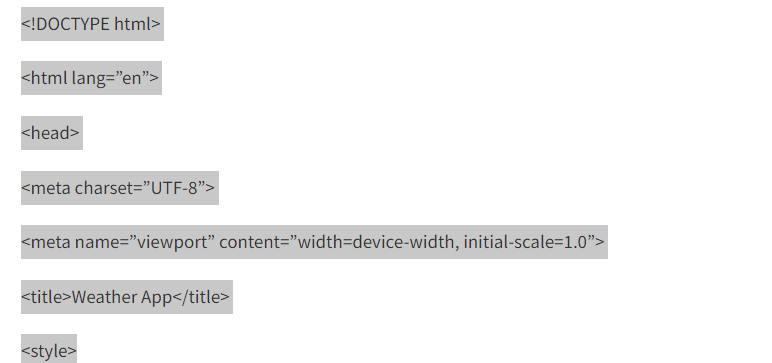
/* CSS for tooltip */
.tooltip {
Position: relative;
Display: inline-block;
Border-bottom: 1px dotted black; /* Add a dotted border */
}
.tooltip .tooltiptext {
Visibility: hidden;
Width: 120px;
Background-color: #555;
Color: #fff;
Text-align: center;
Border-radius: 6px;
Padding: 5px;
Position: absolute;
z-index: 1;
bottom: 125%;
left: 50%;
margin-left: -60px;
opacity: 0;
transition: opacity 0.3s;
}
.tooltip:hover .tooltiptext {
Visibility: visible;
Opacity: 1;
}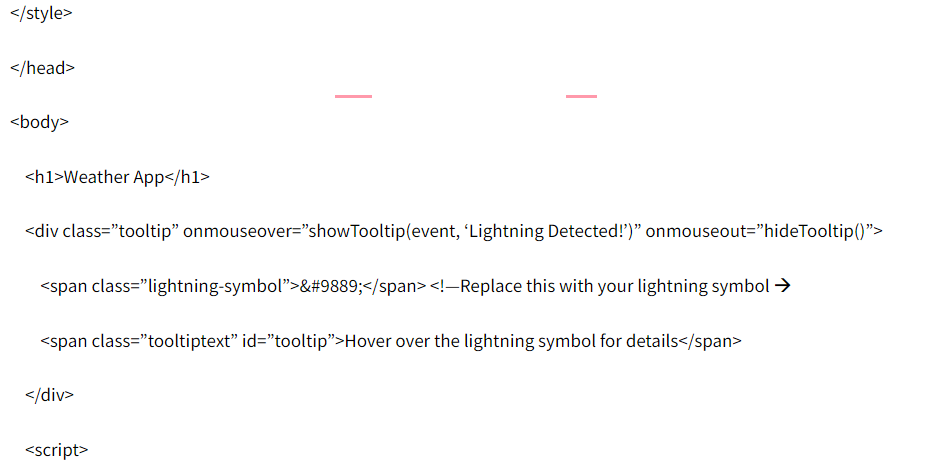
// JavaScript function to show tooltip
Function showTooltip(event, text) {
Const tooltip = document.getElementById(‘tooltip’);
Tooltip[removed] = text;
Tooltip.style.visibility = ‘visible’;
}
// JavaScript function to hide tooltip
Function hideTooltip() {
Const tooltip = document.getElementById(‘tooltip’);
Tooltip.style.visibility = ‘hidden’;
} [removed]

