
How to create a column in the lightning recordeditform?
I want to part 2 columns in my record edit form because it has too many fields.
To create a multi-column layout for your lightning recordeditform, use the Grid utility classes in Lightning Design System. This example creates a two-column layout. Reference
Your Answer
Answers (6)


To create a column in the lightning recordeditform, you can use the lightning-layout and lightning-layout-item components to structure your fields into columns. This layout gives you more control over field arrangement, especially for responsive design. It is a bit like building levels in Geometry Dash—planning the structure carefully leads to smoother performance and better user experience.
6 Months


What are group interviews? Understand their format, purpose, and the best ways to prepare so you can confidently showcase your skills and land the job.
8 Months


Premium Female Delhi escort service legal status in Delhi and his parameters– The legitimate status is exceedingly confounded and ambiguous in Delhi including Delhi.
8 Months


Select the record form you want to edit.
Drag and drop elements from the left panel onto the form. To create a new column, you can drag a "Section" onto the form Block Blast and then add fields to this section.
Thanks!
10 Months


To insert certain form fields, you can utilize this component. To add an API field to a form, you can use the field-name attribute to specify its name.
This part enhances the form by including a button run 3. The button here is labeled "Save" and it's a submit button.
You may make your lightning-record-edit-form have several columns by ordering the lightning-input-field components inside.
1 Year


To create a column in the lightning:recordEditForm component in Salesforce Lightning, you need to use layout components like lightning:layout and lightning:layoutItem. This allows you to arrange your form fields in columns. Here's an example of how to do this:
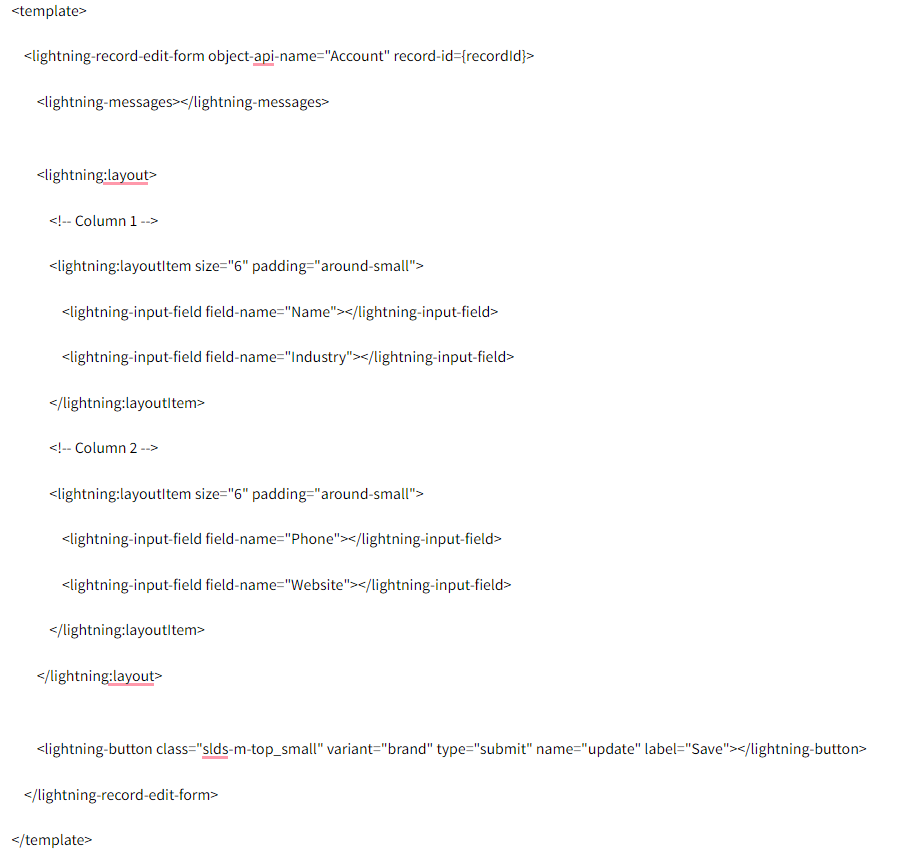
Explanation:
lightning-record-edit-form: This component creates a form that allows you to edit a record. The object-api-name attribute specifies the object, and the record-id attribute specifies the record you want to edit.
lightning-messages: This component displays any error messages related to the form.
lightning
: This component is used to create a flexible grid system to arrange the form fields in columns.
lightning
: This component represents an item within the lightning:layout. The size attribute specifies the width of the column. In this example, size="6" means each column will take up half of the available width (12 is the total grid size).
lightning-input-field: This component is used to add individual form fields. The field-name attribute specifies the API name of the field you want to include in the form.
lightning-button: This component adds a button to the form. In this case, it's a submit button with the label "Save".
By arranging lightning-input-field components within lightning:layoutItem components, you can create a multi-column layout for your lightning-record-edit-form. Adjust the size attribute to control the width of the columns as needed.
1 Year

To create a column in the lightning recordeditform, you can use the lightning-layout and lightning-layout-item components to structure your fields into columns. This layout gives you more control over field arrangement, especially for responsive design. It is a bit like building levels in Geometry Dash—planning the structure carefully leads to smoother performance and better user experience.

What are group interviews? Understand their format, purpose, and the best ways to prepare so you can confidently showcase your skills and land the job.

Premium Female Delhi escort service legal status in Delhi and his parameters– The legitimate status is exceedingly confounded and ambiguous in Delhi including Delhi.

Select the record form you want to edit.
Drag and drop elements from the left panel onto the form. To create a new column, you can drag a "Section" onto the form Block Blast and then add fields to this section.
Thanks!

To insert certain form fields, you can utilize this component. To add an API field to a form, you can use the field-name attribute to specify its name.
This part enhances the form by including a button run 3. The button here is labeled "Save" and it's a submit button.
You may make your lightning-record-edit-form have several columns by ordering the lightning-input-field components inside.

To create a column in the lightning:recordEditForm component in Salesforce Lightning, you need to use layout components like lightning:layout and lightning:layoutItem. This allows you to arrange your form fields in columns. Here's an example of how to do this:
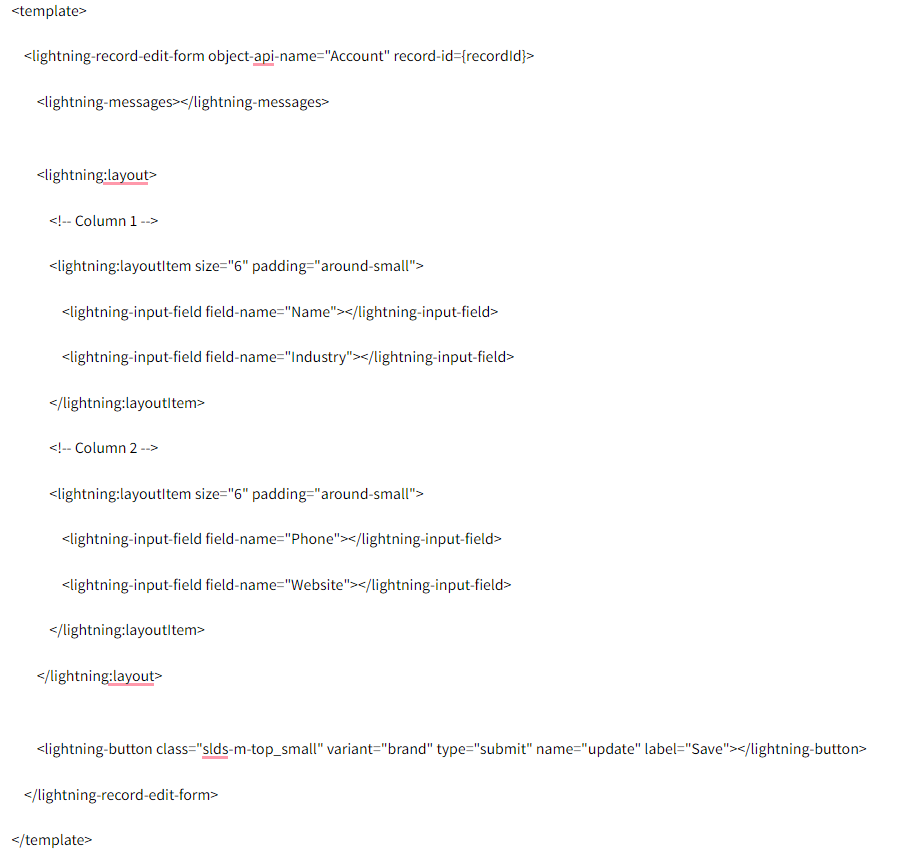
Explanation:
lightning-record-edit-form: This component creates a form that allows you to edit a record. The object-api-name attribute specifies the object, and the record-id attribute specifies the record you want to edit.
lightning-messages: This component displays any error messages related to the form.
lightning
: This component is used to create a flexible grid system to arrange the form fields in columns.
lightning
: This component represents an item within the lightning:layout. The size attribute specifies the width of the column. In this example, size="6" means each column will take up half of the available width (12 is the total grid size).
lightning-input-field: This component is used to add individual form fields. The field-name attribute specifies the API name of the field you want to include in the form.
lightning-button: This component adds a button to the form. In this case, it's a submit button with the label "Save".
By arranging lightning-input-field components within lightning:layoutItem components, you can create a multi-column layout for your lightning-record-edit-form. Adjust the size attribute to control the width of the columns as needed.
