 Grab Deal : Flat 30% off on live classes + 2 free self-paced courses - SCHEDULE CALL
Grab Deal : Flat 30% off on live classes + 2 free self-paced courses - SCHEDULE CALL

 Grab Deal : Flat 30% off on live classes + 2 free self-paced courses - SCHEDULE CALL
Grab Deal : Flat 30% off on live classes + 2 free self-paced courses - SCHEDULE CALL

Are you gearing up for an interview or simply looking to expand your understanding of Canvas Namespace Management within Salesforce? You've come to the right place! Canvas Namespace Management is a crucial aspect of Salesforce development, and mastering it can make a significant difference in your career.
In this blog, we've compiled a comprehensive set of interview questions and answers related to Canvas Namespace Management. Whether you're a seasoned Salesforce developer or just starting to explore this topic, our guide will help you gain a deeper insight into the world of namespaces and how they function within the Salesforce ecosystem.We'll cover everything from the basics of namespaces to more advanced concepts, best practices, and real-world scenarios. By the end of this blog, you'll be well-equipped to tackle interviews with confidence and implement effective Canvas Namespace Management strategies in your Salesforce projects.
So, let's dive in and unravel the intricacies of Canvas Namespace Management!
Ans: The Canvas namespace offers an interface and classes for canvas apps in Salesforce.
The Canvas namespace's interfaces and classes are listed below.

Ans: You can access application context information using this interface, such as the program version or URL. It has the namespace of Canvas.
Usage:
The ApplicationContext interface offers ways to get data about the canvas app that is currently being rendered. The majority of methods are read-only. You don't need to implement this interface. You can use the default configuration that Salesforce offers.
Ans: The methods of the ApplicationContext interface are shown below.
|
Methods |
Description |
Signature |
Return Value |
Usage |
|
getCanvasUrl() |
It retrieves the fully qualified URL of the canvas app. |
public String getCanvasUrl() |
Type: String |
Use this method to get the URL of the canvas app, for example, http://instance. salesforce.com: 8080/canvas_ app_path/canvas_app.jsp. |
|
getDeveloper Name() |
It retrieves the internal API name of the canvas app. |
public String getDeveloper Name() |
Type: String |
Get the API name for the canvas app using this technique. When you expose the canvas app by developing a linked app, you must enter this value in the API Name field. |
|
getName() |
It retrieves the name of the canvas app. |
public String getName() |
Type: String |
Get the name of the canvas app using this function. |
|
getNamespace() |
It retrieves the current version of the Canvas app. |
public String getNamespace() |
Type: String |
Get the Salesforce namespace prefix connected to the canvas app using this function. |
|
getVersion() |
It retrieves the current version of the Canvas app. |
public String getVersion() |
Type: String |
Get the most recent version of the Canvas app using this approach. After you update and republish a canvas app in an organization, this value is updated. The most recent version is always returned when using this method in Developer Edition organizations. |
|
setCanvasUrl Path(newPath) |
It overrides the URL of the canvas app for the current request. |
public void setCanvasUrl Path(String newPath) |
Type: Void |
Utilize this technique to modify the canvas app's URL route and query string. Because the supplied URL string will be added to the original canvas URL domain, avoid providing a fully qualified URL. |
Ans: The CanvasLifecycleHandler interface must be used to add custom behavior and control context information while the application is rendered. It has the namespace of Canvas.
Usage:
This interface allows you to control what canvas context data is available to your app by implementing the excludeContextTypes() function. Implement the onRender() method and use this interface to use the onRender event to call custom code.
You must include excludeContextTypes() and onRender in implementing this interface().
Ans: The methods of the Canvas Lifecycle handler are shown below.
|
Methods |
Description |
Signature |
Return Value |
Usage |
|
excludeContextTypes() |
It enables the exclusion of CanvasRequest context elements that the application does not need. |
public Set |
Type: SET This method must return null or a set of zero or more ContextTypeEnum values. Returning null enables all attributes by default. ContextTypeEnum values that can be set are ➞Canvas. ContextType Enum. ORGANIZATION ➞Canvas.ContextTypeEnum.RECORD_DETAIL ➞Canvas.ContextTypeEnum.USER |
Use this method to define which properties should be turned off when used with the canvas app. When an attribute is deactivated, it will nullify the canvas context information. The size of the signed request and canvas context can be reduced to improve performance. Disabled characteristics are not needed to be retrieved by Salesforce, which enhances efficiency. |
|
onRender(renderContext) |
It is triggered by the rendering of a canvas app. During the application render phase, it enables the setting and retrieval of context data for the canvas application and environment. |
public void onRender (Canvas.RenderContext renderContext) |
Type: Void |
If used, the canvas app calls this function each time it is rendered. The implementation may use the provided Canvas to set and retrieve context using Canvas. RenderContext This method is called each time the client retrieves context information or a signed request. |
Learn more about Canvas Developer Guide by signing in to an onlineSalesforce training.
Ans: ContextTypeEnum explains context information that can be excluded from the context data of the canvas app. You define which context types to omit in your CanvasLifecycleHandler implementation's excludeContextTypes() method. It has the namespace of Canvas. Some of the values of this enum are described below.
| Value | Description |
| ORGANIZATION | Exclude context information about the organization in which the canvas app is running. |
| RECORD_DETAIL | Exclude context information about the object record on which the canvas app appears. |
| USER | Exclude context information about the current user. |
Ans: The environmentContext interface can retrieve environment context data, such as configuration parameters or the place where the app will be displayed. It has the namespace of Canvas.
Usage:
The EnvironmentContext interface offers ways to get the current canvas app's environment data. You don't need to implement this interface. Use the default configuration that Salesforce offers.
Ans: The methods of the EnvironmentContext interface are shown below.
|
Methods |
Description |
Signature |
Return Value |
Usage |
|
addEntityField (fieldName) |
When the component appears on a Visualforce, it adds a field to the set of object fields that are returned in the signed request Record object on a page that is positioned on an item. |
public void addEntityField (String fieldName) |
Type: Void |
You can define which fields should be returned from a connected object when using the In order to add a field to the list of object fields returned in the signed request Record object, use the addEntityField() method. As a rule, ID is one of the fields in the list. By calling, you can add fields by name or all fields the user can view. addEntityField('*'). You may view the configured list of fields using Canvas. Environment Context.getEntity Fields(). |
|
addEntityFields (fieldNames) |
When the component appears on a Visualforce page that is placed on an object, it adds a group of fields to the list of object fields that are returned in the signed request Record object. |
public void addEntityFields (Set |
Type: Void |
You can define which fields should be returned from a connected object when using the To add a group of one or more fields to the list of object fields returned in the signed request Record object, use the addEntityFields() method. ID is included in the list of fields by default. Field names can be added, or you can add all fields that the user has access to view by adding a collection of strings that contain the character “*”. You may view the configured list of fields using Canvas. Environment Context.getEntity Fields(). |
|
getDisplay Location() |
It obtains the canvas app's calling location's display location. A value of a Visualforce page as an illustration. |
public String getDisplay Location() |
Type: String It obtains the canvas app's calling location's display location. A value of a Visualforce page as an illustration. Several strings could make up the return value: ➞Chatter— From the Chatter tab, the Canvas application was launched. ➞ChatterFeed— A Chatter canvas feed item called the canvas app. ➞ MobileNav – The navigation menu was used to launch the Canvas application. ➞OpenCTI—An Open CTI component called the Canvas application ➞ PageLayout— An element within a page layout is called the canvas app. One of the subLocation variables can be returned if the displayLocation is PageLayout. ➞ Publisher— A canvas custom quick action called the canvas app. ➞ ServiceDesk— A Salesforce Console component called the Canvas app. ➞Visualforce— A Visualforce page named the Canvas app. ➞ None—The Canvas App Previewer was used to launch the Canvas App. |
Use this technique to find the canvas app's display location. |
|
getEntityFields() |
When the component appears on a Visualforce page placed on an object, it retrieves the list of object fields that are returned in the signed request Record object. |
public List |
Type: LIST |
You can define which fields should be returned from a connected object when using the The list of object fields returned in the signed request Record object can be retrieved using getEntityFields(). ID is included in the list of fields by default. The Canvas can be used to customize the list of fields. EnvironmentContext.addEntityField(fieldName) |
|
getLocationUrl() |
It retrieves the canvas app's location URL. |
public String getLocationUrl() |
Type: String |
Use this technique to discover the URL of the page from which the user launched the canvas application. This method, for instance, returns the URL of the Chatter tab, which is comparable to "https://MyDomainName.my.salesforce.com/ ui/core/chatter/ui/ChatterPage," if the user opens your app by clicking a link on the Chatter tab. |
|
getParametersAsJSON() |
It retrieves the canvas app's current custom parameters. The parameters are given back as a string of JSON. |
public String getParametersAsJSON() |
Type: String |
Get the most recent custom parameters for the Canvas app using this function. A JSON string with the parameters is returned and can be The System.JSON. deserializeUntyped(jsonString) method was used to de-serialize the data. The Canvas. Environment Context.set ParametersAs JSON(jsonString) string can be used to change custom parameters. |
|
getSublocation() |
The canvas app's calling display sublocation is retrieved. |
public String getSublocation() |
Type: String several strings could make up the return value: ➞ S1MobileCard Fullview—A mobile card was used to launch the Canvas application. ➞ S1MobileCard Preview—A mobile card preview named the Canvas app. To launch the app, the user must click the preview. ➞ S1RecordHome Preview—A record detail page preview called the Canvas app. To launch the app, the user must click the preview. ➞ S1RecordHome Fullview—A page layout called the canvas app. |
Use this technique to get the canvas app's display sublocation. Use just if mobile devices can display the main display location. |
|
setParametersAsJSON (jsonString) |
It sets the canvas app's custom parameters. |
public void setParametersAsJSON(String jsonString) |
Type: Void |
Set the canvas app's current custom parameters using this function. It is required to supply the parameters in a JSON string. A map can be serialized into a JSON string using the System.JSON.serialize(objectTo Serialize) function. The custom parameters that are set for the current request will be overwritten when new custom parameters are set. If the current custom parameters need to be changed, use the function getParametersAs JSON() to retrieve the current set of custom parameters, make any necessary changes to the retrieved parameter set, and then use the amended set in the call to setParametersAs JSON (). A System.Canvas Exception will be raised if the supplied JSON string is longer than 32KB. |
Ans: A wrapper interface is used to get environment and application context data. It has the namespace of Canvas.
Usage:
Use this interface to access your Canvas app's application and environment context data. You are not required to create an implementation for this interface. Use the default configuration that Salesforce offers.
Ans: Some of the methods of the RenderContext interface are described below.
|
Methods |
Description |
Signature |
Return Value |
Usage |
|
getApplication Context() |
It retrieves the application context data. |
public Canvas. Application Context getApplication Context() |
Type: Canvas. Application Context |
Get the application context information for your canvas app using this method. |
|
getEnvironmentContext() |
It retrieves the environment context data. |
public Canvas. Environment Context getEnvironmentContext() |
Type: Canvas. Environment Context |
Get the ambient context information for your Canvas app using this technique. |
Ans: Test class contains techniques for testing your Canvas classes automatically. It has the namespace "Canvas."
Usage:
You can utilize this class to run mock test data via Canvas—canvasLifecycleHandler implementation. You can build a test Canvas to check that your CanvasLifecycleHandler is being called correctly—renderContext using the mock application and environment context data.
Ans: When you set context data for a mock application and environment, the Test class's constants are used as keys. It would be best to supply maps of key-value pairs to represent your mock application and environment context data when you call Canvas.TestmockRenderContext(applicationContextTestValues, environmentContextTestValues). The Test class's static constant strings can be keys for various application and environment context components.
| Constant | Description |
| KEY_CANVAS_URL | Represents the canvas app URL key in the ApplicationContext. |
| KEY_DEVELOPER_NAME | Represents the canvas app developer or API name key in the ApplicationContext. |
| KEY_DISPLAY_LOCATION | Represents the canvas app display location key in the EnvironmentContext. |
| KEY_LOCATION_URL | Represents the canvas app location URL key in the EnvironmentContext. |
| KEY NAME | Represents the canvas app name key in the ApplicationContext. |
| KEY_NAMESPACE | Represents the canvas app namespace key in the ApplicationContext. |
| KEY_SUB_LOCATION | Represents the canvas app sublocation key in the EnvironmentContext. |
| KEY VERSION | Represents the canvas app version key in the ApplicationContext. |
Ans: The Canvas Life cycle Handler can be invoked using mock data, and test contexts can be created using the methods provided by the Test class. The test techniques are as follows. Each method is static.
|
Methods |
Description |
Signature |
Parameters |
Return Value |
Usage |
|
mockRender Context (application ContextTest Values, environment ContextTest Values) |
Based on the application and environment context settings supplied, it creates and returns a test Canvas. Render Context. |
public static Canvas. Render Context mockRender Context(Map application ContextTest Values, Map |
application ContextTest Values Type: Map environment ContextTest Values Type: Map |
Type: Canvas.RenderContext |
To construct a mock Canvas.Render Context, use this function. For testing Canvas.Canvas Lifecycle Handler implementations, use the returned RenderContext in calls to Canvas.Test. testCanvas Lifecycle (lifecycleHandler, mockRender Context). |
|
testCanvas Lifecycle(lifecycleHandler, mockRenderContext) |
Activates a Canvas Lifecycle Handler using the supplied Render Context by using the canvas test framework. |
public static Void test Canvas Lifecycle (Canvas. Canvas Lifecycle Handler lifecycle Handler, Canvas. Render Context mockRenderContext) |
lifecycle Handler Type: Canvas. Canvas Lifecycle Handler mockRender Context Type: Canvas.RenderContext |
Type: Void |
To use a mock Canvas.Render Context, use this method to call the implementation of Canvas.Canvas LifecycleHandler.onRender(renderContext) |
Ans: Exception classes can be found in the Canvas namespace.All exception classes include built-in methods to return the exception type and error message. See Built-In and Exception Classes on Salesforce Training at JanBask Training for more details Exceptions.
This exception is present in the Canvas namespace:
| Exception | Description |
| Canvas.Canvas Render Exception | Use this class in your implementation of Canvas CanvasLifecycleHandler.onRender (renderContext). To show an error to the user in your onRender() implementation, throw a Canvas.CanvasRenderException, and the canvas framework will render the error message to the user. This exception will be managed only within the onRender() method. |
Exploring Canvas Namespace Management through this collection of interview questions and answers has provided invaluable insights into a vital aspect of Salesforce development. We've delved into the fundamentals, discussed best practices, and considered real-world applications, all aimed at helping you master this essential topic.As you prepare for interviews or seek to enhance your proficiency in Canvas Namespace Management, remember that namespaces are the cornerstone of maintaining a structured and conflict-free Salesforce environment. Understanding how to effectively manage them can make you a more adept and sought-after Salesforce professional.We hope this resource has not only answered your questions but also sparked your curiosity to delve deeper into the dynamic world of Salesforce development. Keep learning, exploring, and applying these concepts to excel in your Salesforce journey. Best of luck with your interviews and future endeavors in Canvas Namespace Management!
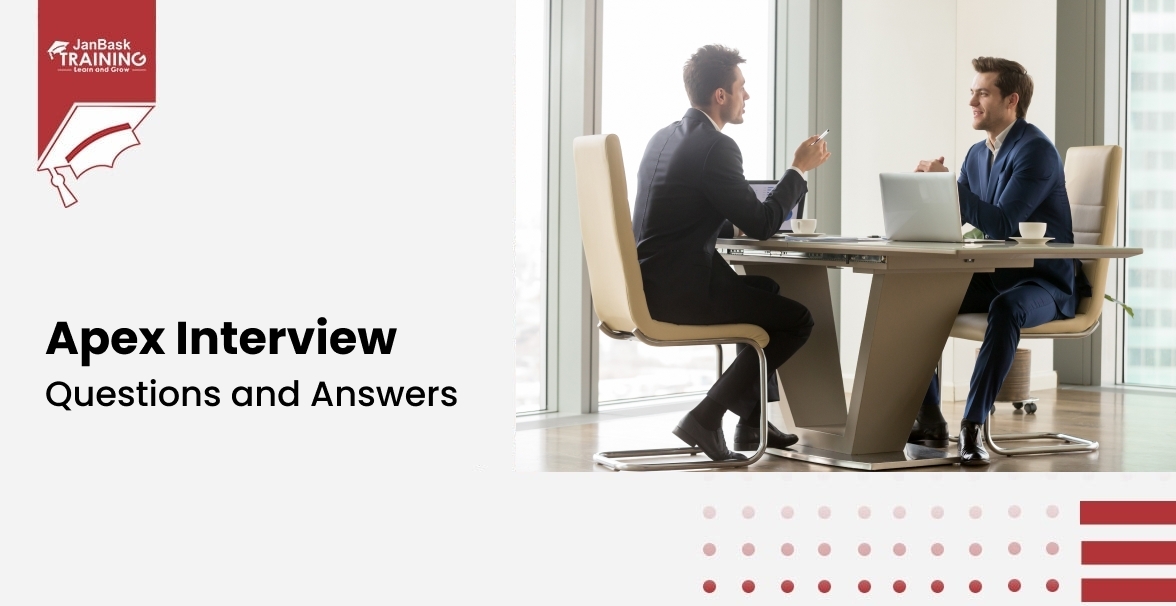
Must-Know Salesforce Apex Interview Questions and Answers
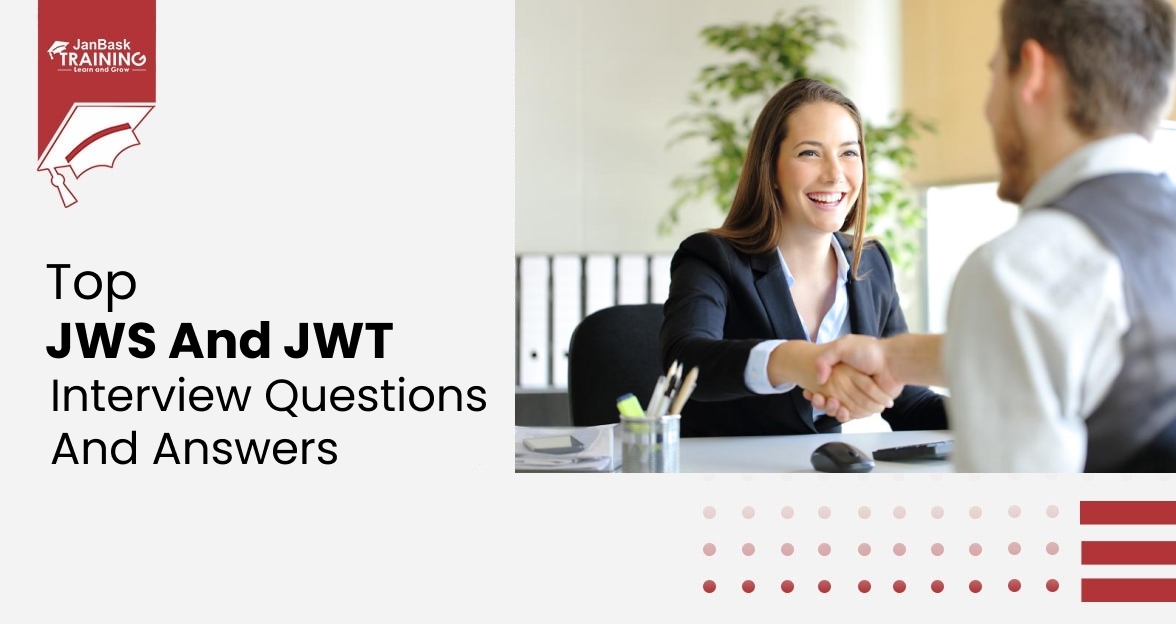
Top JWS and JWT Interview Questions and Answers
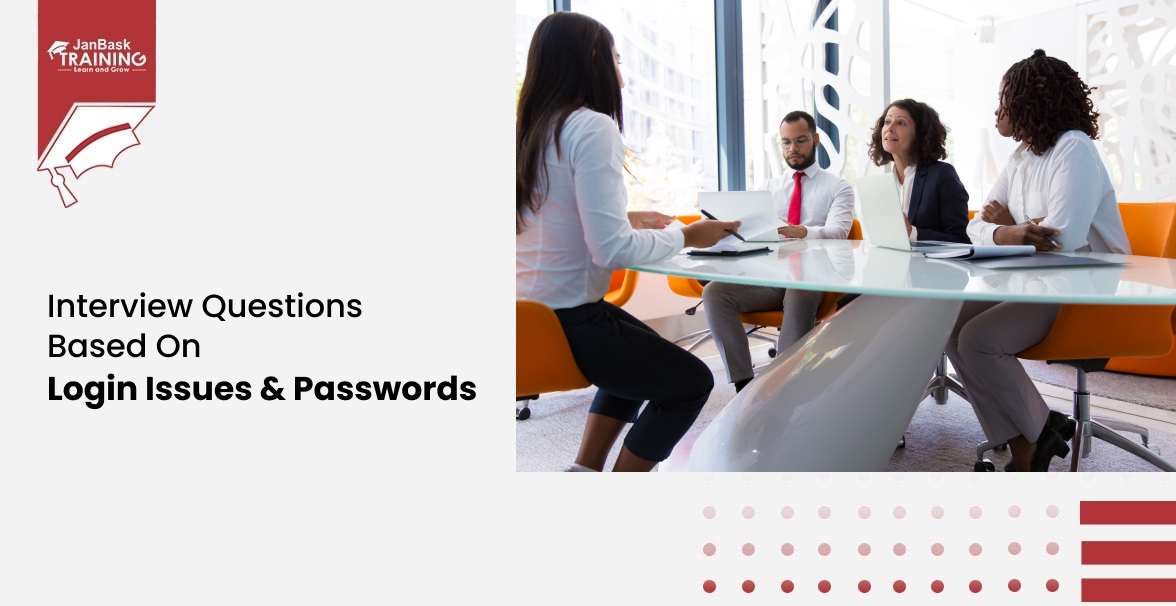
Interview Questions Based On Login Issues & Passwords
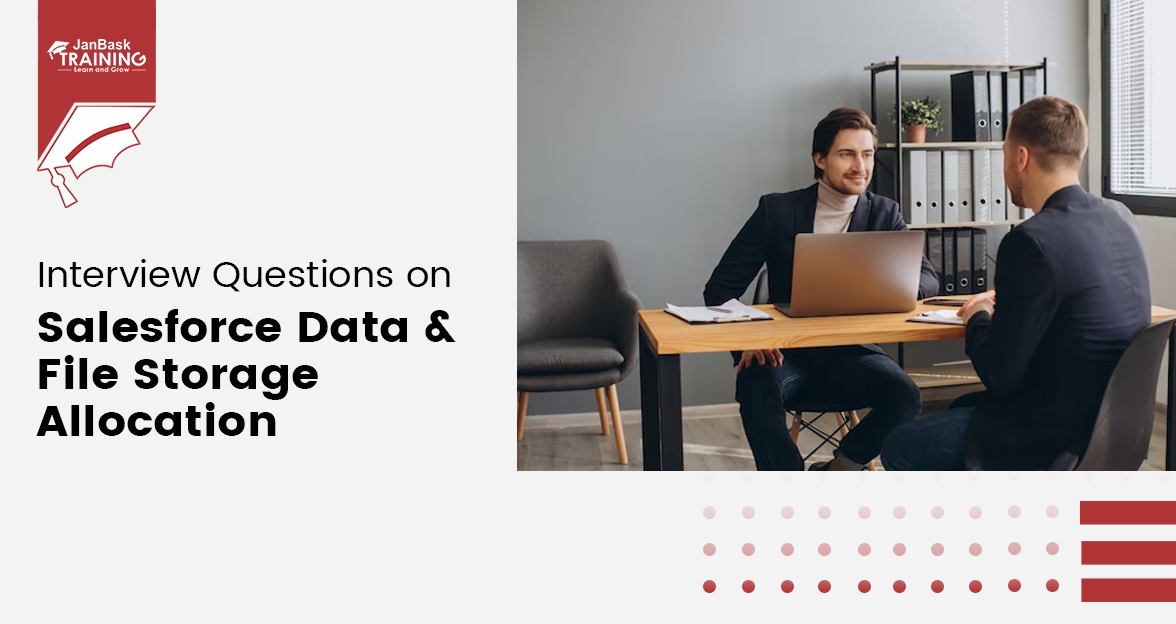
Interview Questions on Salesforce Data & File Storage Allocation

Cyber Security

QA

Salesforce

Business Analyst

MS SQL Server

Data Science

DevOps

Hadoop

Python

Artificial Intelligence

Machine Learning

Tableau
Download Syllabus
Get Complete Course Syllabus
Enroll For Demo Class
It will take less than a minute
Tutorials
Interviews
You must be logged in to post a comment