 Grab Deal : Flat 30% off on live classes + 2 free self-paced courses - SCHEDULE CALL
Grab Deal : Flat 30% off on live classes + 2 free self-paced courses - SCHEDULE CALL

 Grab Deal : Flat 30% off on live classes + 2 free self-paced courses - SCHEDULE CALL
Grab Deal : Flat 30% off on live classes + 2 free self-paced courses - SCHEDULE CALL

Detecting, removing, and preventing malware is vital for cybersecurity. It involves finding harmful software, getting rid of it quickly, and stopping it from causing further harm. Doing this protects our systems from unauthorized access, data theft, and damage. This proactive approach helps keep sensitive information safe and ensures that our networks and devices remain secure.
Dive into our newest post for a comprehensive guide to mastering common interview questions on detecting, removing, and preventing malware to ace your cybersecurity interview.
A: Microsoft Defender, the latest built-in antivirus solution, safeguards Windows computers by automatically updating virus definitions and conducting regular, quick scans in shared threat-prone folders. While quick scans offer fast results and consume minimal system resources, they may only detect malware within these folders.
A full scan, recommended to run weekly or monthly, thoroughly searches all files and running programs for malware. Regular full scans reduce the window of opportunity for adversaries to exploit vulnerabilities, enhancing the overall security of your system.
A: Microsoft Defender offers custom and offline scan options to tailor your security approach. With a custom scan, you can select specific folders and files for scanning. The offline scan, acting as a last resort, reboots Windows to a state, enabling Defender to eradicate persistent malware.
To initiate scans, navigate to Settings > Update & Security > Windows Security > Virus & Threat Protection. Ensure Real-time Protection is active for constant defense. The Manage Settings menu also allows customization, including adding file and folder exclusions, ensuring Defender's efficiency without hindering legitimate files or programs.
A: XProtect, the built-in antivirus solution for macOS, operates by checking a definition file of known bad files when applications are downloaded. This file is regularly updated through software and OS updates. However, XProtect's approach differs from heuristics-based scanning used by some antivirus programs.
Unlike heuristics, which assess files based on content or behavior rather than specific signatures, XProtect's reliance on known-bad file signatures may be less comprehensive. Understanding this distinction helps users evaluate the level of protection provided by XProtect and consider additional security measures if needed.
A: When choosing antivirus and malware detection tools, it's crucial to weigh the value of commercial tools against free ones and determine whether advanced features justify the cost. Free tools often suffice for basic malware scanning, but paid options may offer additional features like integrated email or web browser scanners.
Consider the size of your network – more extensive networks benefit from centralized management, a feature often found in paid solutions. Networks with fewer than 30 devices might not require this capability, making free tools a viable and cost-effective choice for simple malware protection.
A: An antivirus farm employs multiple antivirus products in smaller networks to increase malware detection and create a more challenging environment for attackers. Each antivirus vendor maintains its database of malware signatures, aiding in identifying specific threats.
The advantage lies in broader coverage against known threats, as vendors regularly optimize their databases. By using products from multiple vendors, networks can enhance their defense, making it more difficult for attackers to navigate and evade detection, thereby bolstering overall security against malware.
A: Antivirus products employing signature-based detection and heuristics offer a more robust defense against malware. Signatures identify known malicious software based on file contents, but slight content changes can exploit this method. However, heuristics analyze file behavior, making it a more reliable approach for detecting known and unknown threats.
To confirm whether an antivirus program utilizes these methods, check the vendor's website or contact them directly for information. Contact details are typically available on the website, ensuring users can make informed decisions about the malware detection capabilities of the antivirus software.
A: VirusTotal (VT) is a robust malware scanning service (https://www.virustotal.com/) that operates on a large scale, akin to an antivirus farm. Users can upload files to be scanned by more than 60 antivirus programs, providing a comprehensive analysis.
The service generates a detailed report indicating whether the file contains malware or exhibits behavior potentially harmful to security or privacy. This proves invaluable when suspect files go undetected by traditional antivirus solutions. It's important to note that uploaded files become public, but users can maintain privacy by searching for the hash of the file on VT rather than uploading it directly.
A: Patch management plays a vital role in cybersecurity by addressing vulnerabilities in networks, applications, protocols, and operating systems—common targets for malware exploitation. Attackers closely monitor patch notes to exploit unaddressed security flaws.
Operating systems prompt users to install updates, yet delays in user compliance provide a window of opportunity for adversaries. Timely software updates are crucial for closing these windows. The process is simple and automatable, ensuring prompt protection. This project guides users in configuring system updates individually, with a subsequent section outlining a solution for efficient patch management across multiple endpoints.
A: To manage Windows updates for optimal system security:
Open Windows Settings > Update & Security.
For automatic updates, Windows checks daily; manually check by clicking "Check for Updates."
Avoid pausing updates; they're crucial for system security.
Set active hours to restrict updates during specific times, a preferable alternative to lengthy pauses.
In Advanced Options, enable updating other Microsoft products and consider forcing device restarts for enhanced security.
Use Delivery Optimization to download updates from local PCs, reducing internet bandwidth usage.
In Privacy settings, enhance privacy by disallowing targeted ads and content based on location, browsing habits, and application usage.
These settings ensure timely updates, minimize disruptions, and enhance system security and privacy.
A:
Download and Install: Visit http://www.avast.com/ to download Avast and complete the installation.
Access Avast Settings: Open Avast Security and click Menu > Preferences to access the settings page once installed.
General Settings: Ensure "Turn on Automatic Updates" is checked for timely updates in the General tab.
Privacy Settings: In the Privacy tab, uncheck the data-sharing checkboxes to safeguard your privacy.
Core Shields: In the Core Shields tab, activate essential security checks such as file scanning web and email protection.
Exceptions: Click "Add Exceptions" under each shield to specify any legitimate files or programs incorrectly flagged as malicious.
Scan Settings: In the Scans tab, ensure checkboxes for "Scan Whole Files," "Scan External Drives," "Scan Mounted Network Volumes," "Scan All Time Machine Backups," and "Scan Archives" are selected for comprehensive threat identification and protection.
Following these steps, you can install and configure Avast with key settings to enhance your computer's security.
A: A centralized patch management solution like Automox streamlines the task of keeping network endpoints updated, offering critical features for efficiency:
Per-Endpoint Subscription Model: For a nominal monthly fee, you can utilize a per-endpoint subscription to manage Windows, macOS, or Linux systems.
Comprehensive Patching: Patch system and third-party software can be accessed effortlessly from a single dashboard.
Asset and Software Inventory: Maintaining a detailed asset and software inventory is a crucial first step for network security.
Automox's centralized approach simplifies and automates the update process, ensuring network-wide security and reducing the manual effort required for effective patch management.
Cyber Security Training & Certification

JanBask Training's cybersecurity courses provide comprehensive education and practical skills, from learning advanced malware analysis techniques to implementing preventive measures; our courses equip you with the knowledge and tools needed to safeguard networks and devices effectively. Join us to elevate your cybersecurity expertise and ace your cybersecurity interview.
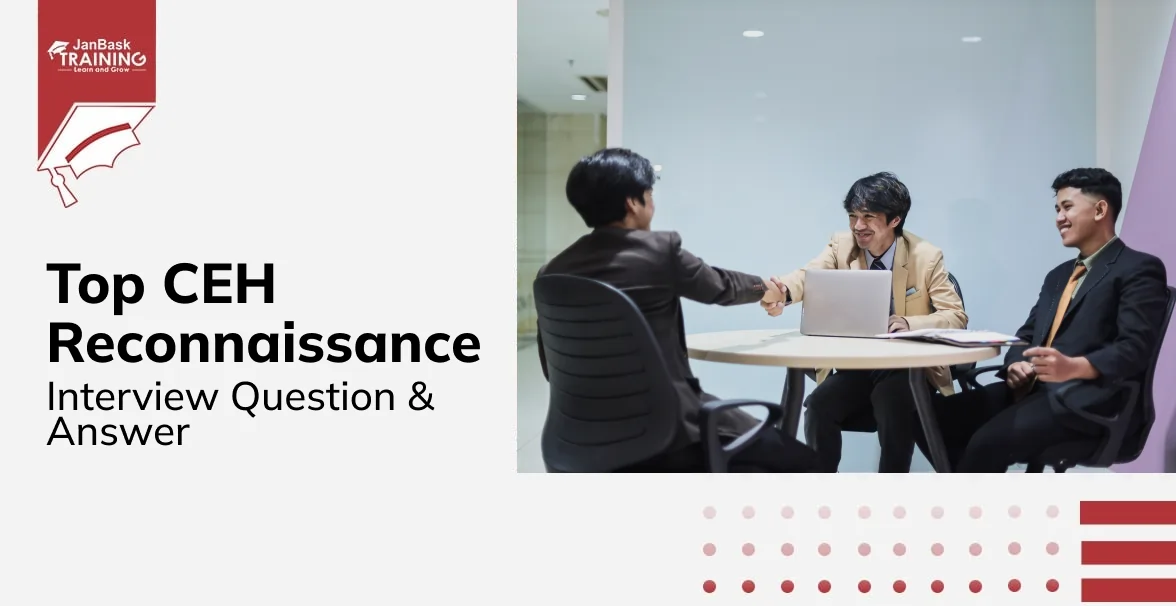
CEH Reconnaissance Interview Questions & Answers
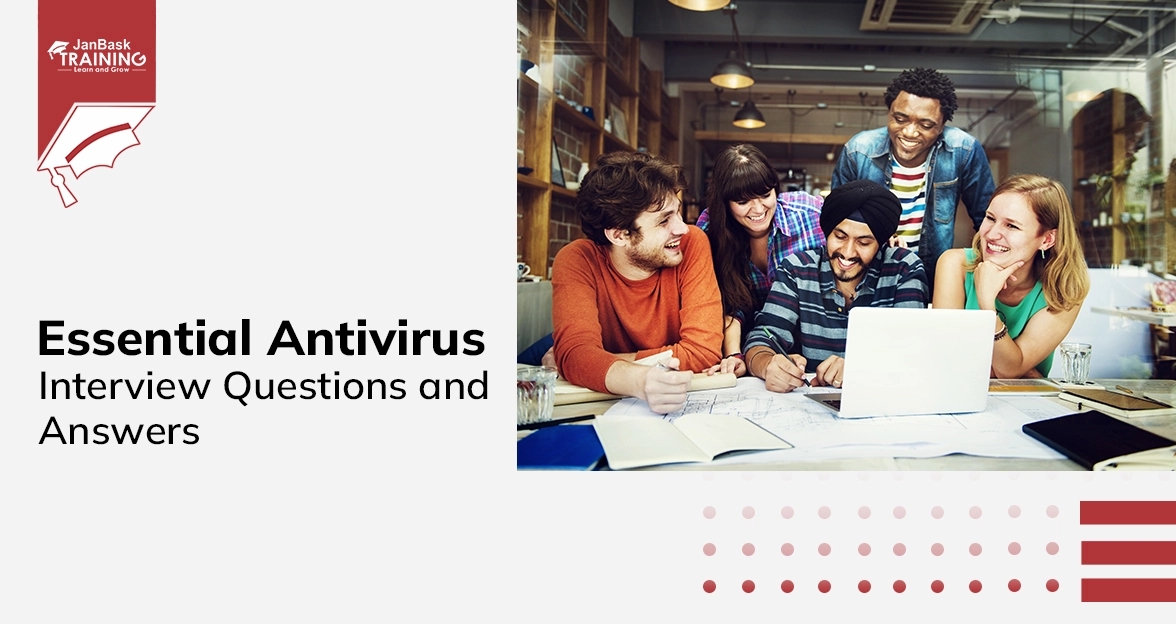
Essential Antivirus Interview Questions and Answers
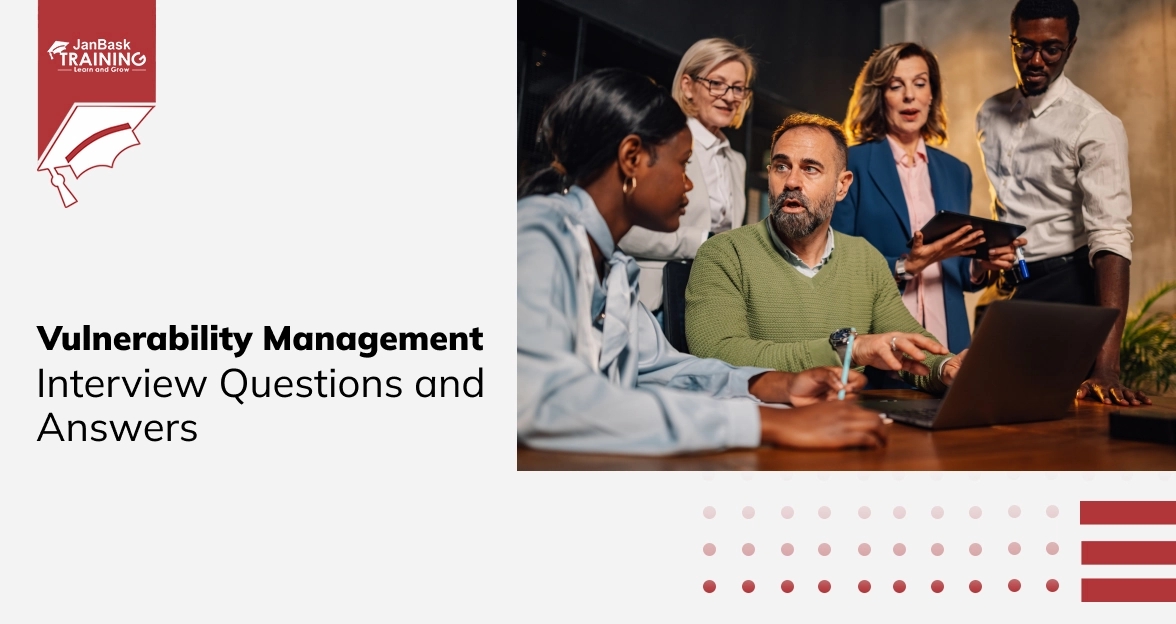
Vulnerability Management Interview Questions and Answers

Cyber Security

QA

Salesforce

Business Analyst

MS SQL Server

Data Science

DevOps

Hadoop

Python

Artificial Intelligence

Machine Learning

Tableau
Download Syllabus
Get Complete Course Syllabus
Enroll For Demo Class
It will take less than a minute
Tutorials
Interviews
You must be logged in to post a comment