 Grab Deal : Upto 30% off on live classes + 2 free self-paced courses - SCHEDULE CALL
Grab Deal : Upto 30% off on live classes + 2 free self-paced courses - SCHEDULE CALL

 Grab Deal : Upto 30% off on live classes + 2 free self-paced courses - SCHEDULE CALL
Grab Deal : Upto 30% off on live classes + 2 free self-paced courses - SCHEDULE CALL

Ans: The most advanced features of SQL Server, such as several new products within the Microsoft Windows Server system family, are disabled by default. The reasoning behind this decision is sound: enabling additional features provides a larger "surface area" for potential attacks on the product's security and integrity. If these features are not actively used, the added exposure is considered unnecessary. For example, SQL Server 2012's SQL CLR features are complex and useful, but not essential. High-performance databases and server-side programming logic can be built without SQL CLR integration, which is why it is disabled by default.
Ans: Enabling the SQL CLR feature is a simple process. Microsoft offers a system-stored procedure that allows users to enable or disable SQL CLR integration. To configure the feature, connect to the desired server in either SSDT or SSMS. Then, open a query window and run the script by typing the following statements:
sp_configure 'clr enabled', 1 GO RECONFIGURE GO
It's as straightforward as that! To disable SQL CLR integration, simply replace the second constraint value in the sp_configure call with 0 instead of 1. This command works from any SQL Server-capable tool, not just SSDT and SSMS. You can issue the command text from your code by calling the ExecuteNonQuery method of the ADO.NET SqlCommand object, as long as your code can connect to the server, and your server can authorize you as a user with the sysadmin server role. If you wish to explore SQL CLR features further, consider pursuing an online SQL certification.
Ans: SSDT and SQL Server 2012 have tight integration in various ways. However, it's essential to note that using SSDT is optional, and T-SQL is a sufficient substitute. SQL Server 2005 introduced new data definition language (DDL) commands for managing CLR assemblies, types, and aggregates, improving T-SQL. The current commands for stored procedures, triggers, and functions were also enhanced to recognize code within deployed assemblies. Visual Studio can run those commands for you, and writing individual SQL CLR classes and functions can make the process easier.
Ans: The SSDT SQL Server Database Project provides templates for the five fundamental SQL CLR objects. These templates insert specific code attributes and function stubs, enabling the quick creation of SQL CLR code. SSDT utilizes these attributes to implement your assembly and its stored procedures, triggers, and other components in your database. Some of these attributes are used by SQL Server to recognize and correctly use your functions, user-defined types (UDTs), and aggregates.
Ans: Follow the procedure below to add a CLR entity to the SSDT SQL Server database project:

Image: The SQL Server Database Project type is chosen in the Visual Studio 2010 New Project dialogue box.

Image: The SQL CLR entity sheet with C# as the programming language selected.
You can now add a CLR entity to your project from the Add New Item dialogue box, which you can access from the main menu by selecting Project | Add New Item or by right-clicking the project node in the Solution Explorer and selecting Add New Item. The SQL CLR C# or SQL CLR VB parameter type should appear in the "Installed Templates" list on the left side of the Add New Item dialogue box, as shown in Figure 3-3.

Image: The Add New Item dialogue box in Visual Studio SQL Server Database Project, with SQL CLR C# templates displayed.
After selecting an entity type, a class template of that particular type will be inserted into your project and opened in the code editor pane. The project will also include references to the System, System.Data, and System.Xml assemblies, as the stubbed code in the SQL CLR class templates requires these references.
Ans: Once your project is open in the code editor window, the SQL Server Database Project template adds a Publish option to the Visual Studio main menu's Build option, which can be used to deploy the assembly and the SQL CLR entities contained within it. To learn more about deploying assembly and SQL CLR entities, consider learning SQL online.
Ans: SQL CLR developers have access to various .NET code attributes within the Microsoft.SqlServer.Server namespace. Many of these attributes are included in your code when using the SQL Server Database Project type's templates or an Imports statement in VB to alias the Microsoft.SqlServer.Server namespace. If you choose to write code without using these templates, you must add the necessary attributes and, if desired, the user (or Imports) statement yourself. While all of these attributes are available in the same namespace, some are used only by SSDT, while others are used by both SSDT and SQL Server.
Ans: Although SQL CLR programming can become quite complex and involved, it provides a basic model that any .NET developer can use with high productivity in a relatively short period. This is because the crux of SQL CLR functionality is no more than SQL Server 2012's ability to load .NET assemblies into your database tables and then allow you to use the functions and types contained within the assembly when defining columns, views, stored procedures, triggers, and functions.
Ans: To create and execute a SQL CLR stored procedure, follow these steps:
CREATE ASSEMBLY SQLCLRDemo FROM 'C:\Demos\VS\SQLCLRDemo Manual\SQLCLRDemo\bin\Debug\SQLCLRDemo.dll'
Functions within an assembly that perform local computational tasks and specific types of data access can be exposed as SQL Server stored procedures, triggers, or functions. A basic T-SQL CREATE PROCEDURE, CREATE TRIGGER, or CREATE FUNCTION statement is used, just like with traditional T-SQL stored procedures, triggers, and functions. The spContactsQuick method is intended to connect to the database table in which its assembly has been loaded and perform a SELECT * against the Person.Person table, then send data back to the client's application using specific server-side objects. To make this CLR code available through SQL Server as a stored procedure (spContactsQuick), run the following command from an SSMS or SSDT query pane:
CREATE PROCEDURE spContactsQuick AS EXTERNAL NAME SQLCLRDemo. Sprocs.spContactsQuick
To test the SQL CLR stored procedure, open an SSMS or SSDT query window and execute it like any other stored procedure:
EXEC spContactsQuick Or simply: spContactsQuick
After the execution is finished, the contents of the Person.Person table should appear in the Results tab of the query pane. If you want to learn more about SQL CLR stored procedures, consider enrolling in an SQL server training course.
Ans: You can view the source code of the SQLCLRDemo assembly by opening the solution file VSSQLCLRDemoManualSQLCLRDemoManual.sln in the sample code folder for this chapter. The source code can be found in the project's Sprocs.cs file.
using System.Data.SqlClient; using Microsoft.SqlServer.Server;
public partial class Sprocs
{
public static void spContacts Quick()
{
}
SqlContext. Pipe. ExecuteAndSend(new SqlCommand("SELECT * FROM Person. Person"));
}
Regardless of the implementation method you choose, once you add the assembly to your database, it becomes an integral part of that database, including its underlying .mdf file. If you have concerns about backing up and restoring your database or deploying any assemblies, consider learning SQL online.

SQL Server MERGE Statement: Question and Answer

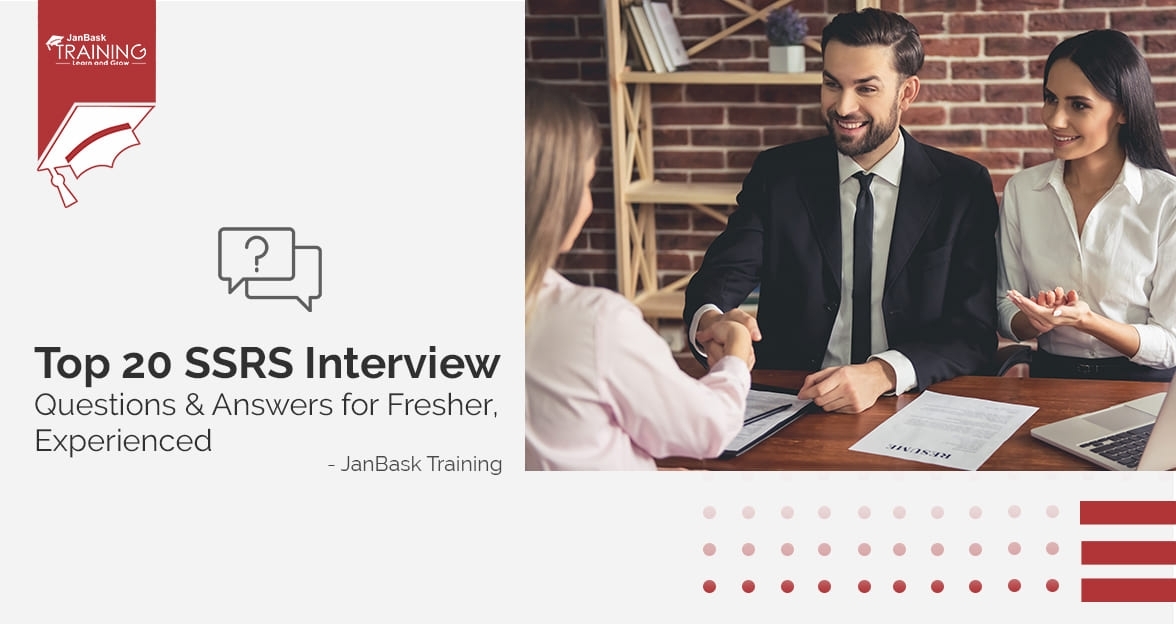
Top SSRS Interview Questions And Answers

Mastering INSERT and OVER DML Syntax: Interview Questions Guide

Cyber Security

QA

Salesforce

Business Analyst

MS SQL Server

Data Science

DevOps

Hadoop

Python

Artificial Intelligence

Machine Learning

Tableau
Download Syllabus
Get Complete Course Syllabus
Enroll For Demo Class
It will take less than a minute
Tutorials
Interviews
You must be logged in to post a comment