 Grab Deal : Upto 30% off on live classes + 2 free self-paced courses - SCHEDULE CALL
Grab Deal : Upto 30% off on live classes + 2 free self-paced courses - SCHEDULE CALL

 Grab Deal : Upto 30% off on live classes + 2 free self-paced courses - SCHEDULE CALL
Grab Deal : Upto 30% off on live classes + 2 free self-paced courses - SCHEDULE CALL

Ans: When you need to perform alterations to a view or create a stored procedure in a test SQL Server environment, having access to a readily available testing environment is highly beneficial. Since SQL2012DEV is the "live" server, it is not recommended to use it for testing. Instead, you require another SQL Server instance dedicated solely to offline testing.
LocalDB provides the ideal solution for this purpose. When you build your project, it automatically creates a new, lightweight, single-user instance of SQL Server on demand. This is particularly useful when you're working offline and don't have access to another development server. It's worth noting that LocalDB is different from the Express edition of SQL Server, although it is sometimes referred to as "SQL Express LocalDB." Its official name, however, is "LocalDB" to avoid confusion. To learn more about LocalDB, you may consider pursuing a SQL Certification.
Ans: Follow these steps to deploy a project to LocalDB:
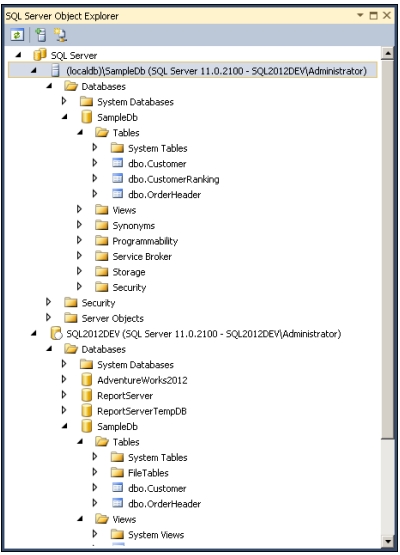
Ans: The deployment process involves running a schema comparison between the project and LocalDB on the target server. As mentioned earlier, models of the source project and the target database are created, and the schema comparison operates on these models. Since the database does not exist on the target server in your first build, the schema comparison generates a script that completely rebuilds the database. Subsequent builds, as you make changes to the project, will produce incremental change scripts, outlining the steps required to synchronize the target database with the project.
Ans: To import reference data into the LocalDB table, follow these steps:
Ans: To update a view in LocalDB, follow these steps:
-- Create a handy view summarizing customer orders CREATE VIEW vwCustomerOrderSummary WITH SCHEMABINDING AS SELECT c. CustomerId, c. FirstName, c.LastName, r.RankName, ISNULL(SUM(oh.OrderTotal), 0) AS OrderTotal FROM dbo.Customer AS c LEFT OUTER JOIN dbo.OrderHeader AS oh ON c. CustomerId = oh. CustomerId LEFT OUTER JOIN dbo.Customer Ranking AS r ON c.CustomerRankingId= r.CustomerRankingId GROUP BY c. CustomerId, c.FirstName, c. LastName, r.RankName
Ans: If you attempt to execute the script directly by clicking Ctrl+Shift+E in the code window, you'll encounter the following error message:
Msg 2714, Level 16, State 3, Procedure vwCustomerOrderSummary, Line 2 There is already an object named 'vwCustomerOrderSummary' in the database.
The reason for this error is that the query window is linked to the SampleDb instance via SSDT, and when you execute the script imperatively with Ctrl+Shift+E, it tries to run the script against the connected database. However, since this script is declarative and part of an offline project, presented as a CREATE VIEW statement, the view already exists in the database. The correct way to deploy the database update is through an incremental deployment script, which is done when pressing F5 during debugging.
We have learned about the benefits of LocalDB for SQL Server instances and how to deploy a project to LocalDB. We also explored how to bring reference data to the LocalDB table and update a view in LocalDB. Remember, if you're looking to acquire SQL skills for a career switch, you can consider joining an SQL server online training course, and JanBask Training can help you with that.

SQL Server MERGE Statement: Question and Answer


Mastering INSERT and OVER DML Syntax: Interview Questions Guide
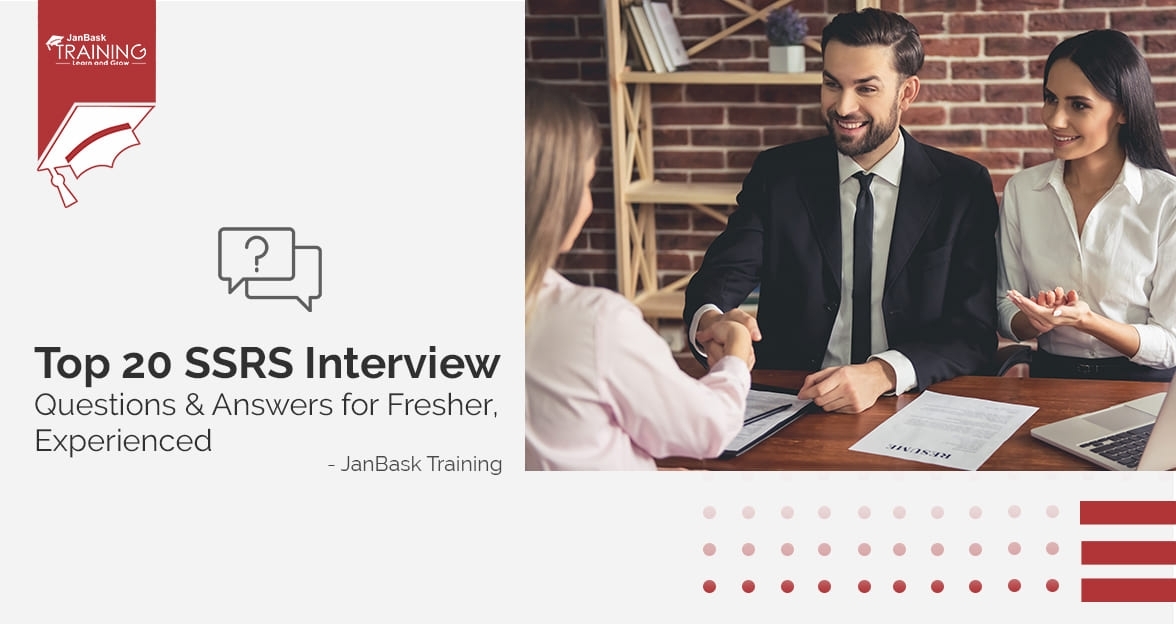
Top SSRS Interview Questions And Answers

Cyber Security

QA

Salesforce

Business Analyst

MS SQL Server

Data Science

DevOps

Hadoop

Python

Artificial Intelligence

Machine Learning

Tableau
Download Syllabus
Get Complete Course Syllabus
Enroll For Demo Class
It will take less than a minute
Tutorials
Interviews
You must be logged in to post a comment