 Grab Deal : Upto 30% off on live classes + 2 free self-paced courses - SCHEDULE CALL
Grab Deal : Upto 30% off on live classes + 2 free self-paced courses - SCHEDULE CALL

 Grab Deal : Upto 30% off on live classes + 2 free self-paced courses - SCHEDULE CALL
Grab Deal : Upto 30% off on live classes + 2 free self-paced courses - SCHEDULE CALL

Monitoring networks with detection and alerting is crucial in cybersecurity. It provides real-time surveillance, identifying potential threats and triggering alerts. This proactive approach allows swift response, mitigating risks, and safeguarding sensitive data. Effective network monitoring is a cornerstone in maintaining a resilient cybersecurity posture and Janbask Traning’s Cybersecurity courses provide insights on Security, Intrusion Detection Systems, Log Monitoring, and Firewall Configuration.
Expand your understanding of cybersecurity interviews by exploring various questions and their answers.
A: In small networks lacking switches, you can deploy a Network Traffic Access Point (TAP) to oversee data transmission. TAP is an inline device inserted between two network nodes, effectively extending the transmission medium—such as an Ethernet cable—already connecting these devices. This setup enables seamless data monitoring between the two nodes without the need for complex network infrastructure like switches
A: When placing a TAP, strategic considerations are vital. In a setup like the one illustrated in Figure 10-1, situating the TAP before the firewall allows comprehensive monitoring of traffic between endpoints and the firewall, offering insights into potential data exfiltration attempts. However, it won't capture internal endpoint-to-endpoint traffic handled by the wireless router.
Placing the TAP behind the firewall ensures visibility into blocked incoming traffic from the internet but misses outbound traffic blocked by the firewall. The decision hinges on your comfort level with specific scenarios; generally, it's advisable to position the TAP behind the firewall and supplement it with firewall logs for a holistic view.
A: When employing a TAP, it's crucial to note that as an inline device, any failure or unavailability, including limited network port issues, can lead to a loss of internet access for the entire network. While endpoint devices can still communicate through the router, traffic won't pass through the TAP. Various reasonably priced TAP devices are available, such as the Dualcomm ETAP.
A suggested configuration involves connecting the firewall to the A inline port, linking the B inline port to the wireless router, and attaching a separate cable to the monitoring port of your network security monitoring device. This setup allows seamless traffic flow through the TAP while enabling interception, monitoring, and analysis by the network security monitoring system.
A: An alternative to a network TAP is the Switch Port Analyzer (SPAN) or mirror port, both interchangeable terms offered by switches. A SPAN performs similarly to a TAP by mirroring or copying all data from the source port(s) to the designated SPAN port on the switch. Connecting your network security monitoring system to the SPAN port allows network traffic to be captured for analysis and alerting.
Modern switches often support SPAN configurations with multiple source ports, enabling data capture from any port(s) on the switch. In a small network with a SPAN configuration, the network security monitoring device connects to the switch's SPAN, ensuring continuous network functionality even if a switch port fails. However, a complete switch failure, such as a power outage, would result in network downtime.
A: Security Onion is an open-source platform for threat hunting, network security monitoring, and log management. As an operating system akin to Ubuntu, it integrates various open-source tools to monitor networks for security and configuration issues. Notable tools within Security Onion include Suricata, an intrusion detection system, and Zeek, a software framework analyzing network traffic for anomalous behavior.
Grafana provides visualizations and dashboards for system health monitoring, while Osquery gathers endpoint data for analysis. Wazuh, similar to osquery, offers agent-based endpoint data gathering for active detection and response. Strelka, a real-time file-scanning utility, scans network traffic for malware or data exfiltration, enhancing overall network security.
A: To set up a SPAN port on a managed switch like the Netgear switch used in Chapter 2, follow these steps:
Log in to the switch using administrator credentials.
Navigate to System > Monitoring > Mirroring.
In the Port Mirroring Configuration table, choose the source ports for capturing network traffic.
Specify the destination port in the Destination Port drop-down box, which connects to your security monitoring system.
Finally, in the Mirroring drop-down menu, select Enable/Apply.
Whether opting for a TAP or a switch with a SPAN port, it's crucial to have a network monitoring solution capable of aggregating data. Security Onion stands out as an effective solution for small networks, offering various components for capturing, aggregating, and rapidly analyzing network data.
A: To construct a Security Onion system, ensure your device has a minimum of two network interfaces—a management interface and a capture interface (linked to the TAP or SPAN). An Intel NUC, with two Ethernet ports, is recommended for its customizability and various price points.
As per Security Onion documentation, the minimum hardware specifications include 12GB RAM, four CPU cores, 200GB storage, and two network interfaces. Storage capacity is crucial; a 2TB NUC may store about three weeks of data, with older data deleted on a rolling cycle. Maintaining more data enhances incident response capabilities, enabling better analysis and root cause determination in the event of a security incident.
A: Security Onion installation offers two methods: utilizing the ISO file from Security Onion Solutions (https://securityonionsolutions.com/software/) or manual installation using CentOS 7 as the base operating system. Security Onion exclusively supports CentOS 7. The ISO file method is more straightforward and faster, providing a streamlined process.
In contrast, while requiring more effort, manual installation grants more significant control over aspects like disk partitioning. Opt for manual installation if you prefer detailed control, and choose the ISO file method for a quicker and more straightforward Security Onion system setup.
A: To install Security Onion from the ISO file, download the latest version from Security Onion Solutions. The steps "Creating a Physical Linux System" are followed to create a bootable USB drive. Insert the USB into your NUC, power it on, and the Security Onion installation wizard will appear. Follow these steps:
Agree to the prompt to install Security Onion, erasing all data and partitions.
Enter an administrator username.
Input a strong passphrase for the user and confirm it.
Complete the installation and allow the computer to reboot.
Log in with the new credentials, and the Security Onion setup wizard will appear.
Choose "Install" in the setup wizard to proceed with the standard Security Onion installation.
From this point onward, the installation process is consistent for the ISO file and manual installation paths.
A: Wazuh is an open-source Endpoint Detection and Response (EDR) platform integrated into Security Onion. It monitors endpoints for malicious activity and alerts users within the Security Onion console. Wazuh provides incident response capabilities, including blocking network traffic, halting malicious processes, and quarantining malware files.
Concerns about stability and resource limitations are generally less pronounced in smaller networks than in more extensive networks. Installing Wazuh on endpoints in smaller networks is unlikely to impact daily operations significantly.
However, the added monitoring and security enhancements offer substantial value, outweighing potential drawbacks. Ultimately, the decision to install these agents on select or all endpoints rests on the user, with broader coverage and monitoring correlating to a more secure network.
A: To install the osquery agent on Windows endpoints and integrate it with Security Onion, follow these steps:
Log in to the Security Onion console, go to Downloads, and download the query package for Windows (MSI file).
Execute the downloaded file on your Windows system and complete the installation wizard.
Once installed, osquery operates in the background without a user interface.
Log in to your Security Onion system via SSH and run sudo so-allow to grant computer and osquery access through the firewall. When prompted, enter "o" for osquery and the IP address of your Windows system.
To manage systems with Osquery, access the Security Onion console and click Fleet in the left menu to open the Fleet Manager Dashboard. After installing osquery on an endpoint and allowing communication via so-allow, managed hosts should appear as cards on the dashboard, initiating communication within a few minutes.
A: To install the osquery agent on Linux endpoints and integrate it with Security Onion, follow these steps:
Log in to the Security Onion console, navigate to Downloads, and download the osquery package for Linux (DEB file for Ubuntu, RPM for CentOS, etc.).
Run sudo so-allow on your Security Onion server to allow your Linux system to act as an agent for osquery. When prompted, enter "o" for osquery and the IP address of your Linux system.
Install the downloaded file on your Linux system. For example, using dpkg on Ubuntu:
$ sudo dpkg -i deb-launcher.deb
Your Linux system should appear automatically as a new card in your Fleet Manager dashboard within Security Onion.
A: To install the osquery agent on macOS and integrate it with Security Onion, follow these steps:
Log in to the Security Onion console, go to Downloads, and download the osquery package for Mac (PKG file).
Run sudo so-allow on your Security Onion server, adding your Mac to the list of allowed query agents. When prompted, enter "o" for osquery and your Mac's IP address.
Execute the downloaded file on your Mac, completing the installation wizard.
Access the Fleet Manager Dashboard, click Add New Host, and obtain your Fleet Secret.
Add the Fleet Secret to /etc/so-launcher/secret using any text editor.
Update the/etc/so-launcher/launcher.flags with the appropriate values, ensuring the hostname is security_onion_IP:8090 and the root directory is /var/so-launcher/security_onion_IP-8090.
Copy the contents of /etc/ssl/certs/intca.crt on your Security Onion server into /etc/so-launcher/roots.pem on your Mac.
After a few minutes, your Mac should appear as a new card in the Fleet Manager Dashboard within Security Onion.
Cyber Security Training & Certification

Monitoring networks with detection and alerting is vital in cybersecurity, providing real-time threat identification and rapid response. JanBask Training's cybersecurity courses empower professionals with the skills for effective network surveillance.
Learn proactive monitoring techniques, Security, Intrusion Detection Systems, Log Monitoring, and Firewall Configuration. Elevate your cybersecurity knowledge with JanBask Training and contribute to creating secure digital environments.
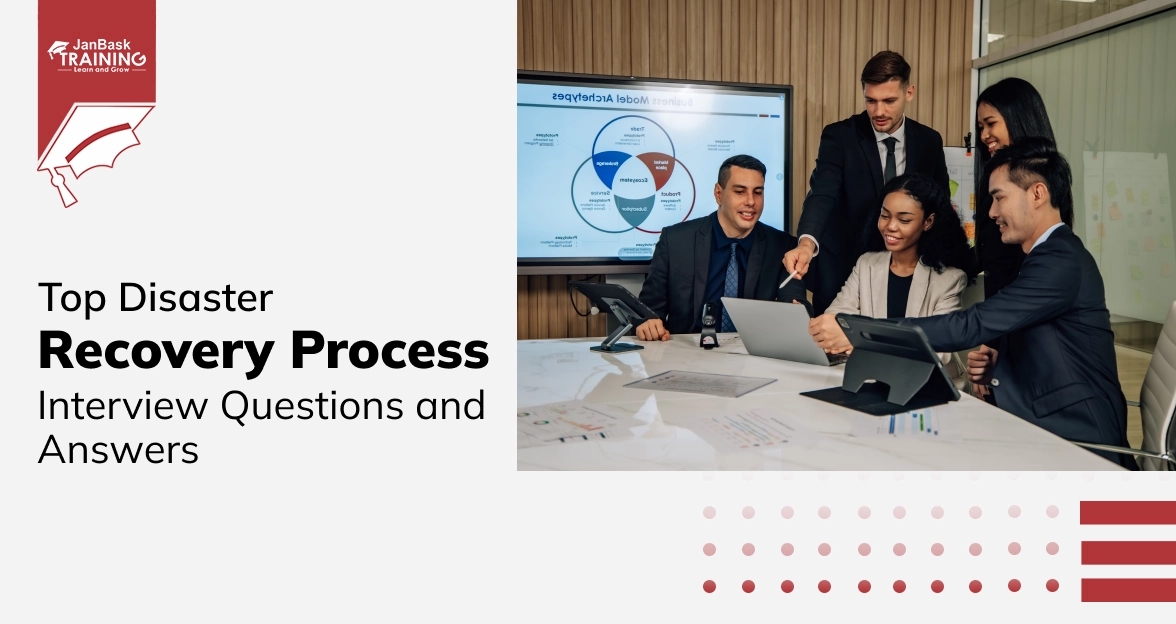
Top Disaster Recovery Process Interview Questions and Answers
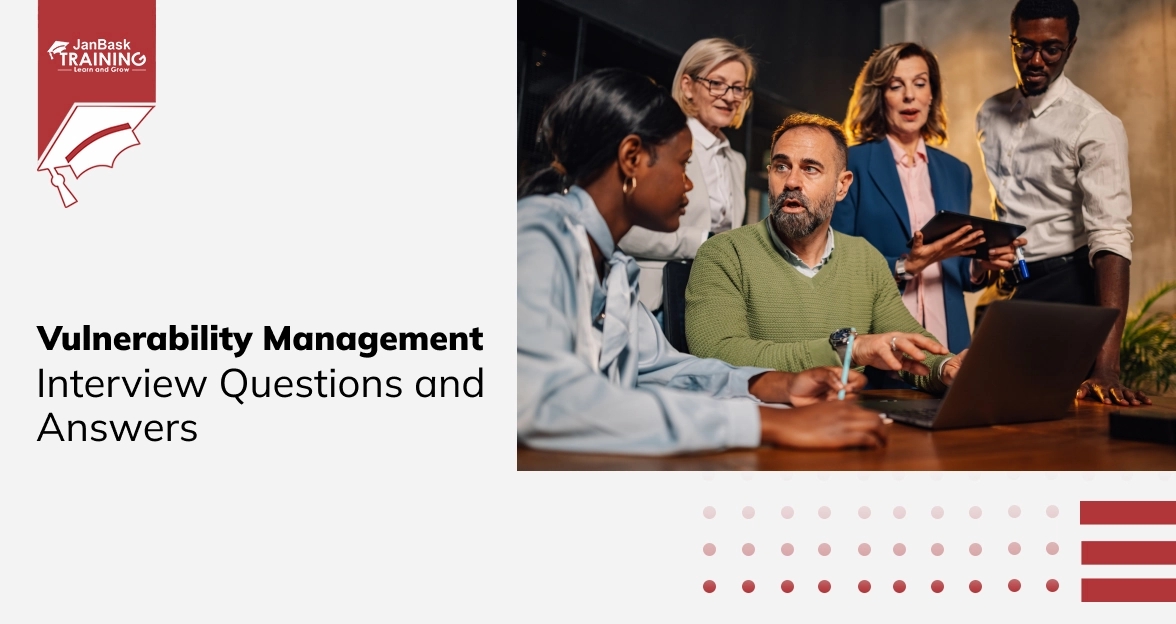
Vulnerability Management Interview Questions and Answers
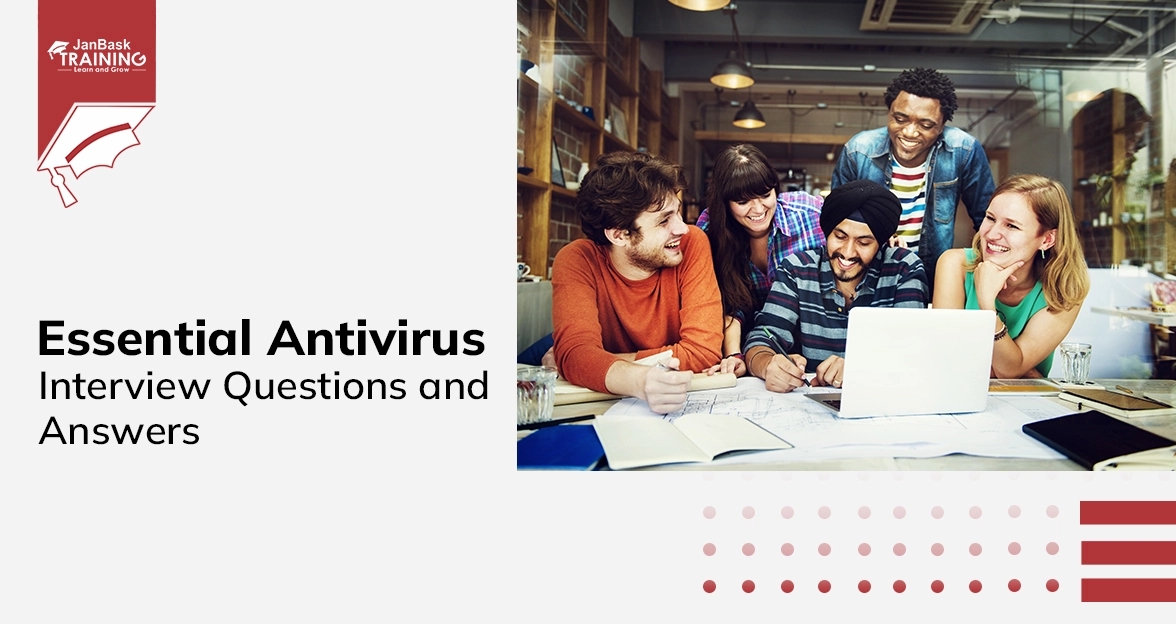
Essential Antivirus Interview Questions and Answers
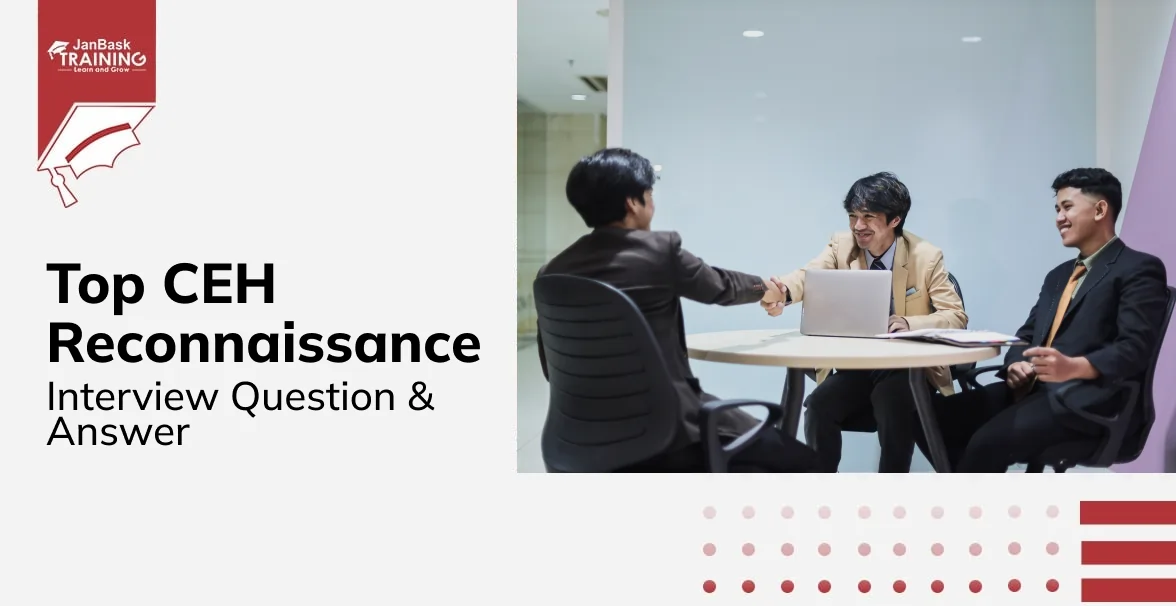
CEH Reconnaissance Interview Questions & Answers

Cyber Security

QA

Salesforce

Business Analyst

MS SQL Server

Data Science

DevOps

Hadoop

Python

Artificial Intelligence

Machine Learning

Tableau
Download Syllabus
Get Complete Course Syllabus
Enroll For Demo Class
It will take less than a minute
Tutorials
Interviews
You must be logged in to post a comment