 Christmas Offer : Get Flat 50% OFF on Live Classes + $999 Worth of Study Material FREE! - SCHEDULE CALL
Christmas Offer : Get Flat 50% OFF on Live Classes + $999 Worth of Study Material FREE! - SCHEDULE CALL

 Christmas Offer : Get Flat 50% OFF on Live Classes + $999 Worth of Study Material FREE! - SCHEDULE CALL
Christmas Offer : Get Flat 50% OFF on Live Classes + $999 Worth of Study Material FREE! - SCHEDULE CALL

In this blog, we're diving deep into the everyday scenarios you might encounter with DAX expressions. From handling organizational hierarchies to smoothly transitioning your Power Pivot models, we're demystifying the complexities. We'll break down the most challenging PowerBI interview questions with answers grounded in real-world applications. Get ready to unravel the power of DAX in the context of actual data analysis challenges.
Ans: DAX is a powerful tool for tracking customer retention, specifically identifying lost or new customers within a dynamic timeframe. While Power Query or data source calculations are viable, maintaining a dynamic period is efficiently achieved through DAX.
Ans: "DatesInPeriod" and "DatesBetween" are pivotal time intelligence functions in DAX that aid in date-based data analysis. While these functions share similarities, their usage differs slightly. "DatesInPeriod" is adept at isolating dates within a specific period, whereas "DatesBetween" captures dates falling between two specified points.
Ans: This DAX expression uses the SUMX function to calculate the total revenue. It focuses on a filtered table created by RELATED TABLE (FactInternetSales), which, thanks to the relationship between DimCustomer and FactInternetSales, narrows down FactInternetSales to a subset for each customer.
By summing up the SalesAmount in this subset, the expression computes the total revenue for each customer. It dynamically analyzes and combines revenue based on the established relationship in the data model, providing a clear insight into individual customer contributions.
The DatesBetween function in DAX offers a more versatile approach than the DatesInPeriod. It provides a seamless solution for retrieving all dates within a designated range without worrying about intervals. The syntax is straightforward:
DATESBETWEEN(
Breaking it down:
The function yields a table inclusive of all dates from the start to the end date, encompassing both endpoints.
Ans: The SamePeriodLastYear function in DAX precisely delivers what its name suggests – it fetches the identical period from the preceding year. Whether you analyze data daily, monthly, or quarterly, this function adapts accordingly.
For instance, if you're scrutinizing daily data, it corresponds to the same day from the previous year. If your analysis involves months or quarters, it aligns with the corresponding month or quarter from the last year. Utilizing this function is straightforward; just input a date field:
SamePeriodLastYear(
Ans: The ParallelPeriod function in DAX provides the capability to access the parallel period to the current one, enabling navigation through past and future periods. To employ this function, you require three parameters:
ParallelPeriod(
Key considerations:
Ans: While DAX provides functions like TotalYTD, TotalQTD, and TotalMTD, there's no built-in function for Week to Date. However, various methods can achieve this calculation.
One approach involves utilizing functions such as DatesBetween and WeekDay to compute the duration between the first day of the week and the date in the filter context. This empowers the calculation of Week to Date in a flexible manner.
Ans: The Parallel Period function in DAX effectively fetches the previous period of a fixed Month, Quarter, or Year. However, when dealing with dynamic date ranges, it falls short. Consider a scenario where a user selects a date range from May 1, 2008, to November 25, 2008.
In such cases, the Parallel Period function cannot determine the previous period based on the number of days between these dates (208 days in this example). This flexibility is crucial for reports comparing values of the current and previous periods.
Ans: Power BI operates as a cloud service, implying that Power BI files are hosted remotely. This cloud environment influences the behavior of specific DAX functions, such as TODAY() or NOW(). When these functions are employed, they retrieve the server's date/time where the file is hosted, not the local date/time of the user.
This distinction is crucial to recognize, ensuring accurate handling of date and time-related operations within Power BI's cloud infrastructure.
Ans: Employing DAX functions in a local Power BI file versus the Power BI website yields contrasting results, particularly with date and time functions. The divergence stems from DAX interacting with the date and time of the system hosting the Power BI file.
Given Power BI's cloud-based nature, files are hosted on servers globally, potentially in different time zones than the user's city. Consequently, when using functions like TODAY() or NOW() in DAX, the outcome reflects the current date and time of the hosting server, not the user's local time.
Ans: Daylight Saving Time (DST) complexities across various time zones pose challenges, considering different start and end dates. While adept at handling time zones, Power Query lacks a comprehensive DST directory.
However, it compensates by leveraging web querying capabilities. Power Query can access web URLs, and certain websites, like TimeAndDate.com, provide real-time date and time data tailored to specific cities, countries, or time zones. These websites inherently account for DST variations, offering a practical solution within Power Query.
Ans: Parent-child functions in DAX offer significant utility for navigating organizational hierarchies or charts of accounts, especially when the number of levels is uncertain. These functions facilitate efficient parsing of such hierarchies.
This class of functions includes various tools designed for this purpose. This methodology is versatile and equally applicable to the chart of accounts scenarios, providing a valuable solution for hierarchies with varying and unpredictable levels.
Ans: Organizational charts or charts of accounts typically involve hierarchies with uncertain levels. In such cases, the hierarchy structure relies on two key columns: ID and Parent ID. The ID column is a unique key pointing to the existing row.
In contrast, the Parent ID column points to another row in the same table, representing the ID of the manager, parent, or a higher-level member. Together, these two columns construct the hierarchy, dynamically adapting to the varying levels within the organizational or account structure.
Ans: To ascertain the count of levels for each row in a hierarchical structure using DAX, the PathLength function proves invaluable. In practical terms, a calculated column is created, leveraging the PathLength function.
This function takes the result of the Path function as its input, allowing you to utilize the column generated in the previous step. The syntax for creating the calculated column is as follows:
Path Length = PATHLENGTH(DimEmployee[Path])
This calculated column provides the count of levels for each row within the specified hierarchical structure.
Ans: Importing data from an Excel Power Pivot model deviates from the standard Excel file import. In the former, the focus extends beyond the data alone. Consider scenarios where an Excel file contains a robust Power Pivot model developed and maintained by a finance team for an extended period.
Rather than recreating this intricate model from scratch in Power BI, a more efficient approach is desirable. This process, termed "Import Excel Workbook Content," facilitates the seamless migration of the existing Power Pivot model to Power BI, preserving the established structure and ensuring a smooth transition.
SQL Server Training & Certification

In conclusion, navigating DAX in PowerBI interviews is a skill worth honing. For a deeper understanding and hands-on expertise, explore JanBask Training's PowerBI courses. Our tailored curriculum ensures you master DAX expressions, preparing you for real-world challenges.

SQL Server MERGE Statement: Question and Answer
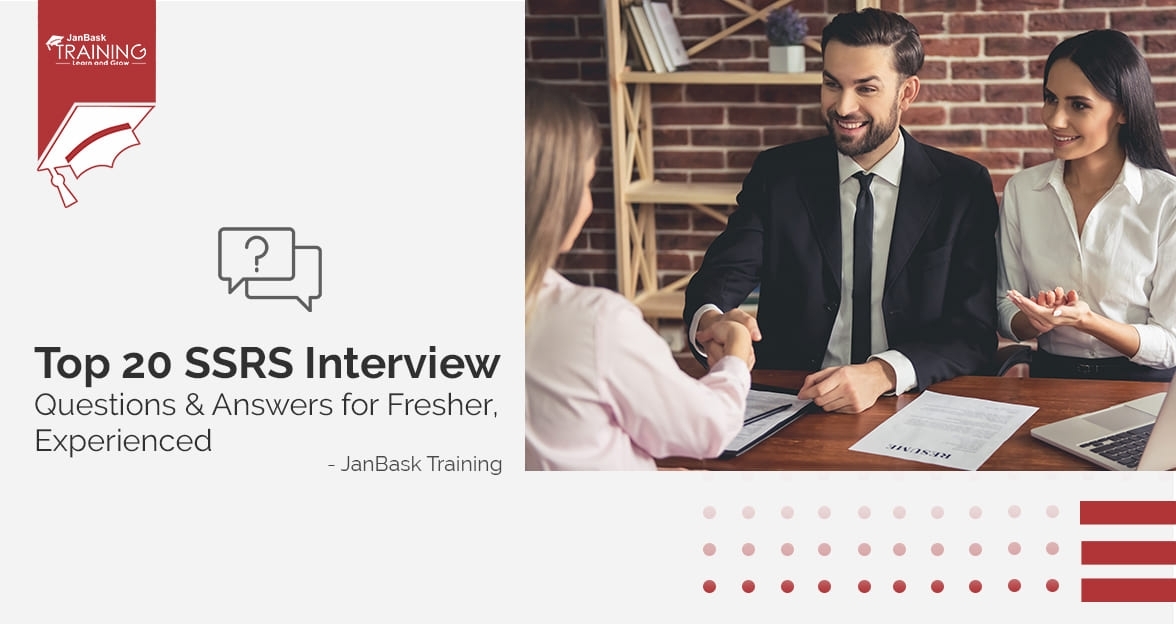
Top SSRS Interview Questions And Answers


Mastering INSERT and OVER DML Syntax: Interview Questions Guide

Cyber Security

QA

Salesforce

Business Analyst

MS SQL Server

Data Science

DevOps

Hadoop

Python

Artificial Intelligence

Machine Learning

Tableau
Download Syllabus
Get Complete Course Syllabus
Enroll For Demo Class
It will take less than a minute
Tutorials
Interviews
You must be logged in to post a comment