 Grab Deal : Flat 30% off on live classes + 2 free self-paced courses - SCHEDULE CALL
Grab Deal : Flat 30% off on live classes + 2 free self-paced courses - SCHEDULE CALL

 Grab Deal : Flat 30% off on live classes + 2 free self-paced courses - SCHEDULE CALL
Grab Deal : Flat 30% off on live classes + 2 free self-paced courses - SCHEDULE CALL

Whether you're deciphering FILTER, IF, and Calculate functions or exploring the power of Measures and role-play dimensions, we break it down for you. From understanding top customer analyses to the nuances of Calculated Columns and Tables, this guide ensures you're interview-ready. Dive into DAX Q&A with easy-to-follow insights that will elevate your PowerBI expertise. Ready to ace your interview? Let's get started!
Ans: The language fueling Power Query is called M, though officially named the Power Query Formula Language. This choice of terminology by Microsoft stems from a desire for brevity. M, which stands for many things, is often associated with "Mashup." This highlights the language's key strength—it excels in seamlessly blending and transforming data, making it a powerful tool for various data integration tasks.
Ans: M operates on a step-by-step language structure, where each line typically represents a data transformation step, building on the results of the preceding one. This sequential approach makes it programmer-friendly, employing recognizable programming blocks like 'Let' and 'In,' along with features akin to other programming languages. M's structured nature simplifies programmers' comprehension, providing a clear and logical path for data transformation tasks.
Ans: DAX, short for Data Analysis Expression Language, is a universal language across SQL Server Analysis Services Tabular, Power BI, and Power Pivot in Excel. As an expression language, DAX distinguishes itself by its strong resemblance to Excel functions.
Despite sharing standard functions with Excel, DAX boasts greater power and versatility. It outstrips Excel formulas in numerous aspects, making it a potent tool for sophisticated data analysis tasks.
Ans: DAX, short for Data Analysis Expression Language, is a universal language across SQL Server Analysis Services Tabular, Power BI, and Power Pivot in Excel. As an expression language, DAX distinguishes itself by its strong resemblance to Excel functions.
Despite sharing standard functions with Excel, DAX boasts greater power and versatility. It outstrips Excel formulas in numerous aspects, making it a potent tool for sophisticated data analysis tasks.
Ans: DAX calculations are strategically crafted to resonate with Excel users, leveraging a structure that aligns with their familiarity and comfort. Unlike traditional programming languages, DAX steers clear of programming blocks and instead relies on a combination of functions, filters, and expressions.
This design choice ensures a seamless transition for Excel users accustomed to navigating tasks through functions. In essence, DAX provides a user-friendly bridge, allowing Excel enthusiasts to harness its capabilities effortlessly.
Ans: The decision between DAX and M often arises from the calculated column conundrum. The ability to create calculated columns exists in both M and DAX, leading to confusion about the optimal location for such tasks and the rationale behind having two options.
For instance, creating a full name by concatenating FirstName and LastName columns can be accomplished in either language. The challenge lies in understanding when and why one language might be more suitable than the other for specific calculated column scenarios.
Ans: The capability to create the same calculated column in both DAX and M arises from their independent yet complementary design. Both languages are intricately crafted to tackle a broad spectrum of business-related challenges.
Consequently, specific use cases exhibit overlapping capabilities, allowing for the creation of calculated columns. A notable example is the straightforward creation of a concatenated column using two other columns, showcasing the adaptability and shared functionalities of both DAX and M.
Ans: The choice between DAX and Power Query (M) depends on the task. For tasks like creating a concatenated column, Power Query (M) excels, given its role in the ETL phase of BI solutions. It allows for model and dataset customization.
However, the complexity increases for tasks like Year Date calculations, while possible in Power Query or M. DAX, with its TotalYTD function, offers a more straightforward solution. Ultimately, there is no outright "best" language; it hinges on the nature of the task and the desired outcome.
Ans: M serves as the Data Transformation engine in Power BI, specializing in data preparation before loading into the model. It proves invaluable for tasks like merging tables, such as DimProduct, DimProductSubcategory, and DimProductCategory, into a unified DimProduct.
This streamlined approach eliminates the need to load unnecessary data into the model, saving memory resources. Leveraging M's "Step-based" operational structure, these tables can be efficiently combined to create a final dataset, showcasing M's prowess in simplifying data transformation and optimization in Power BI.
Ans: A Calculated Column is akin to any other column in a table, but its uniqueness lies in its origin. Unlike regular columns, a Calculated Column results from evaluating a DAX expression. Typically, a DAX expression affects each row in the dataset, with the outcomes stored in the newly created column.
For instance, creating a profit-calculated column involves using a DAX expression to calculate profit for each row, showcasing how calculated columns harness the power of expressions for dynamic data manipulation.
Ans: A measure is a calculation conducted at an aggregated level. Whether it's a straightforward sum of sales or a more intricate monthly average calculated within a rolling 12-month period, Measures operate dynamically. Their impact extends to subsets of data from one or more tables, and this subset can change based on applied filters in the Power BI Report.
Notably, Measures need to be pre-calculated; they dynamically evaluate based on the current subset of data when incorporated into the report. An example is the dynamic Sum of Sales, showcasing Measures' dynamic and responsive nature.
Ans: Measures are calculated on the fly, signifying that their values are not stored in memory. This characteristic ensures that Measures do not contribute to Memory or RAM consumption. However, Measures utilize CPU resources since their calculations occur in real-time, precisely at the moment of visualization.
When filters or slicers are modified, requiring recalculations for responsiveness, the CPU handles these computations. This CPU-driven approach aims to maintain swift response times, ensuring dynamic Measure calculations align seamlessly with report filtering conditions changes.
Ans: Calculated columns can be executed in Power Query for many scenarios, often considered more beneficial. However, the true strength of DAX lies in Measures. Measures embody dynamic, on-the-fly calculations that respond to filters applied in the report.
This dynamic nature makes Measures an unparalleled feature in DAX and Power BI, offering flexibility and responsiveness that sets it apart. While Calculated Columns serve their purpose, Measures shine as the invincible element, showcasing the distinctive power of DAX in data analysis.
Ans: Calculated Tables are notably valuable for creating role-play dimensions, where dimensions share the same structure and data rows but serve different roles in the data model. A classic example is the Date Dimension, which is a generic dimension.
However, in scenarios like a sales transaction table, multiple date columns—such as Order Date, Ship Date, and Due Date—may need to relate to the date dimension. Calculated Tables address this need, providing a powerful mechanism to handle role-play dimensions and enhance the flexibility of the data model.
Ans: Businesses often prioritize analysis on the top 10 or 20 customers due to their substantial contribution to revenue. To streamline such analyses, the TOPN function in DAX proves invaluable.
This function yields a table, allowing customization of the result set by specifying the desired number of rows, applying grouping functions if necessary, and incorporating aggregations if required. In essence, the TOPN function empowers businesses to efficiently isolate and analyze crucial data subsets, aligning with the strategic focus on key customers driving significant revenue.
Ans: The choice between FILTER, IF, and Calculate functions in DAX hinges on the desired outcome. For a quick result, such as the sum of sales for "Red" products, FILTER is faster as it filters the dataset before applying SUM.
However, IF might be more appropriate if a detailed view is necessary and you want to avoid unnecessary dataset filtering. The Calculate method can offer a more reliable outcome for calculating percentages for each row.
It's crucial to recognize that these functions operate as intended, and understanding their behavior is vital to avoid confusion. Each function serves specific needs, emphasizing the importance of informed and strategic usage.
SQL Server Training & Certification

Navigating DAX and calculations is vital to excelling in PowerBI interviews. Embrace the insights gained from our Q&A guide. For a deeper dive into PowerBI mastery, consider JanBask Training's PowerBI courses. Our tailored PowerBI training ensures you're equipped to conquer interviews and harness the full potential of this dynamic tool.

SQL Server MERGE Statement: Question and Answer


Mastering INSERT and OVER DML Syntax: Interview Questions Guide
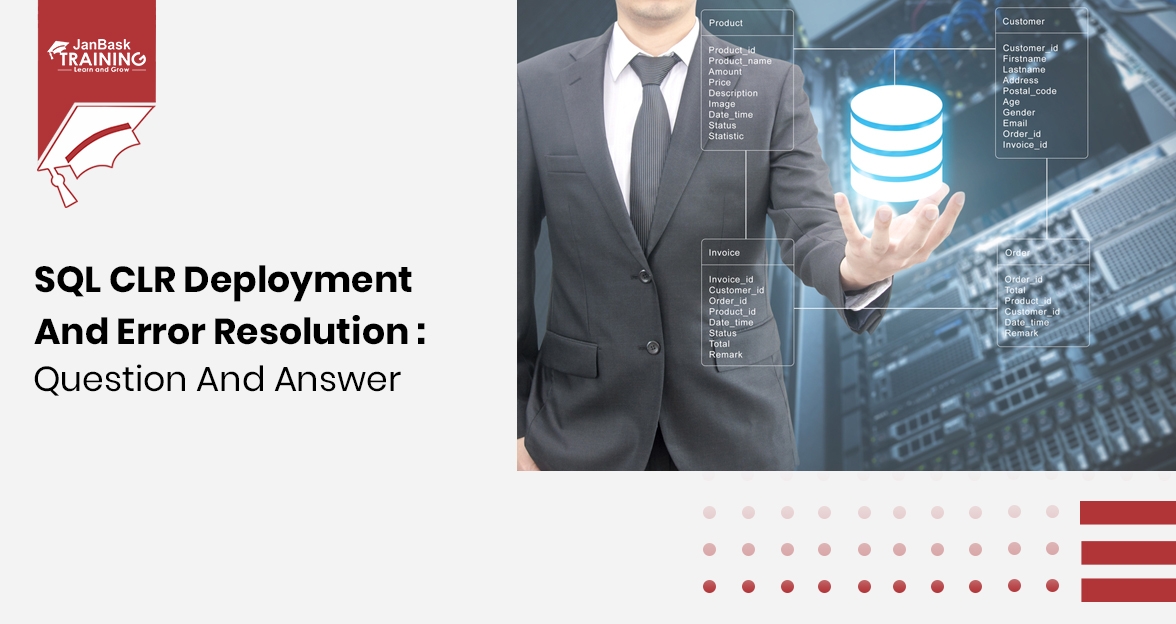
SQL CLR Deployment and Error Resolution: Question and Answer

Cyber Security

QA

Salesforce

Business Analyst

MS SQL Server

Data Science

DevOps

Hadoop

Python

Artificial Intelligence

Machine Learning

Tableau
Download Syllabus
Get Complete Course Syllabus
Enroll For Demo Class
It will take less than a minute
Tutorials
Interviews
You must be logged in to post a comment