 Grab Deal : Upto 30% off on live classes + 2 free self-paced courses - SCHEDULE CALL
Grab Deal : Upto 30% off on live classes + 2 free self-paced courses - SCHEDULE CALL

 Grab Deal : Upto 30% off on live classes + 2 free self-paced courses - SCHEDULE CALL
Grab Deal : Upto 30% off on live classes + 2 free self-paced courses - SCHEDULE CALL

PowerPivot in Excel is a game-changer for SQL. Seamlessly integrating with Excel, it empowers users with advanced management and analytic capabilities. Its importance lies in simplifying complex SQL tasks, enhancing data visualization, and fostering efficient business intelligence, making it an indispensable tool for streamlining and insightful data analysis.
Elevate your readiness for an SQL interview with these crucial PowerPivot interview questions and answers.
A: PowerPivot for Excel is a free add-in amplifying data management and query capabilities for Excel 2010 users on their desktops. The VertiPaq database, part of this add-in, efficiently loads data into memory in a compressed, column-oriented format.
This unique in-memory, column-store database, developed by the Analysis Services team, excels in tasks like analytic slicing and dicing. PowerPivot functions independently, eliminating the need for a separate server component for its operation.
A: To initiate with PowerPivot for Excel, ensure you have Office 2010 and the PowerPivot add-in installed. The installation, accessible from Microsoft's PowerPivot website, is straightforward. Choose the 32-bit or 64-bit version based on your Office version, noting that the latter allows access to more memory for larger data sets.
After installation, Excel might prompt you to install the add-in upon opening. Once fully installed, a message confirms the add-in's loading at every Excel startup. Explore the new PowerPivot Ribbon tab to design and load data, especially the PowerPivot Window button. The Home Ribbon facilitates external data import, a crucial starting point for building your PowerPivot database.
A: To load customer data into PowerPivot, use the spreadsheet named "1 Simple Cust and Pop Example Starting Point.xlsx" and follow these steps:
Open the spreadsheet and select any cell in the Customer table.
Navigate to the PowerPivot Ribbon tab, then choose the "Create Linked Table" button in the Excel Data section.
The PowerPivot window opens, copying the customer data into a PowerPivot table named Customer. With this, one table is loaded, and you're halfway through. Explore the PowerPivot window to discover available functions and features. This process is beneficial when dealing with a manageable dataset directly from Excel.
A: To optimize PowerPivot for Excel usage, consider these guidelines:
Dimensional Model: Utilize a dimensional model, aligning with a fact table and connecting to dimension tables on a strict many-to-one basis.
Incremental Calculations: Start with simple measures and progressively build more complex calculations for efficient modeling.
Verification: Manually verify calculations, ensuring accuracy. Confirm calculations across dimensions using attributes from all tables in the Pivot Table.
Date Dimension: Establish a robust date dimension for enhanced date-related functions, offering flexibility and precision in analysis.
Naming Conventions: Implement clear naming conventions for calculated columns and measures to differentiate between source data and local manipulations. Consider hiding underlying fields to reduce complexity in the PowerPivot Field List for other users.
A: Excel users can leverage PowerPivot as a data source for their analyses in multiple ways. The most flexible method is to download the Excel workbook directly. By selecting the workbook and using "Download a Copy" in the Documents Ribbon, users can have a local copy for manipulation.
However, this copy won't receive automatic updates, tracking, or SharePoint management. Another approach is extracting data from an existing PowerPivot dataset using the "Get External Data from Database" function in the PowerPivot window.
This creates a local PowerPivot dataset, where selected fields are joined into a table. Refreshing this dataset is achieved by clicking the Refresh button in the PowerPivot window.
A: PowerPivot significantly adds value to the DW/BI system in several ways:
Database Prototyping: Enables the DW/BI team to test dimensional model design options using accurate data.
Data Profiling: Facilitates data extraction from source systems into PowerPivot, quickly creating data profile reports and identifying issues.
Report/Dashboard Prototyping and Delivery: Empowers the DW/BI team to design complex reports and analyses using PowerPivot, distributed across the enterprise via SharePoint. Business users can also contribute analytics to the standard report set.
A: PowerPivot for Excel, a standalone tool, allows Excel 2010 users to download and install it independently, potentially outside the IT organization's knowledge or permission. Despite preferences, PowerPivot has become a part of the BI environment.
While there are limitations to its capabilities, Excel experts can utilize PowerPivot for unique analytics, although many may be one-off analyses or of individual interest. Widespread reports should be identified, and if data sources aren't in the data warehouse, they should undergo the ETL process to align with DW/BI system standards.
This approach, though not the sole method, helps gauge the business value of data based on usage. However, it's crucial to avoid using monitoring for policing data usage and confronting users, as it can drive them away.
A: PowerPivot for SharePoint offers usage logging and BI dashboards, enabling the DW/BI team to monitor system functions and usage effectively. Management activities include system resource allocation, performance tuning, and security protocols.
The DW/BI team can establish a content validation and approval process by leveraging SharePoint's workflow functions. This ensures a structured approach to workbook submission for publishing, mitigating direct user publishing and maintaining control over the deployment of PowerPivot workbooks.
A: SharePoint significantly augments PowerPivot functionality through its server infrastructure, providing essential capabilities such as workload management, data caching, automated data refreshing, and robust security measures.
With the ability to scale out PowerPivot across multiple servers in the SharePoint farm, it efficiently supports a large user base. User queries are intelligently distributed among available servers, employing round-robin or server health-based methodologies.
Moreover, the PowerPivot System service strategically caches data on PowerPivot servers, avoiding redundant data extraction from content servers and accelerating query response times. An associated caching discovery and maintenance function ensures efficient server resource utilization by unloading unnecessary or invalidated cached data.
A: When you click on a PowerPivot workbook in the gallery, SharePoint utilizes the Excel Services web access control to open the workbook in the browser. However, Excel Services only provides part of the Excel functionality.
Consequently, PowerPivot for SharePoint offers a limited set of features compared to the desktop version. Users in SharePoint can slice and dice data using slicer controls and apply or modify filters, but they cannot alter the report layout, format, or access the PowerPivot field list.
While these server-based capabilities are suitable for reports and analytics driven by user-specified parameters, they may need more intricate customization. PowerPivot for Excel and SharePoint excels in developing enterprise-standard reports, serving as a strong foundation for various business inquiries.
SQL Server Training & Certification

Discover the significance of PowerPivot for SQL tasks. Elevate your skills with JanBask Training's SQL courses, unlocking the full potential of data analysis and business intelligence. Learn to leverage PowerPivot effectively for enhanced insights and career growth.

SQL Server MERGE Statement: Question and Answer


Mastering INSERT and OVER DML Syntax: Interview Questions Guide
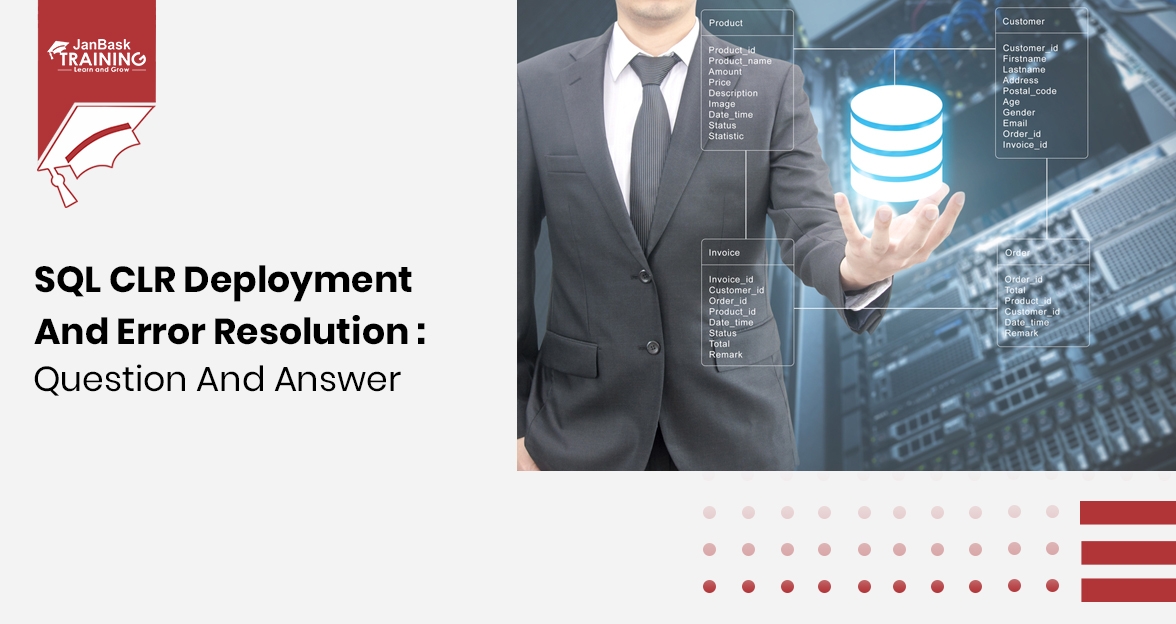
SQL CLR Deployment and Error Resolution: Question and Answer

Cyber Security

QA

Salesforce

Business Analyst

MS SQL Server

Data Science

DevOps

Hadoop

Python

Artificial Intelligence

Machine Learning

Tableau
Download Syllabus
Get Complete Course Syllabus
Enroll For Demo Class
It will take less than a minute
Tutorials
Interviews
You must be logged in to post a comment