 Grab Deal : Flat 30% off on live classes + 2 free self-paced courses - SCHEDULE CALL
Grab Deal : Flat 30% off on live classes + 2 free self-paced courses - SCHEDULE CALL

 Grab Deal : Flat 30% off on live classes + 2 free self-paced courses - SCHEDULE CALL
Grab Deal : Flat 30% off on live classes + 2 free self-paced courses - SCHEDULE CALL

Salesforce supports several languages for the user interface, and you can easily change them according to your business needs since it depends on your web interface. Once you set the language, all the associated functionalities will be showcased directly in the chosen language, like Salesforce accounts, dashboards, contacts, etc., of the user interface. Through this list of most frequently asked Salesforce interview questions and answers, test yourself for the different browsers, devices, languages, and accessibility standards supported by Salesforce and how to set or change default language settings.
Ans:
Support Browsers and Devices: Salesforce-supported browsers and devices depend on whether the Salesforce Classic or Salesforce Lightning Experience.

Salesforce Language Support: Learn about languages supported by Salesforce and understand the differences between their fully supported end-user languages and the platform. Check the UI languages available in each Salesforce cloud and review critical limitations for Right-To-Left (RTL) languages in Salesforce.
Accessibility Standards: Learn about the standards followed by Salesforce to develop applications with accessibility in mind.
Ans: Page Header includes:
Ans: The following recommendations and requirements apply to all browsers, regardless of Salesforce Classic or Lightning Experience.
Ans:
Ans: Salesforce backs the latest stable version of Apple Safari. Apply all Apple software updates.
Add an image after this line, page 34.

Ans: Salesforce goes all out to test and support the latest version of Firefox. However, Salesforce Lightning Experience currently does not support private browsing.
Ans: Salesforce supports the current stable version of Google Chrome, and you must turn off the setting for restoring the features because the setting “Use Strict Site Isolation” in Google Chrome might cause a few Salesforce functionalities not to work.
Ans: The following things to always keep in mind while using Salesforce:
1. Salesforce Lightning Experience can exceed IE11 data storage limits and cause performance issues. When you exceed the limit, you'll see a message:
"Do you want to allow force.com to use additional storage space on your computer?".
Another option is to set a 30MB storage limit by following these steps:
2. Before December 31, 2022, IE11 on Windows 8 and 8.1 is only supported on touch-enabled laptops with standard keyboard and mouse input. Mobile devices and tablets that rely primarily on touch are not supported.
3. If you're utilizing Microsoft® Internet Explorer® versions 9-10, you're redirected to Salesforce even if your preferences are set to Lightning Experience.
4. Internet Explorer compatibility mode is not supported.
5. Changing browser compatibility parsing mode, such as using the X-UA-Compatibility header, is not supported.
6. Salesforce Optimizer, Salesforce Lightning Configuration Converter, and Lightning Experience Release Check are not supported in IE11.
7. My Domain Settings page is not supported in IE11.
8. Support for Internet Explorer 11 in Lightning Experience ended on December 31, 2020.
9. Before that, Internet Explorer 11 was not explicitly supported for:
Ans: Salesforce Service Cloud offers three language support levels: Fully supported, End-user, and Platform-only.
A two-letter language code identifies each language, like en.for languages that vary by location, that uses a 5-character locale code. For example- en_AU.
In addition to language support for Salesforce, localize the organization. Can translate anything from custom picklist values to custom fields so that a global user can use his Salesforce in his language. Another option is to use the Translation Workbench to translate text customizations and override translations from labels and managed packages.
Another option is to rename tabs and fields in Salesforce; if the custom app uses only standard Salesforce custom object tabs and fields, it is possible to translate them.
1. Fully Supported Languages: On the setup page, change the language of all features, together with help, to one of the following fully supported languages.
Some clouds and features support a subset of these languages in their user interfaces. See User Interface Language Support in the Salesforce service cloud help for more information.
2. End User Languages: End User Languages are helpful when a multilingual organization or partner speaks languages other than the company's default language. Salesforce provides translated labels for standard objects and pages for end-user languages, except Admin Pages, Setup, and Help. Some clouds and features support a subset of these languages in their user interfaces. For more information, see UI Language Support in Salesforce Help.
End User Languages are for the end user's personal use only. Do not use the end user's language for the company's language. Selecting an end-user language displays untranslated labels and Salesforce Help in English. Salesforce does not provide this support.
End-user languages include:
3. Platform-Only Languages: Translating different items like custom labels, objects, and field names is possible while renaming most standard objects, labels, and fields. Informational and caption texts that are not fields are difficult to translate. In situations where Salesforce does not provide default translations, use platform-only languages to localize applications and custom functionality built on the Salesforce platform.
Platform-specific languages are available wherever an application can choose a language. Sometimes, to the end-user or fully supported language. However, all standard Salesforce labels get set to English by default only for platform-specific languages.
For a platform-only language, default object and field labels are by default set to English, with the following exceptions:
Ans: Right-to-left (RTL) language makes the user feel approachable. Salesforce assists Arabic and Hebrew as final-user languages and Urdu as a platform language.
Ans: Understand the user interface (UI) languages available in the cloud. If the company's default language or the user's language is unavailable in the UI, the language will be set to English (United States) by default.
If language is unavailable in the user interface, the language will default to English (United States).
Sales Cloud
|
Product |
Available Languages for the UI |
|---|---|
|
Sales Cloud |
Arabic, Bulgarian, Chinese (Simplified), Chinese (Traditional), Croatian, Czech, Danish, Dutch, English (UK), English (US), Finnish, French, German, Greek, Hebrew, Hungarian, Indonesian, Italian, Japanese, Korean, Norwegian, Polish, Portuguese (Brazil), Portuguese (Portugal), Romanian, Russian, Slovak, Slovenian, Spanish, Spanish (Mexico/Latin America), Swedish, Thai, Turkish, Ukrainian, and Vietnamese |
|
CPQ & Billing |
English (US), French, German, Japanese, Portuguese (Brazil), and Spanish (Mexico/Latin America) |
|
Partner Relationship Management |
Arabic, Bulgarian, Chinese (Simplified), Chinese (Traditional), Croatian, Czech, Danish, Dutch, English (UK), English (US), Finnish, French, German, Greek, Hebrew, Hungarian, Indonesian, Italian, Japanese, Korean, Norwegian, Polish, Portuguese (Brazil), Portuguese (Portugal), Romanian, Russian, Slovak, Slovenian, Spanish, Spanish (Mexico/Latin America), Swedish, Thai, Turkish, Ukrainian, and Vietnamese |
|
Salesforce Maps |
Chinese (Simplified), Chinese (Traditional), Danish, Dutch, English (US), Finnish, French, German, Italian, Japanese, Korean, Norwegian, Polish, Portuguese (Brazil), Russian, Spanish, Spanish (Mexico/Latin America), Swedish, and Thai |
|
Salesforce Mobile App |
Chinese (Simplified), Chinese (Traditional), Czech, Danish, Dutch, English (US), Finnish, French, German, Greek, Hungarian, Indonesian, Italian, Japanese, Korean, Norwegian, Polish, Portuguese (Brazil), Romanian, Russian, Spanish, Swedish, Thai, Turkish, Ukrainian, and Vietnamese |
Service Cloud
|
Product |
Available Language for the UI |
|
Service Cloud |
Arabic, Bulgarian, Chinese (Simplified), Chinese (Traditional), Croatian, Czech, Danish, Dutch, English (US), English (UK), Finnish, French, German, Greek, Hebrew, Hungarian, Indonesian, Italian, Japanese, Korean, Norwegian, Polish, Portuguese (Brazil), Portuguese (Portugal), Romanian, Russian, Slovak, Slovenian, Spanish, Spanish (Mexico/Latin America), Swedish, Thai, Turkish, Ukrainian, and Vietnamese |
|
Field Service |
Bulgarian, Chinese (Simplified), Chinese (Traditional), Croatian, Czech, Danish, Dutch, English (UK), English (US), Finnish, French, German, Greek, Hungarian, Indonesian, Italian, Japanese, Korean, Norwegian, Polish, Portuguese (Brazil), Portuguese (Portugal), Romanian, Russian, Slovak, Slovenian, Spanish, Spanish (Mexico/Latin America), Swedish, Thai, Turkish, Ukrainian, and Vietnamese |
|
Safety Cloud |
English (US), French, French (Canada), German, Spanish, and Spanish (Mexico/Latin America) |
|
Salesforce Field Service App |
Chinese (Simplified), Chinese (Traditional), Czech, Danish, Dutch, English (US), Finnish, French, German, Greek, Hungarian, Indonesian, Italian, Japanese, Korean, Norwegian, Polish, Portuguese (Brazil), Romanian, Russian, Spanish, Swedish, Thai, Turkish, Ukrainian, and Vietnamese |
|
Self Service |
Chinese (Simplified), Chinese (Traditional), Danish, Dutch, English (US), Finnish, French, German, Italian, Japanese, Korean, Norwegian, Portuguese (Brazil), Russian, Spanish, Spanish (Mexico/Latin America), Swedish and Thai |
|
Workforce Engagement Management |
Bulgarian, Chinese (Simplified), Chinese (Traditional), Croatian, Czech, Danish, Dutch, English (UK), English (US), Finnish, French, German, Greek, Hungarian, Indonesian, Italian, Japanese, Korean, Norwegian, Portuguese (Brazil), Polish, Portuguese (Portugal), Romanian, Russian, Slovak, Slovenian, Spanish, Spanish (Mexico/Latin America), Swedish, Thai, Turkish, Ukrainian, and Vietnamese |
Marketing Cloud
|
Product |
Available languages for the UI |
|
Account Engagement |
English (US), French, German, Japanese, Portuguese (Brazil), and Spanish |
|
Advertising |
English (US), French, French (Canada), German, Italian, Japanese, Portuguese (Brazil), Spanish, and Spanish (Mexico/Latin America) |
|
Customer Data Platform |
Arabic, Bulgarian, Chinese (Simplified), Chinese (Traditional), Croatian, Czech, Danish, Dutch, English (UK), English (US), Finnish, French, German, Greek, Hebrew, Hungarian, Indonesian, Italian, Japanese, Korean, Norwegian, Polish, Portuguese (Brazil), Portuguese (Portugal), Romanian, Russian, Slovak, Slovenian, Spanish, Spanish (Mexico/Latin America), Swedish, Thai, Turkish, Ukrainian, and Vietnamese |
|
Customer Data Platform |
English (US), French, French (Canada), German, Italian, Japanese, Portuguese (Brazil), Spanish, and Spanish (Mexico/Latin America) |
|
Engagement |
English (US), French, German, Japanese, and Spanish |
|
Personalization |
English (US) |
|
Salesforce Content Management System |
Arabic, Bulgarian, Chinese (Simplified), Chinese (Traditional), Croatian, Czech, Danish, Dutch, English (UK), English (US), Finnish, French, German, Greek, Hebrew, Hungarian, Indonesian, Italian, Japanese, Korean, Norwegian, Polish, Portuguese (Brazil), Portuguese (Portugal), Romanian, Russian, Slovak, Slovenian, Spanish, Spanish (Mexico/Latin America), Swedish, Thai, Turkish, Ukrainian, and Vietnamese |
Analytics Cloud
|
Product |
Available languages for the UI |
|
CRM Analytics |
Arabic, Bulgarian, Chinese (Simplified), Chinese (Traditional), Croatian, Czech, Danish, Dutch, English (UK), English (US), Finnish, French, German, Greek, Hebrew, Hungarian, Indonesian, Italian, Japanese, Korean, Norwegian, Polish, Portuguese (Brazil), Portuguese (Portugal), Romanian, Russian, Slovak, Slovenian, Spanish, Spanish (Mexico/Latin America), Swedish, Thai, Turkish, Ukrainian, and Vietnamese |
|
CRM Analytics Mobile App |
Chinese (Simplified), Chinese (Traditional), Czech, Danish, Dutch, English (US), Finnish, French, German, Greek, Hungarian, Indonesian, Italian, Japanese, Korean, Norwegian, Polish, Portuguese (Brazil), Romanian, Russian, Spanish, Swedish, Thai, Turkish, Ukrainian, and Vietnamese |
Commerce Cloud
|
Product |
Available language for the UI |
|
Salesforce Commerce |
Arabic, Bulgarian, Chinese (Simplified), Chinese (Traditional), Croatian, Czech, Danish, Dutch, English(UK), English (US), Finnish, French, German, Greek, Hebrew, Hungarian, Indonesian, Italian, Japanese, Korean, Norwegian, Polish, Portuguese (Brazil), Portuguese (Portugal), Romanian, Russian, Slovak, Slovenian, Spanish, Spanish (Mexico/Latin America), Swedish, Thai, Turkish, Ukrainian, and Vietnamese |
|
B2B Commerce |
Chinese (Simplified), Chinese (Traditional), English (US), French, German, Italian, Japanese, Korean, Portuguese (Brazil) and Spanish (Mexico/Latin America) |
|
Commerce Portals |
Arabic, Bulgarian, Chinese (Simplified), Chinese (Traditional), Croatian, Czech, Danish, Dutch, English (UK), English (US), Finnish, French, German, Greek, Hebrew, Hungarian, Indonesian, Italian, Japanese, Korean, Norwegian, Polish, Portuguese (Brazil), Portuguese (Portugal), Romanian, Russian, Slovak, Slovenian, Spanish, Spanish (Mexico/Latin America), Swedish, Thai, Turkish, Ukrainian, and Vietnamese |
|
Salesforce Order Management |
Arabic, Bulgarian, Chinese (Simplified), Chinese (Traditional), Croatian, Czech, Danish, Dutch, English (UK), English (US), Finnish, French, German, Greek, Hebrew, Hungarian, Indonesian, Italian, Japanese, Korean, Norwegian, Polish, Portuguese (Brazil), Portuguese (Portugal), Romanian, Russian, Slovak, Slovenian, Spanish, Spanish (Mexico/Latin America), Swedish, Thai, Turkish, Ukrainian, and Vietnamese |
Salesforce Industries
|
Product |
Available Languages for the UI |
|
Consumer Goods Cloud |
Chinese (Simplified), Chinese (Traditional), Danish, Dutch, English (UK), English (US), Finnish, French, German, Hebrew, Hungarian, Indonesian, Italian, Japanese, Korean, Norwegian, Portuguese (Brazil), Portuguese (Portugal), Russian, Spanish, Spanish (Mexico/Latin America), Swedish, Thai, and Vietnamese |
|
Financial Services Cloud |
Danish, Dutch, English (US), French, German, Hebrew, Italian, Japanese, Portuguese (Brazil), Spanish, Spanish (Mexico/Latin America) and Swedish |
|
Health Cloud |
Chinese (Traditional), Danish, Dutch, English (UK), English (US), Finnish, French, German, Hebrew, Italian, Japanese, Korean, Portuguese (Brazil), Russian, Spanish, and Spanish (Mexico/Latin America) |
|
Loyalty Management |
Arabic, Chinese (Simplified), Chinese (Traditional), Croatian, Czech, Danish, Dutch, English (UK), English (US), Finnish, French, German, Greek, Hebrew, Hungarian, Indonesian, Italian, Japanese, Korean, Norwegian, Polish, Portuguese (Brazil), Portuguese (Portugal), Russian, Spanish, Spanish (Mexico/Latin America), Slovenian, Swedish, and Thai |
|
Manufacturing Cloud |
Chinese (Simplified), Chinese (Traditional), Danish, Dutch, English (US), Finnish, French, German, Italian, Japanese, Korean, Norwegian, Portuguese (Brazil), Russian, Spanish, Spanish (Mexico/Latin America), Swedish and Thai |
|
Net Zero Cloud |
Chinese (Simplified), Chinese (Traditional), Danish, Dutch, English (US), Finnish, French, German, Italian, Japanese, Korean, Norwegian, Portuguese (Brazil), Russian, Spanish, Spanish (Mexico/Latin America), Swedish and Thai |
|
Public Sector Solutions |
Chinese (Simplified), Chinese (Traditional), Danish, Dutch, English (UK), English (US), Finnish, French, German, Hebrew, Italian, Japanese, Korean, Norwegian, Portuguese (Brazil), Russian, Spanish, Spanish (Mexico/Latin America), Swedish and Thai |
Work.com
|
Product |
Available language for the UI |
|
Work.com |
Arabic, Bulgarian, Chinese (Simplified), Chinese (Traditional), Croatian, Czech, Danish, Dutch, English (UK), English (US), Finnish, French, German, Greek, Hebrew, Hungarian, Indonesian, Italian, Japanese, Korean, Norwegian, Polish, Portuguese (Brazil), Portuguese (Portugal), Romanian, Russian, Slovak, Slovenian, Spanish, Spanish (Mexico/Latin America), Swedish, Thai, Turkish, Ukrainian, and Vietnamese |
Trailhead
|
Product |
Available language for the UI |
|
Sales Enablement(myTrailhead) |
Chinese (Simplified), English (US), French, German, Japanese, Korean, Portuguese (Brazil), and Spanish (Mexico/Latin America) |
|
Trailhead GO mobile app |
Chinese (Simplified), English (US), French, German, Japanese, Korean, Portuguese (Brazil), and Spanish (Mexico/Latin America) |
General
|
Product |
Available language for the UI |
|
Quip |
Chinese (Simplified), Dutch, English (US), French, German, Italian, Japanese, Korean, Portuguese (Brazil), Russian, Spanish (Mexico/Latin America), and Turkish |
Salesforce.org
|
Product |
Avaialble language for the UI |
|
Grants Management |
Dutch, English (UK), English (US), French, German, Japanese, and Spanish |
|
Nonprofit Cloud Case Management |
Dutch, English (UK), English (US), French, German, Japanese, Spanish, and Spanish (Mexico/Latin America) |
|
Nonprofit Cloud Program Management |
Dutch, English (UK), English (US), French, German, Japanese, Spanish, and Spanish (Mexico/Latin America) |
|
Nonprofit Success Pack (NPSP) |
Dutch, English (UK), English (US), French, German, Japanese, and Spanish |
|
Education Data Architecture (EDA) |
Catalan, Dutch, English (UK), English (US), Finnish, French, German, Japanese, Spanish, and Spanish (Mexico/Latin America) |
|
Accounting Subledger (ASL) and ASL for Industries |
Catalan, Dutch, English (UK), English (US), Finnish, French, German, Japanese, Spanish, and Spanish (Mexico/Latin America) |
|
Salesforce.org Insights platform |
Dutch, English (UK), English (US), French, and German |
|
Marketing Cloud for Nonprofits |
Dutch, English (UK), English (US), French, German, Japanese, and Spanish |
|
Admission Connect |
English (US) |
|
Advisor Link and Pathways |
Catalan, Dutch, English (UK), English (US), French, Spanish, and Spanish (Mexico/Latin America) |
|
Experience Cloud for Nonprofits |
Dutch, English (UK), English (US), French, German, Japanese, Spanish, and Spanish (Mexico/Latin America) |
|
Einstein for Nonprofits |
Dutch, English (UK), English (US), French, and German |
Ans: Salesforce strives to provide on-demand business applications accessible to everyone, including users of assistive devices such as speech recognition software and screen readers.
We recommend using Salesforce Lightning Experience on the desktop for a screen reader. Lightning Experience follows globally known best practices in Section 508 of the WCAG 2.0 Level AA to achieve universal design goals as much as possible.
Ans: This mode is the default mode for most screen readers. In this mode, use the screen reader's cursor keys to move through the page elements, element by element, and use the screen reader's shortcuts to jump between certain elements. Key presses address the screen reader, not the underlying page. For example, pressing h in NVDA browse mode will lead to the next heading.
In this mode, key presses address the page below instead of the screen reader. For example, while in the text input, when the H key is hit, in NVDA, the focus mode will type "H" into the text input. Press the escape key to return to navigation mode.
Ans: Here are some examples of keyboard navigation techniques:
Ans: There are two links at the top of each page:
Ans: After the header area is the navigation area of the page. This section starts with the App Launcher button. Clicking this button opens a quick view of the app launcher with a See All Link. Use the See all Link to open the full app launcher dialog containing the apps configured by the admin. Use this dialog to switch the best Salesforce apps. Use the App Launcher to access Salesforce objects in your organization.
Default App Navigation
After the app launcher, it’s the main navigation element for the current Salesforce app. An application navigation item can be a combination of links to any item associated with the Lightning Pages, Visualforce Pages, Lightning Components, and Object Home Page Menus, such as: using these menus to access the most recently used records for that object type and create records for that object type.
Lightning Console App Navigation
In Salesforce Lightning Console apps, after the app launcher, you'll see a link to the object's home page or a Select link if no object is selected. The object menu is called Show Navigation Menu. You can use these controls to search for records of specific object types. After these controls are open, workspace tabs use the arrow keys to move between Salesforce tabs. Each tab contains an action menu button and a close button.
Ans: This mode is the default mode for most screen readers. In this mode, use the screen reader's cursor keys to move through the page elements, element by element, and use the screen reader's shortcuts to jump between certain elements. Key presses address the screen reader, not the underlying page. For example, pressing h in NVDA browse mode will lead to the next heading.
In this mode, key presses address the page below instead of the screen reader. For example, while in the text input, when the H key is hit, in NVDA, the focus mode will type "H" into the text input. Press the escape key to return to navigation mode.
Now that you’ve got an idea of Salesforce interview questions on languages and navigations, you can implement this knowledge in real-world scenarios. Be workforce ready with JanBask Training online Salesforce training program!
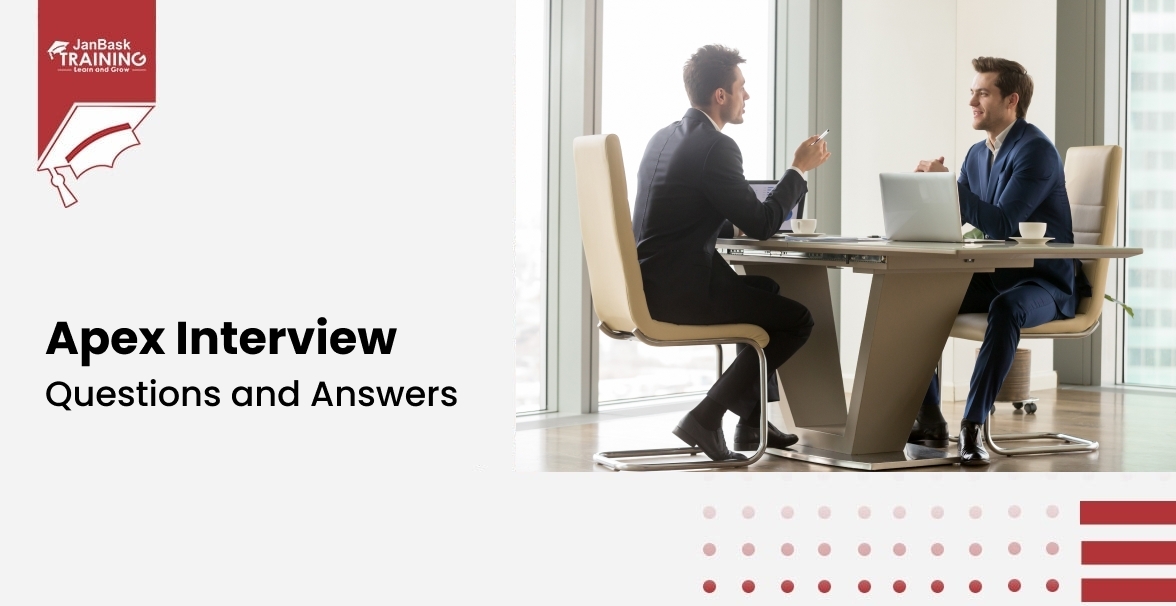
Must-Know Salesforce Apex Interview Questions and Answers
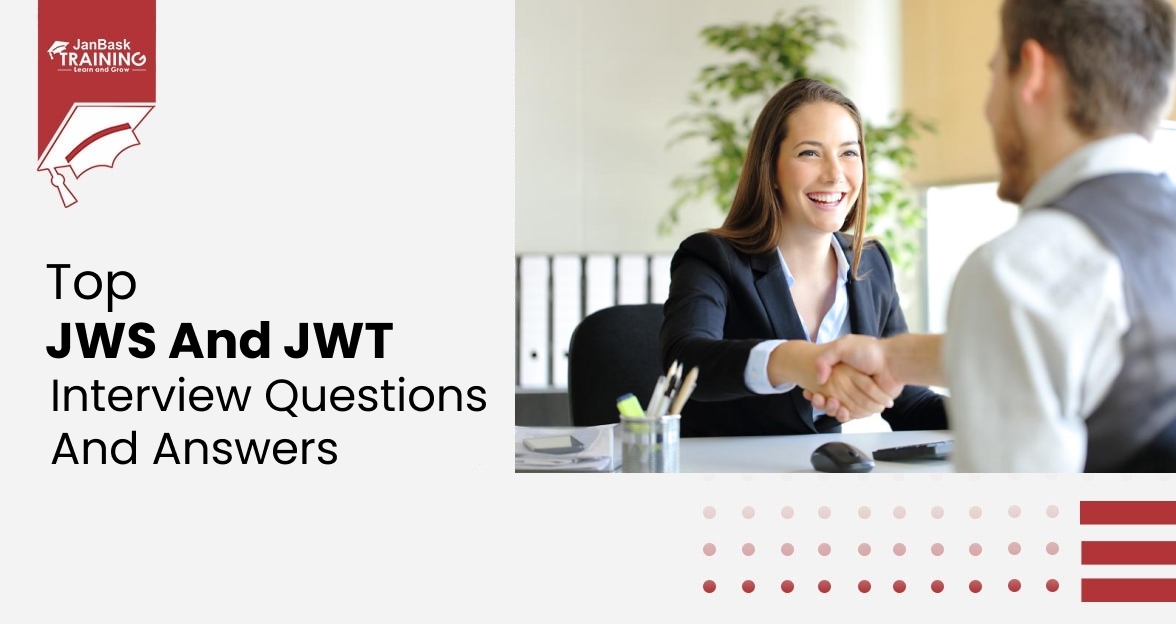
Top JWS and JWT Interview Questions and Answers
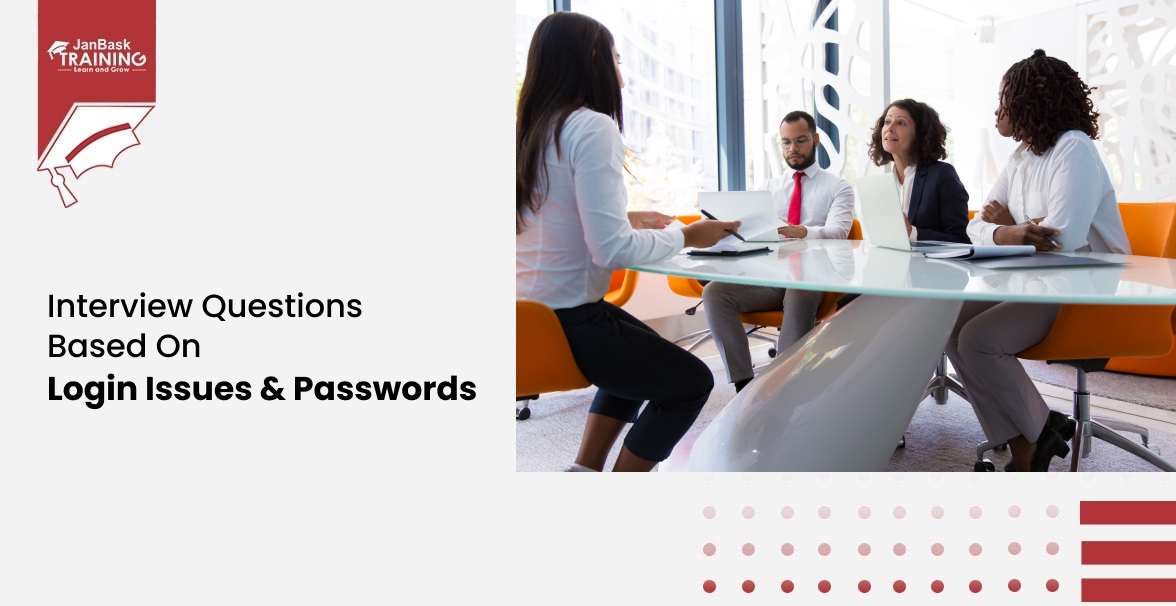
Interview Questions Based On Login Issues & Passwords
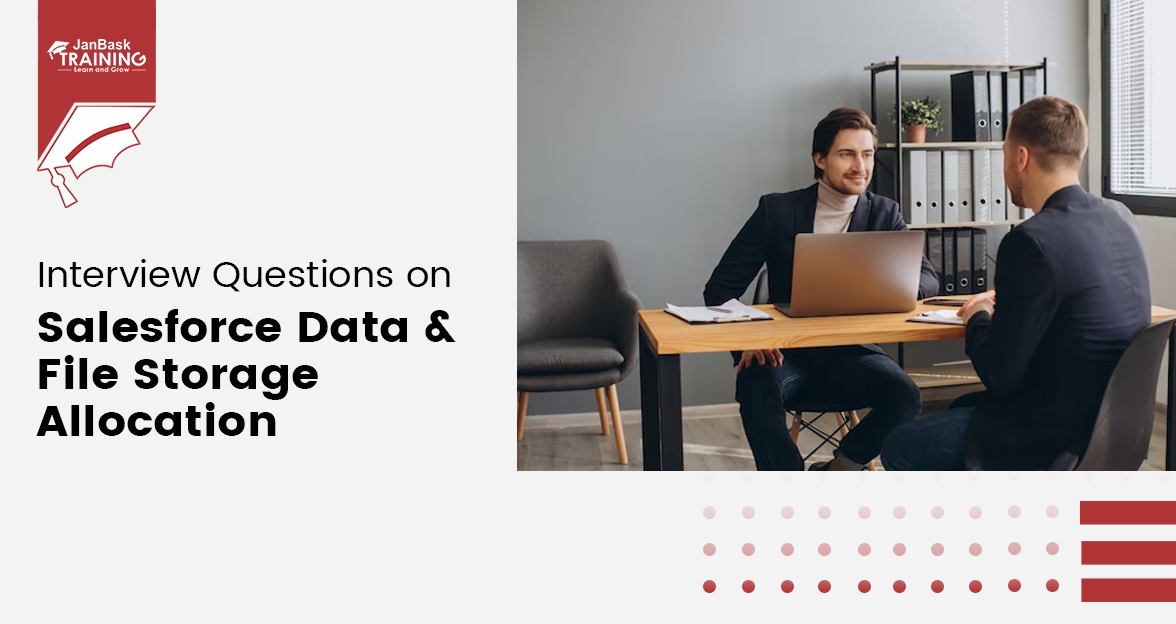
Interview Questions on Salesforce Data & File Storage Allocation

Cyber Security

QA

Salesforce

Business Analyst

MS SQL Server

Data Science

DevOps

Hadoop

Python

Artificial Intelligence

Machine Learning

Tableau
Download Syllabus
Get Complete Course Syllabus
Enroll For Demo Class
It will take less than a minute
Tutorials
Interviews
You must be logged in to post a comment