 Grab Deal : Upto 30% off on live classes + 2 free self-paced courses - SCHEDULE CALL
Grab Deal : Upto 30% off on live classes + 2 free self-paced courses - SCHEDULE CALL

 Grab Deal : Upto 30% off on live classes + 2 free self-paced courses - SCHEDULE CALL
Grab Deal : Upto 30% off on live classes + 2 free self-paced courses - SCHEDULE CALL

Integrating the BI Portal with SharePoint is crucial in SQL environments, providing a user-friendly interface for efficient data management. SharePoint facilitates collaborative BI, enhancing accessibility and usability. This Synergy empowers organizations to optimize their SQL systems, promoting seamless data exploration and analysis within a unified platform.
Set yourself up for success in your upcoming SQL interview by mastering these essential BI Portal and SharePoint questions and answers.
A: The BI portal serves as a vital link in the success of the DW/BI system by acting as a central platform for accessing analytical information. Unlike the broader enterprise portal, which encompasses various organizational data, the BI portal focuses on providing users with the necessary analytics. Success in DW/BI relies on users finding value in the system.
Since most interactions happen through the BI portal, the DW/BI team must prioritize its optimization. This ensures a smooth user experience, ultimately enhancing the effectiveness of the entire system.
A: The BI portal plays a pivotal role in facilitating organizational change through the DW/BI system by adhering to several critical aspects:
Usability: Ensuring people can easily find the information they need.
Content-Rich: Going beyond reports to include comprehensive support information, documentation, tutorials, examples, and advice.
Clean Layout: Present a well-organized interface to avoid confusion or feeling overwhelmed.
Current Content: Designating responsibility for maintaining up-to-date content, eliminating broken links, and avoiding outdated items.
Interactivity: Incorporating functions like a robust search tool, metadata browser, and support-oriented discussion groups to engage users.
Personalization: Allowing users to customize their report homepage and save relevant reports creates a personalized experience.
Value-Oriented: Focusing on the organizational change goal by making the BI portal a valuable resource, enhancing the perception that the DW/BI system significantly improves job performance. The BI portal is a powerful DW/BI team marketing tool, making each user interaction count toward a positive impression.
A: The planning of the BI portal relies on the strategic integration of two fundamental design principles: density and structure.
Density: Despite the human mind's ability to process vast amounts of information, computer monitor resolutions fall short. With typical desktop LCD monitors offering about 100 pixels per inch, careful and efficient utilization of each pixel is essential. The browser's low-resolution platform demands meticulous consideration to ensure optimal information presentation.
Structure: While the BI portal home page must contain substantial information, an overcrowded display of unordered descriptions and links could be more productive. Practical organization is paramount for the human brain to handle and process information. Drawing an analogy to a major daily newspaper, which efficiently organizes vast content into sections and subsections, the BI portal should adopt a structured approach. Headlines act as relevant elements, facilitating quick parsing for users to find information of interest efficiently.
A: To ensure adequate network security and account management, creating service accounts in the Windows domain for SharePoint server(s) is crucial. In our test system installation, eight service accounts supported various SharePoint and SQL Server services, as detailed in the walkthrough guide on the book's website.
However, additional service accounts are advised to support extra SharePoint services and IIS application pools for an accurate installation based on the farm's scaling needs. It is recommended to adhere to your server group's account naming conventions and promptly set up these accounts in Active Directory with appropriate permissions on the test machine.
For the official system, creating separate service accounts for each SQL Server and SharePoint service application is essential for proper isolation.
A: Planning authentication and secure storage in the DW/BI system is crucial due to the double-hop problem associated with the Windows default authentication mode NTLM. NTLM lacks support for the pass-through of user credentials, leading to login failures when more than two machines are involved in an interaction, a common scenario in DW/BI systems with a separate database server from the report access server.
Introducing SharePoint into this environment exacerbates the issue, as the SQL Server data warehouse database is typically on a separate server from SharePoint. With NTLM, a user connecting through SharePoint to SQL Server faces authentication failure due to insufficient information provided by SharePoint.
To address this, switching to Kerberos authentication is recommended for user-level authentication. Despite being more secure than the default Windows authentication, configuring Kerberos can be challenging, although improvements in Windows implementations are making the process more manageable.
A: The test system setup for a SharePoint architecture involves consolidating all three layers on one machine, which is not a recommended model topology for production use. While it's acknowledged that even if data access occurs on an existing database machine, the SharePoint test machine will host the SQL Server for SharePoint databases, a production-worthy configuration would include two load-balanced front-end servers, two application servers, a failover cluster for the database layer, and potentially a separate cluster for Reporting Services.
The described single-machine configuration serves as a starting point for getting everything operational. Still, it could be better for production, where a more distributed and robust setup is recommended for performance and reliability.
A: The BIPortal Site Template and the step-by-step guide provide a range of added functionalities not grouped together in standard SharePoint templates. To enable these features within SharePoint, several steps are involved:
PerformancePoint Dashboard and Scorecard Capabilities
Search Across the Portal Environment
Announcements for Information Dissemination
Web-Based Surveys
User Support Discussion Groups
User Support Request Database
Alerts to Notify Users of Changes
User Personalization Capabilities (e.g., My Reports, Custom Layouts)
Workflow for Managing User Submission and Approval of Reports and PowerPivot Analytics
Group Work Lists, including Calendars and Team Resource Scheduling Tools
These features collectively enhance the BI Portal's functionality, offering a comprehensive and tailored environment for managing reports, analytics, and collaborative work within the SharePoint platform.
A: After loading the BI Portal site template or building it out, it's advisable to explore SharePoint functionalities by:
Uploading PowerPivot Examples: Observe how your PowerPivot examples appear in SharePoint.
Creating Reports in Report Builder: Experiment with the Report Builder to generate reports.
Editing SharePoint Pages in SharePoint Designer: Try editing SharePoint pages using SharePoint Designer.
Experimenting with PerformancePoint Dashboard Designer: Explore the features of the PerformancePoint Dashboard Designer.
Working with Security Groups: Understand how security groups are linked to Active Directory.
A: To verify the SharePoint installation after adding PowerPivot for SharePoint components, follow these steps:
Navigate to the Top-Level Site: Open a browser and go to the top-level site of your test server.
Upload PowerPivot Workbook: Upload a PowerPivot for Excel workbook and observe its display in the PowerPivot Gallery.
Check SQL Server Instance: In SQL Server Management Studio, inspect the databases created by SharePoint.
Visit SharePoint Central Administration Site: Go to the SharePoint Central Administration Site to manage the SharePoint farm. This is essential for enabling new service applications, managing servers and services, monitoring usage, and more.
Access the Central Administration site by entering the URL with the port number in your browser. If the port number is not memorized, you can find a link to the Central Administration site in Start ⇒ All Programs ⇒ Microsoft SharePoint 2010 Products ⇒ SharePoint 2010 Central Administration. This comprehensive check ensures that the server functions correctly and allows for effective management of the SharePoint environment.
A: To install SharePoint Server 2010, you must first ensure several prerequisites are installed using the SharePoint installer. Once prerequisites are installed, proceed with installing SharePoint itself.
However, it's essential to note that the SharePoint Products Configuration Wizard should not be run immediately after this initial installation step. This step only enables the Web Front End and a few service applications, meaning that SharePoint sites and the central administration site can only be accessed later.
After completing the SharePoint installation without errors, taking a snapshot of your virtual machine is advisable. This snapshot serves as a backup point, allowing you to revert to a stable state in case of any issues during subsequent configuration or customization processes. This precaution ensures a reliable starting point for further SharePoint setup and development.
A: To manage user-submitted reports effectively within the BI portal, consider establishing separate locations such as specific directories or sites for each department to store local reports. These reports, not created or maintained by the BI team, should not display the DW/BI system logo. After verifying their contents, structure, and calculations, valuable reports can be moved into the official reports section for broader access.
Creating the core BI portal pages involves designing the BI portal home page and subpages based on the navigation framework established during the BI applications design process. The BI portal home page typically reflects the overall business matrix, showcasing enterprise-wide information.
Subpages correspond to specific business processes (e.g., orders and shipments) and typically include standard report groups like time series, time comparisons, geographic comparisons, and critical indicators or KPIs. This structured approach ensures organized access to pertinent information across the organization.
A: The concept of density in the BI portal design primarily manifests in flattening information hierarchies. Traditionally, categories are presented hierarchically, with nested lists of choices leading to subsequent pages. Flattening hierarchies involves bringing more information to the top-level pages, eliminating the need for multiple clicks to access content.
The BI portal design ensures easy navigation by presenting an indented list of category and subcategory headings on a single page. This design lets users quickly identify major categories and choose relevant information without unnecessary clicks.
The consolidation of levels on the same page enhances the user experience by providing more context – for instance, Sales not only groups sales-related subcategories but also helps define each subcategory through descriptions, offering users a more informative and intuitive navigation experience.
SQL Server Training & Certification

Combining the BI Portal with SharePoint is vital for streamlining data management with user-friendly interfaces for SQL environments. JanBask Training's SQL courses offer expertise in leveraging these tools effectively, empowering professionals to optimize data analysis and reporting capabilities. Gain valuable skills to maximize the potential of your SQL system and drive business intelligence initiatives forward.

SQL Server MERGE Statement: Question and Answer

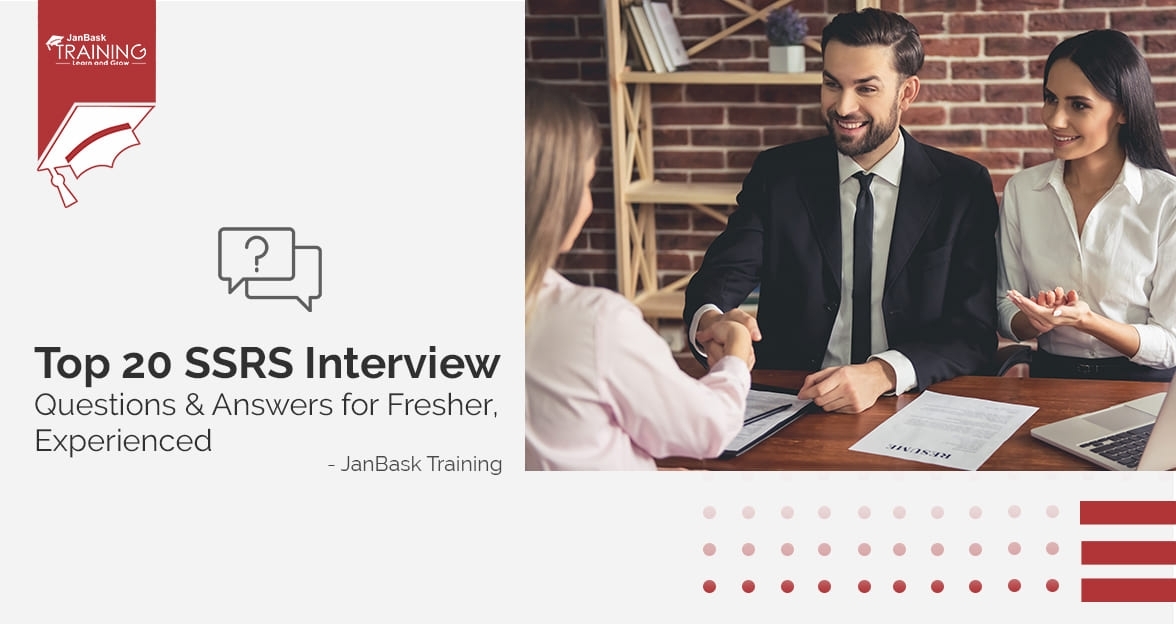
Top SSRS Interview Questions And Answers

Mastering INSERT and OVER DML Syntax: Interview Questions Guide

Cyber Security

QA

Salesforce

Business Analyst

MS SQL Server

Data Science

DevOps

Hadoop

Python

Artificial Intelligence

Machine Learning

Tableau
Download Syllabus
Get Complete Course Syllabus
Enroll For Demo Class
It will take less than a minute
Tutorials
Interviews
You must be logged in to post a comment