 Grab Deal : Upto 30% off on live classes + 2 free self-paced courses - SCHEDULE CALL
Grab Deal : Upto 30% off on live classes + 2 free self-paced courses - SCHEDULE CALL

 Grab Deal : Upto 30% off on live classes + 2 free self-paced courses - SCHEDULE CALL
Grab Deal : Upto 30% off on live classes + 2 free self-paced courses - SCHEDULE CALL

Data visualization is an art and science that transforms raw data into meaningful insights. In this blog, we'll journey through various visualization techniques, exploring tools like Tableau and understanding the nuances of charts such as Gantt, Pareto, and jitter plots. Join us as we unravel the secrets behind these visualization methods, learn how to convey information effectively, and make data-driven decisions for your data science interview.
Ans: Gantt charts are commonly used to show project schedules, making it easy to grasp task durations and dependencies in the broader business picture. There's added flexibility with Tableau's "Gantt Bar" mark type option.
This means you're not limited to just project timelines. The versatility of this feature allows you to use Gantt charts creatively in various situations, going beyond the traditional project management scope.
Ans: Data visualization, particularly with Gantt charts, offers a comprehensive solution for (a) aligning projects and employees, (b) tracking project progress to completion, and (c) providing a visual schedule for employees.
Gantt charts, structured with a date axis, one or more dimensions for breakdowns, and zero to two measures for bar length and encoding, efficiently convey complex project and employee data. This visual tool not only simplifies understanding but also enhances decision-making by presenting information clearly and organized.
Ans: A waterfall chart in Tableau stands out from a basic running total calculation by elucidating the impact of positive and negative values associated with dimension members on a cumulative total.
Unlike a straightforward running total, waterfall charts visually represent how each dimension member's positive value contributes to the running total while each negative value diminishes it. This distinction offers a nuanced understanding of how different elements influence the overall cumulative total in a more insightful and visually engaging manner.
Ans: To refine a waterfall chart in Tableau, consider the following steps beyond the initial creation:
Ans: To initiate the creation of a slope graph, it's essential to set up the columns with the dimensions being compared. When working with traditional slope graphs, the proximity of data points might lead to overlapping points and labels.
In such instances, especially when comparing two entities (rather than time-related aspects), a recommended approach involves placing the more detailed dimension (e.g., social network) on the Columns Shelf first. Subsequently, add the dimension encompassing "Thing 1" and "Thing 2" or "Time 1" and "Time 2." This sequence helps optimize clarity and avoid potential overlapping issues.
Ans: Pace charts serve as an alternative design to bullet graphs, ensuring a normalized comparison of progress to goal across KPIs, even when they differ in data formats and scales or exhibit seasonal trends.
Particularly beneficial in businesses with diverse KPIs like revenue, social media followers, and attendance, pace charts facilitate an "apples to apples" comparison. This feature is valuable in providing a consistent and meaningful assessment of progress toward the goal, irrespective of the inherent variations in KPI characteristics.
Ans: The challenge with KPIs like revenue, social media followers, and attendance lies in their divergence in data formats, scales, and seasonality. For instance, the growth of social media followers may occur on a scale of thousands, while revenue operates on a scale of millions.
Factors like varying starting points (e.g., an NFL team's attendance starting in August) and differing seasonality patterns further complicate comparisons. This diversity demands a nuanced approach to Analysis, recognizing and accommodating the unique characteristics of each metric for a comprehensive and accurate assessment.
Ans: A Pareto chart, functioning as a dual-axis combination chart, efficiently emphasizes dimension members with the most substantial impact on a specific measure. On the primary axis, bars display raw quantities for each dimension member, arranged in descending order.
Simultaneously, the secondary axis features a line graph illustrating the cumulative total in a percentage format. Beyond its versatility, the Pareto chart is integral to the seven essential quality control tools. Traditionally employed to pinpoint significant contributors to a cumulative total, it also aids in identifying opportunities for improvement in various contexts.
Ans: Control charts, or Shewhart charts, assess whether production is statistically in control. As one of the seven fundamental tools for quality control, alongside Pareto charts, histograms, and scatter plots, they provide a time-series analysis.
These charts incorporate reference lines indicating average performance and an upper control limit—usually set at three standard deviations above the mean. By offering a systematic approach to monitoring processes, control charts help identify variations and deviations from expected standards, contributing to effective quality control measures.
Ans: Bump charts serve as an effective means to visually represent the ranking of dimension members across different measures as they evolve. For instance, you can utilize bump charts to observe the annual sales ranking of specific product categories.
Additionally, by employing discrete months as a temporal element, these charts explore how rankings for product categories change based on seasonality. Beyond business applications, bump charts can be employed for personal interests, such as tracking the weekly rankings of fantasy football players across various statistics. This versatility makes bump charts valuable for dynamic and insightful trend analysis.
Ans: To enable color coding for both axes using the Dimension Choice dimension, follow these additional steps:
Ans: Tableau dumbbell charts, commonly called DNA charts, offer an alternative approach to visualizing transitions between two data points. These charts derive their colloquial name from their appearance, resembling weights or DNA strands, mainly when presented horizontally.
The unique structure of dumbbell charts provides a distinctive and visually engaging representation of the relationship and changes between two specific data points, contributing to a clearer understanding of the data dynamics.
Ans: "Jittering" is a technique employed in data visualization to mitigate the challenge of overlapping marks. By introducing slight separation among marks, typically into different columns, hidden data becomes more apparent, facilitating a more precise visualization of data point distribution.
This method aids in revealing patterns that might be obscured due to overlap. However, it's important to note that Tableau lacks a built-in option for jittering data points, necessitating alternative approaches or workarounds for users seeking to implement this technique in their visualizations.
Ans: To create jitter plots, begin using the INDEX() function and adjust addressing to the most detailed level, like Customer Name. First, initiate the process by creating a calculated "Jitter" field exclusively employing the INDEX() function.
This calculated field is essential for setting the foundation of jitter plots, allowing for the separation and visualization of data at a finer granularity and enhancing the representation of data points within the plot.
Ans: Selecting between a treemap and a sunburst chart for hierarchical data visualization in Tableau involves critical considerations. Treemaps use nested rectangles to represent data hierarchy, with the size and color indicating values. In contrast, sunburst charts utilize concentric circles to portray hierarchical relationships, with color and angles providing insights.
The decision depends on data complexity, emphasis on proportions, and audience preferences. While treemaps are adept at displaying proportionality, sunburst charts showcase hierarchical structures. Ultimately, the choice hinges on the specific needs and nuances of the presented data.
Tableau Online Training & Certification

As we conclude our exploration of Tableau interview questions, consider enhancing your skills through JanBask Training's Tableau courses. Their tailored Tableau curriculum ensures you're well-prepared for any interview scenario, from mastering Gantt charts to acing jitter plots. Dive into their courses to not only tackle interview questions but also to elevate your Tableau proficiency

Statistics Interview Question and Answers
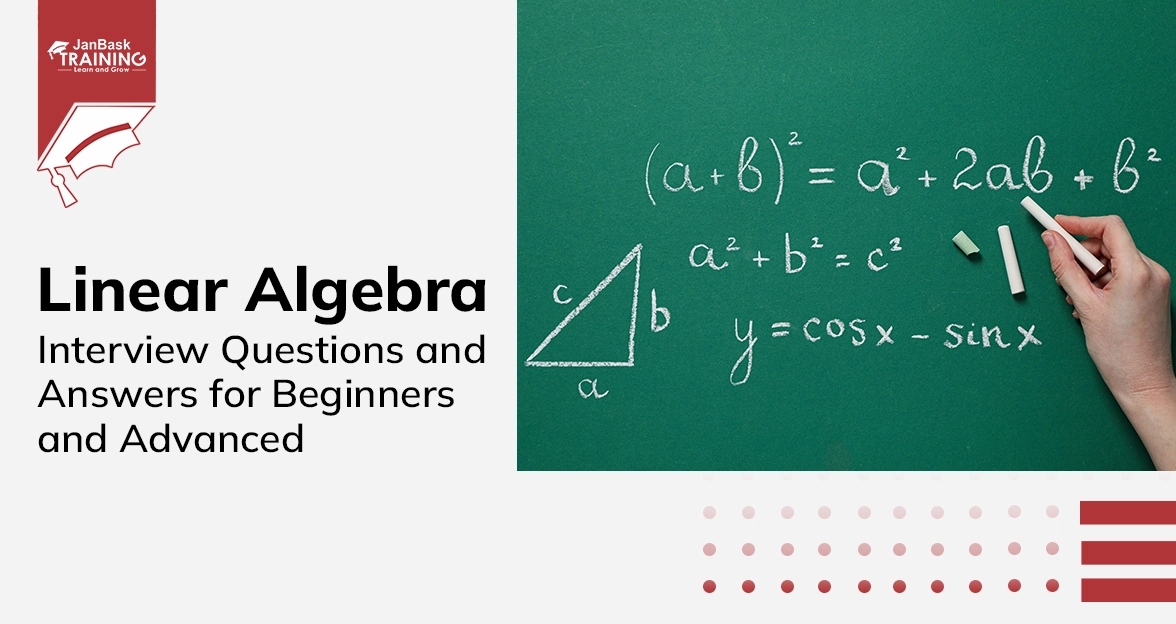

Data Warehouse Interview Question And Answers in 2024

Cyber Security

QA

Salesforce

Business Analyst

MS SQL Server

Data Science

DevOps

Hadoop

Python

Artificial Intelligence

Machine Learning

Tableau
Download Syllabus
Get Complete Course Syllabus
Enroll For Demo Class
It will take less than a minute
Tutorials
Interviews
You must be logged in to post a comment