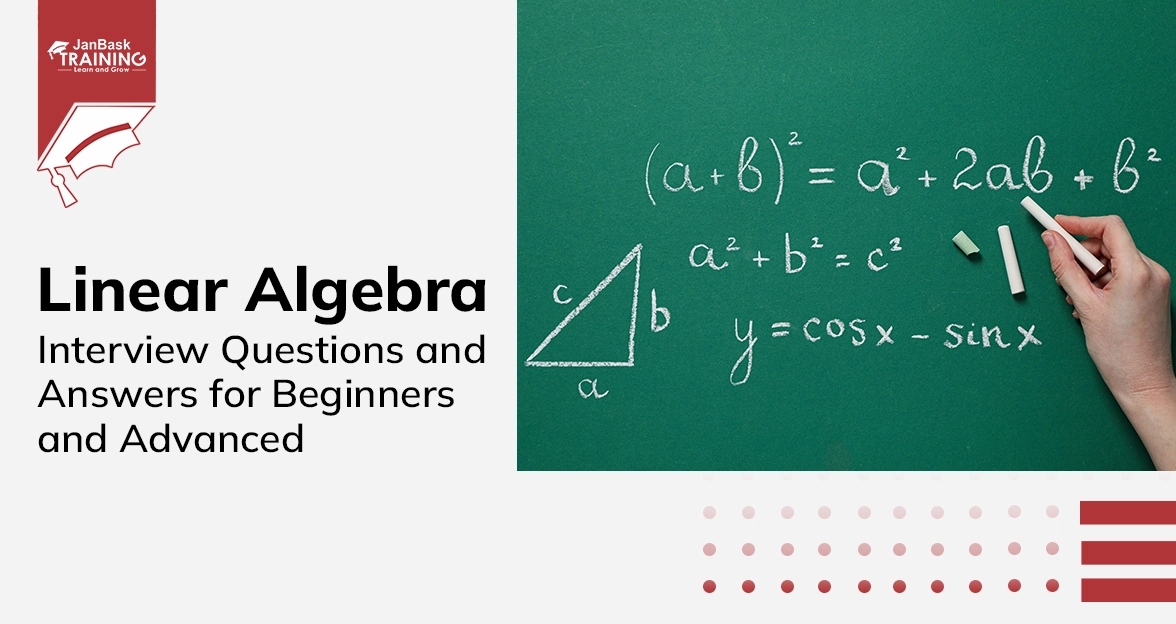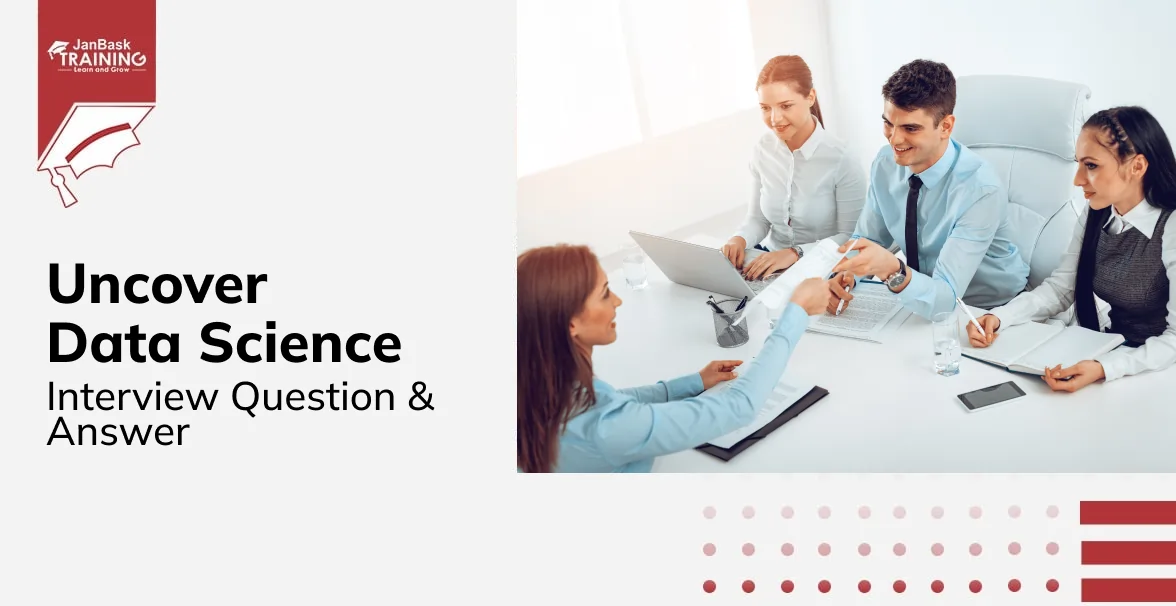Grab Deal : Flat 30% off on live classes + 2 free self-paced courses - SCHEDULE CALL
Grab Deal : Flat 30% off on live classes + 2 free self-paced courses - SCHEDULE CALL

Data Science
- Data Science Using R
- R Programming Language Interview Questions & Answers
- Introduction
- R interview questions and answers for freshers
- R interview questions and answers for Experienced
- Machine Learning
- Distance Metrics Questions and Answers for Beginners and Advanced
- Introduction
- Q1: What Are Distance Metrics?
- Q2: What Are The Four Types Of Distance Metrics In Machine Learning?
- Q3: What Are Four Ways To Measure Distance?
- Q4: What Is K-Means Pairwise?
- Q5: Why Do We Need Distance Metrics In Machine Learning?
- Q6: What Is Manhattan Distance?
- Q7: What Is Hamming Distance?
- Q8: What Is Embedding In A Graph?
- Q9: What Is Locality-Sensitive Hashing (LSH)?
- Q10: What Are Undirected And Directed Graphs?
- Q11: What Are Some Properties That Distance Measure Has To Satisfy To Be Considered As A Metric?
- Q12: What Are Sparse And Dense Graphs?
- Q13: Explain PageRank?
- Q14: What Is The Euclidean Distance, And How Does It Relate To The Lk Distance Metric Or Norm?
- Q15: What Is The Difference Between Points And Vectors?
- Q16: What Is Kullback-Leibler (KL) Divergence?
- Q17: What Are The Three Big Advantages Of Nearest Neighbour Methods For Classification?
- Q18: What Are Some Popular Approaches To Speed Up Searching For Nearest Neighbours?
- Q19: What Are Graphs? Which Data Sets Are Naturally Modelled In Terms Of Graphs?
- Q20: What's The Use Of Agglomerative Trees?
- Q21: What Are Some Applications Of Clustering?
- Conclusion
- Machine Learning Algorithms Interview Questions and Answers for Advanced
- Introduction
- Q1: What Are Machine Learning Algorithms?
- Q2: Explain Deep Learning
- Q3: What Is A Decision Tree?
- Q4: How Does Unsupervised Learning Work?
- Q5: What Is Semi-Supervised Learning?
- Q6: What Is Feature Engineering?
- Q7: What Are The Four Types Of Machine Learning Algorithms?
- Q8: How Does Dimension Reduction Contribute To Improving Machine Learning Models?
- Q9: What Are The Most Common And Popular Machine Learning Algorithms?
- Q10: What Are A Few Dimensions Of Reviewing Machine Learning Models?
- Q11: What Is Discounting In Machine Learning Models?
- Q12: What Are Some Advantages Of Decision Trees?
- Q13: How Do Kernels Relate To SVMs?
- Q14: What Is Topic Modeling?
- Q15: How Is Supervised Learning Used In Classification And Regression Problems?
- Conclusion
- Scikit-Learn Interview Questions You Must Know [With Sample Answers]
- Introduction
- Q1. What is Scikit-Learn, and What is its Role in Machine Learning?
- Q2. What are The Main Types of Learning in Machine Learning?
- Q3. What is Supervised Learning in Scikit-Learn?
- Q4. What is The Difference Between Classification and Regression in Machine Learning?
- Q5. Can you Give an Example of a Supervised Learning Problem?
- Q6. What are Some Common Algorithms Used in Supervised Learning with Scikit-Learn?
- Q7.How Does Scikit-Learn Handle Model Validation?
- Q8. What is The Importance of Feature Selection in Machine Learning?
- Q9. Can Scikit-Learn be Used for Unsupervised Learning?
- Q10. What is The Role of Data Pre-processing in Scikit-Learn?
- Q11. How Does Scikit-Learn Contribute to Model Evaluation?
- Q12. What is The Significance of The Training and Testing Set in Machine Learning?
- Q13. Can Scikit-Learn Handle Large Datasets?
- Q14. What Types of Problems Can be Solved Using Scikit-Learn?
- Q15. How Does Scikit-Learn Support Model Optimization?
- Conclusion
- Deep Learning
- Deep Learning Interview Questions & Answers
- Introduction
- Deep Learning Interview Questions For Freshers
- Deep Learning Interview Questions For Experienced Professionals
- Conclusion
- Artificial Intelligence
- Data Visualization
- Data Visualization Interview Questions and Answers
- Introduction
- Q1. What is The Importance of Data Visualization in Data Science?
- Q2. Can You Describe Some Good Practices in Data Visualization?
- Q3. What are The Key Types of Charts Used in Data Visualization?
- Q4. How Do You Choose The Right Type of Visualization for Your Data?
- Q5. What is Chartjunk, and Why Should it Be Minimized?
- Q6. How Can Tabular Data Be Effectively Visualized?
- Q7. What is The Significance of Scaling and Labeling in Visualizations?
- Q8. How do dot and Line Plots Function in Data Visualization?
- Q9. What is The Role of Scatter Plots in Data Analysis?
- Q10. How are Bar Plots and Pie Charts Used in Data Visualization?
- Q11. What is The Significance of Histograms in Data Visualization?
- Q12. How are Data Maps Utilized in Visualizing Information?
- Q13. What is The Importance of Repetition in Data Visualization?
- Q14. Can you Discuss Using Interactive Exploration Widgets in Data Visualization?
- Conclusion
- Data Science: Data Munging Interview Questions and Answers
- Introduction
- Q1: Why is it Essential to Ensure Data Pipelines are Complete When Running Programs?
- Q2: Why is it Important to Revisit and Reassess Parameters or Algorithms During a Project?
- Q3: What Characteristics Define the Best Computational Data Formats?
- Q4: What Role do Protocol Buffers Play in Cross-Application Communication and Storage Data Serialization?
- Q5: What Makes CSV Files a Widely Favored Format for Data Exchange Between Programs?
- Q6: What Role Does Mathematica Play in Computational Support, and How Does it Connect With Wolfram Alpha?
- Q7: Why Must Computations be Adjustable, and What Challenges Arise When They are Not?
- Q8: Why is Data Cleaning a Critical Aspect of Data Analysis, and What Challenges Can Arise in The Process?
- Q9: How Do Data Errors and Artifacts Impact Our Understanding of Information, and What Distinguishes Them in The Data Analysis Landscape?
- Q10: Why is it Crucial to Use Standard Measurement Units to Quantify Observations in Physical Systems?
- Q11: Why is Having a Common Key Field Crucial When Integrating Records From Two Distinct Data Sets?
- Q12: Why is Mean Value Imputation a Sensible Approach for Handling Missing Data in Variables?
- Q13: Why Might Random Value Imputation be Considered an Approach for Handling Missing Data in a Column?
- Q14: Why is Choosing the Correct Aggregation Mechanism Crucial When Gathering Insights From a Set of Responses?
- Q15: Why is Selecting The Proper Method for Measuring Aspects of Human Perception Crucial?
- Conclusion
- Data Science with Tableau
- Tableau Framework Interview Questions and Answers
- Introduction
- Q1: What are frameworks in Tableau?
- Q2: Why Is It Crucial to Determine The Purpose of Creating a Data Visualization in The Insight Framework?
- Q3: Why Is It Essential to Document Key Performance Indicators (Kpis) in The Insight Framework for Data Visualization?
- Q4: How Can You Effectively Name Key Performance Indicators (Kpis) in The Data Visualization?
- Q5: Why Is Reshaping Survey Data, Especially in the Context of Tableau, Crucial for Effective Data Visualization?
- Q6: What Are the Key Considerations When Creating a Data Visualization, and How Do They Influence the Design?
- Q7: Why Is Gathering Feedback on Your Initial Data Visualization Concept Crucial, and What Benefits Does It Offer?
- Q8: What Methods Can Be Employed to Gather Feedback on a Data Visualization Concept, and How Does The Audience Size Impact The Approach?
- Q9: What Are Some General Rules to Remember When Finalizing a Data Dashboard View?
- Q10: What Tactics Can Enhance Storytelling in a Data Dashboard, Irrespective of the Audience?
- Q11: How Does Strategic Thinking about the Business Question and Kpis Increase the Likelihood of a Dashboard Providing Actionable Insights?
- Q12: How Does The Efficiency of Building a Data Dashboard Improve by Limiting Working Components During The Initial Concept Step?
- Q13: How Can The Layout of the Underlying Dataset Impact The Efficiency of Creating Certain Chart Types, and What Approach Is Recommended for Unique Data Requirements?
- Q14: Why Is It Essential to Handle Calculated Measures Differently in Tableau Preparation, and What Recommendation Is Provided to Maximize Tableau's Exploratory Value?
- Q15: Is There a Universal Approach to Naming Key Performance Indicators (Kpis), and How Does The Number of Kpis Impact Dashboard Design?
- Conclusion
- Interview Questions And Answers On Maps In Tableau
- Introduction
- Q1: How Can You Add Interactivity to Your Tableau Map for Enhanced User Engagement?
- Q2: What’s the Significance of the “Size” Shelf When Creating Maps in Tableau?
- Q3: How Can You Incorporate Custom Geocoding for Locations Not Recognized by Tableau’s Default Mapping?
- Q4: How Does Using a Dual-Axis Map in Tableau Help in Real-Life Situations?
- Q5: How Can You Efficiently Create a Duplicate Map in Tableau?
- Q6: How Do You Initiate the Mapping Process in Tableau Using a Specific Dataset?
- Q7: How Versatile Are Maps in Tableau for Various Analytical Purposes?
- Q8: What Steps Should Be Taken to Optimize Data for Map Creation in Tableau?
- Q9: How Do Tableau’s Default Symbol and Filled Maps Enhance Data Visualization?
- Q10: Using Tableau, How Can We Visualize Baseball Statistics by Player Position?
- Q11: What Is the Significance of a Polygon Map in Tableau, Particularly in Visualizing Sales Data by Region?
- Q12: How Are Polygon Maps Distinct in Tableau, and What Sets Them Apart From Path Maps?
- Q13: How Can You Transform a Symbol Map Into a Filled Map in Tableau, and What Options Are Available for Encoding the Map With Color?
- Q14: How Can You Efficiently Obtain X and Y Coordinates for Position Players in Tableau and Precisely Plot Them on a View?
- Q15: How Do You Add a Background Image to a Tableau Workbook and Set Appropriate Coordinates for Effective Mapping?
- Conclusion
- Tableau Interview Questions And Answers On Charts and Tools
- Introduction
- Q1: What are Gantt Charts Typically Used For in Projects, and How does Tableau's "Gantt Bar" Option Add Flexibility to its Application?
- Q2: How can Data Visualization, Specifically Through Gantt Charts, Benefit Project, and Employee Management?
- Q3: How does a Waterfall Chart in Tableau Distinguish Itself From a Simple Running Total Calculation?
- Q4: How Can You Enhance a Waterfall Chart in Tableau For a More Refined Presentation?
- Q5: What Initial Steps Should Be Taken to Create a Slope Graph, Specifically Regarding Column Setup, When Dealing With Potential Overlapping Points and Labels?
- Q6: How Do Pace Charts Offer a Standardized Comparison of Progress to Goal Across Key Performance Indicators as an Alternative to Bullet Graphs?
- Q7: How Do Diverse KPIs, Such as Revenue, Social Media Followers, and Attendance, Present Challenges Regarding Varying Formats, Scales, and Seasonality?
- Q8: How does a Pareto Chart Effectively Highlight The Dimension Members With The Most Significant Impact on a Given Measure?
- Q9: What is The purpose of Control Charts, and How Do They Contribute to Quality Control?
- Q10: How Do Bump Charts Prove to Be an Effective Method for Illustrating The Ranking of Dimension Members Across Various Measures over Time?
- Q11: What Additional Steps are Required to Implement Color Coding for Both Axes Using the Dimension Choice Dimension?
- Q12: How Do Tableau Dumbbells or DNA Charts Serve as an Alternative Visualization Method for Depicting Changes Between Two Data Points?
- Q13: What Is "Jittering" As a Technique in Data Visualization, and How Does It Help Address the Issue of Overlapping Marks?
- Q14: How Are Jitter Plots Generated, and What Is The Initial Step Involving the Index() Function and Addressing at The Most Granular Level of Detail, Such As Customer Name?
- Q15: What Are The Key Considerations When Choosing Between a Treemap and a Sunburst Chart for Visualizing Hierarchical Data in Tableau?
- Conclusion
- Tableau Chart Type Interview Questions And Answer
- Introduction
- Q1: What Are Chart Types in Tableau?
- Q2: Why Do Some Argue That Using Text Tables in Spreadsheets is Not An Effective Form of Data Visualization for Business Analysis?
- Q3: What is The Primary Purpose of Using Heat Maps as a Visualization Technique, and How is The Intensity of Colors Determined in This Context?
- Q4: What Makes Dual-axis Combination Charts, or Combo Charts, Effective for Presenting Related Information?
- Q5: When is it Appropriate to Use a Line Mark Type in Data Visualization?
- Q6: How Does a Well-used Tree Map as a Visualization Method Differ From Poor Usage?
- Q7: What Defines Sparklines as a Data Visualization Technique, and Why are They Considered Effective for Conveying Trends Across Various Measures?
- Q8: In The Context of Sparklines and Measures with Low Volatility, What is The Debate Surrounding Excluding Zero from Axes?
- Q9: How Do Small Multiples Function in The Context of Dashboard Design, Particularly About an Executive Summary?
- Q10: How Do Bullet Graphs Differ from Traditional Bar Charts, and Why are They a Preferred Choice, Especially in Dashboards?
- Q11: How Does a Stacked Area Chart Visually Represent Changes in Part-to-whole Distribution Over Time?
- Q12: How Do Histograms Excel in Representing The Distribution of Quantitative Data at a Specific Point in Time?
- Q13: How Does a Box-and-Whisker Plot Contribute to Illustrating Distributions, and Why is it Considered One of The Preferred Visualization Choices?
- Q14: What Map Styles Does Tableau Offer by Default, and How Does The Integration with Mapbox Enhance Map Customization Starting From Tableau Version 9.2?
- Q15: How Do Fill Maps in Tableau Differ from Symbol Maps, and What Distinguishes Filled Maps?
- Conclusion
- Tableau Interview Questions: How to Make a Stoplight 100-Point Index
- Introduction
- Q 1. What is a 100-Point Stoplight Index?
- Q 2. What Goes into The Computation of The 100-Point Index Score?
- Q 3. Why Will it Be Helpful for me to Use a Stoplight 100-Point Indicator?
- Q 4. How Do You Treat Reverse 100-Point Index Scores?
- Q 5. What Should be Considered When Selecting Colors for The Index?
- Q 6. What is Involved in Building an Index With 100 Points in The Table?
- Q 7. Can We Create a Unique Color Pallet for The Index in Tableau?
- Q 8. What Should You Do When Your Measures Have Already Defined Number Format?
- Q 9. How Do They Translate into a Visual Representation of Index Scores?
- Q 10. Why Are These Index Scores Important?
- Q 11. What are The Options for Sharing Index Scores in Tableau to Support Future Access?
- Q 12. How Does Varying The Steps and Range in The Custom Color Palette Affect It?
- Q 13. What is The Procedure for Applying The Custom Color Palette to The Index Scores in Tableau?
- Q 14. How Do You Show The Values of Various Index Scores on a Dashboard?
- Q 15. Why Would You Need to Multiply With -1 in The Index?
- Conclusion
- Pro Tableau Fundamentals Interview Questions and Answers
- Introduction
- Q1: How Can You Easily Review The Data Fields and Their Content in Tableau for a Quick Overview?
- Q2: What Defines a Measure in Tableau?
- Q3: How Do The Label and Tooltip Marks Cards Function in Tableau?
- Q4: How Can You Manage Filters in Tableau Based on My Preferences?
- Q5: Why is There So Much Emphasis on The Significance of Calculated Fields in Tableau?
- Q6: Why is The Concept of Aggregation Crucial When Working With Calculated Fields in Tableau?
- Q7: Why are Tableau's Preset Calculations, Known as Table Calculations, Valuable?
- Q8: How Do You Control the Size of a Dashboard in Tableau?
- Q9: How Can You Add a Worksheet to a Tableau Dashboard?
- Q10: How Can You Distribute a Tableau Dashboard You've Created Using Tableau Desktop?
- Q11: How Can You Publicly Share a Tableau Dashboard on The Web?
- Q12: How Can You Share Tableau Workbooks Privately, Either On-Premise or in The Cloud?
- Q13: How Do Tiled and Floating Layouts Differ When Arranging Dashboard Elements in Tableau?
- Q14: How Does Combining Individual Worksheets into a Dashboard Enhance Data Analysis in Tableau?
- Q15: How Does Tableau's Level of Detail Expressions (LODs) Impact The Granularity of Analysis?
- Conclusion
- Pro Tableau Storytelling Interview Questions and Answers
- Introduction
- Q1. What is The Importance of Storytelling in Data Visualization?
- Q2. How Does Storytelling Enhance Data Visualization?
- Q3. What are The Key Elements of Data Storytelling?
- Q4. Why is Knowing Your Audience Important in Data Storytelling?
- Q5. How Can You Make Data Visualizations More Relatable to The Audience?
- Q6. What Role Does Context Play in Data Storytelling?
- Q7. How Can Storytelling Techniques Improve The Effectiveness of a Dashboard?
- Q8. What is The Impact of a Well-Told Story in a Corporate Environment?
- Q9. How Can You Integrate Storytelling Into Your Dashboard Development Process?
- Q 10. Why is It Essential to Set Up the User for Success in Data Visualization?
- Q 11. How Can Retelling Old Stories with Data be Beneficial?
- Q 12. What is The Significance of Asking a Single Question in Data Visualization?
- Q 13. How Can You Ensure Your Data Visualization Tells a Compelling Story?
- Q 14. What Are Some Ways to Complement Data Visualization with Written Anecdotes?
- Q 15. How Do You Balance Data and Design in Storytelling?
- Conclusion
- Probability and statistics Interview Questions for Beginner and Advanced
- Introduction
- Q1: What Is Standard Deviation?
- Q2: What Is TF/IDF Vectorization?
- Q3: What's The Difference Between Descriptive And Inferential Statistics?
- Q4: What Are The Main Measures Of Central Tendency?
- Q5: What's The Difference Between Probability Distribution And Sampling Distribution?
- Q6: What Is Hypothesis Testing?
- Q7: What Is The Difference Between Correlation And Autocorrelation?
- Q8: What Is The Normal Distribution?
- Q9: What Is The P-Value And How Do I Interpret It?
- Q10: What Is The Difference Between Probability And Statistics?
- Q11: What Is Descriptive Statistics?
- Q12: Explain The Mode With An Example
- Q13: What Is The Probability Of Rolling At Least One Five With Two Dice?
- Q14: What Is The Likelihood Of Drawing Two Cards With The Same Suit (From The Same Deck)?
- Q15: Give An Overview Of The Geometric Mean.
- Q16: Can You Use An Example To Explain Correlation Analysis?
- Q17: What Are Some Examples Of Observed Correlations Driving Predictive Models In Data Science, And What Insights Can Be Gleaned From These Correlations?
- Q18: How Does The Pearson Correlation Coefficient Define A Linear Predictor?
- Q19: How Does The Strength Of Correlation, As Measured By R^2, Influence The Predictive Power Of A Correlation In Data Science?
- Q20: How Does The Concept Of Model Performance And Selection Relate To The Practice Of Data Science?
- Q21: What Is The Median, And How Does It Differ From The Arithmetic Mean?
- Conclusion
- Linear Algebra Interview Questions and Answers for Beginners and Advanced
- Introduction
- Q1: Why Is Linear Algebra An Important Part Of Data Science?
- Q2: What Are Effective Strategies For Solving Problems Involving Large Matrices?
- Q3: Why Is Understanding The Dimensionality Of A Matrix Crucial In Vector Operations?
- Q4: How Can We Tackle Problems Involving Large Matrices Effectively?
- Q5: What's The Simplest Way To Grasp Linear Transformations?
- Q6: How Is Linear Algebra Used In Computer Science?
- Q7: What Is The Process Of Adding Or Subtracting Vectors?
- Q8: Why Do We Need To Know The Dimensions Of Matrices When Solving Systems Of Linear Equations?
- Q9: How Do You Define A Linear Equation?
- Q10: What Is The Importance Of Associativity In Linear Algebra?
- Q11: What Is The Significance Of Multiplying Square Matrices By Themselves And Computing Their Powers?
- Q12: Explain Graphs And Rearrangement Operations In Linear Algebra.
- Q13: Give A Brief Overview Of Factoring Matrices.
- Q14: What Is LU Decomposition?
- Q15: What Are Eigenvector–Eigenvalue Pairs?
- Q16: What Is The Definition Of The Rotation Matrix R? In Two Dimensions, And How Is It Applied To Rotate Points About The Origin?
- Q17: What Are The Properties Of Eigenvalues?
- Q18: How Can One Reduce The Dimensionality Of Data Sets With Principal Components Analysis?
- Q19: What Decomposition Method Can Be Used For Any N × N Symmetric Matrix, And How Is It Represented Mathematically?
- Q20: What Are Some Important Properties Of Matrix Multiplication?
- Conclusion
- Data Science Master
- Uncover Data Science Scores and Rankings Interview Questions and Answers
- Introduction
- Q1. What Makes a Suitable Scoring Function?
- Q2. How do Scoring Systems Affect Rankings?
- Q3. What is The Difference Between Scores and Rankings?
- Q4. Can You Give an Example of a Well-Used Scoring Function?
- Q5. How Do School Class Rankings Work as an Example of Data Science Scores and Rankings?
- Q6. What is The Significance of The Distribution of Scores in a Scoring System?
- Q7. How Can You Create a Ranking System for Sports Players?
- Q8. What Factors Should be Considered when Developing a Scoring System?
- Q9. How does The Concept of a Gold Standard Apply to Data Sets?
- Q10. What is the Importance of Context in Interpreting Rankings?
- Q11. How Can Rankings be Misleading?
- Q12. What Role do External Measures Play in Validating Rankings?
- Q13. How Can Rankings Differ When Using Different Scoring Functions on The Same Set of Items?
- Q14. Why is it Important to Understand The Underlying Distribution in a Scoring System?
- Q15. What Challenges Exist in Creating a Fair and Effective Scoring System?
- Conclusion
- Best Data Science Essential Interview Question and Answers
- Introduction
- Q1: What is Data Science, and What Makes it Different From Conventional Programming?
- Q2: What Role Did Technological Advancements Play in The Emergence of Data Science?
- Q3: Will You Tell Me About The Function of Machine Learning in Data Science?
- Q4: Why is Statistical Reasoning Critical in Data Science?
- Q5: What is Different in a Data Scientist's Problem-based Approach from a Software Developer's Traditional One?
- Q6: Why Does Application Domain Understanding Matter in The Field of Data Science?
- Q7. What is The Connection Between Big Data and Data Science?
- Q8: How Crucial is Data Visualization for Data Science?
- Q9: What Do Data Scientists Do About The Challenges Associated with Unstructured Data?
- Q10: Why is Exploratory Data Analysis Critical in Data Science?
- Q11: What Do Data Scientists Do to Make Their Models and Analyses Reliable?
- Q12: How Does Machine Learning Figure in Predictive Modeling Within Data Science?
- Q13: What is ‘Big Data Versus Small Data’ in Data Science?
- Q14: What Role Does Data Science Play in Business and Organizational Decision-Making?
- Q15: What Problems Do Data Scientists Encounter While Dealing with Vast Volumes of Data?
- Conclusion
- Linear and Logistic Regression Interview Questions and Answers for Beginners
- Introduction
- Q1: What is Linear Regression, And How Does It Work?
- Q2: What's The Go-To Algorithm For Variable Selection?
- Q3: Why Should One Use Z-Scores In Regression?
- Q4: Why Is The Wald Test Useful In Logistic Regression But Not Linear Regression?
- Q5: What Is The Significance Of Linear Regression In Machine Learning Model Building?
- Q6: Explain Fitting Nonlinear Functions
- Q7: How Do You Find The Best-Fit Line For A Linear Regression Model?
- Q8: How Can One Increase The Repertoire Of Shapes One Can Model?
- Q9: What Are The Common Errors In Linear Regression Analysis?
- Q10: What Is An Interaction Term In Linear Regression, And How Is It Used?
- Q11: What's The Difference Between Linear And Nonlinear Regression?
- Q12: What Are The Drawbacks Of The Closed-Form Formula For Linear Regression?
- Q13: How Does Linear Regression Minimize Errors, And What Matrix Representation Defines The Optimal Regression Line?
- Q14: What Pitfall Is Associated With Highly Correlated Features In Linear Regression, And How Does It Impact Model Performance?
- Conclusion
- Statistics Interview Question and Answers
- Introduction
- Statistics Interview Questions and Answers For Fresher
- Statistics Interview Questions and Answers For Experienced
- Conclusion
- Data Warehouse Interview Question And Answers in 2024
- Introduction
- Data Warehouse Interview Questions
- Data Warehouse Interview Questions and Answers For Freshers
- Data Warehouse Interview Questions and Answers for Experienced
- Conclusion
- Data Science with Python
- Basics Of Python Interview Questions And Answers
- Introduction
- Q1: Why Is Python a Versatile Programming Language?
- Q2: What Are The Key Features of Python As a Programming Language?
- Q3: What Are the Different Varieties of Python and Their Purposes?
- Q4: How Does Python Handle Lines and Statements in Its Code Structure?
- Q5: What Are The Rules and Considerations for Naming in Python?
- Q6: What Are The Advantages of Using Indentation for Structure in Python Code?
- Q7: How Does Python Execute Code, Handle Expressions, and Manage Objects and References?
- Q8: What Does It Mean for Something to Be Iterable in Python, and How Is It Achieved?
- Q9: What Are List Comprehensions in Python, and How Are They Useful in Code?
- Q10: What Is The Purpose of the Try-except Statement in Python, and How Does It Handle Exceptions?
- Q11: What Is a Module in Python, and How Does It Function When Imported or Executed?
- Q12: How Are Interfaces Implemented in Python, and What Is the Concept of "Duck Typing"?
- Q13: What Are Critical Considerations about New-style Classes in Python, and How Do They Differ from Old-style Classes?
- Q14: What Are The Reasons for Incorporating Unit Tests in Python Development?
- Q15: How Can You Employ Doctest in Your Python Module, and What Steps Are Involved?
- Conclusion
- Data Visualization Related Interview Questions & Answers for Matplotlib in Python
- Introduction
- Q1: What Makes Matplotlib a Preferred Choice in Python for Creating Charts, Especially in Scientific and Engineering Fields?
- Q2: How Does Matplotlib Leverage Its Design to Create a Familiar Environment Resembling Matlab, and Why Is This Design Choice Considered Successful?
- Q3: What Are The Different Installation Options Available for the Matplotlib Library, and How Can It Be Installed Using Anaconda, Debian-ubuntu, Fedora-redhat, and Windows or MacOS?
- Q4: What Role Does Matplotlib's Architecture Play in Handling Figures and Enabling Interactive Features, and How Does It Extend Beyond Graphic Representation?
- Q5: What Is The Role of the Pyplot Module in Matplotlib, and How Does Its Command-style Functions Operate in a Manner Similar to Matlab?
- Q6: How Can the Magic Command "Save%" Be Utilized in Saving Code Snippets, and What Is The Procedure for Specifying the Range of Input Prompts to Be Saved?
- Q7: Can You Explain the Simplicity of a Line Chart and How to Create One Using a Mathematical Function, Such as the Example Function Y = Sin(3 * X) / X?
- Q8: What Defines a Histogram, and How Does Matplotlib's Pyplot Hist() Function Stand out in Representing and Calculating Histograms Compared to Other Chart-producing Functions?
- Q9: How Does The Pie Chart Serve as an Alternative to Bar Charts, and What Key Features Should Be Defined When Using Matplotlib's Pie() Function?
- Q10: Can You Explain The Significance of a Contour Plot or Contour Map in the Scientific World, and How Is It Implemented Using Matplotlib?
- Q11: What Distinguishes a Polar Chart and How Is It Characterized by Radial Sectors?
- Conclusion
- NumPy Library Questions and Answers for Python Interview
- Introduction
- Q1: What Is the Main Component of the Numpy Library, and How Is It Structured?
- Q2: How Can You Explicitly Define the Data Type of an Array in Numpy, and Why Might You Need to Do So?
- Q3: What Is a Universal Function (Ufunc) in Numpy, and How Does It Operate on Arrays?
- Q4: What Are Aggregate Functions in Numpy, and How Do They Operate on Arrays?
- Q5: What Is Vectorization in Numpy, and How Does It Contribute to the Internal Implementation of the Library?
- Q6: How Does Numpy Facilitate the Reading and Writing of Array Data in Files, and Why Is This Functionality Significant in Data Analysis?
- Q7: How Does Numpy Facilitate the Process of Saving and Loading Data in Binary Files, and What Functions Are Used for This Purpose?
- Q8: What Are Structured Arrays in Numpy, and How Do They Differ From Monodimensional and Two-Dimensional Arrays?
- Q9: How Does Vectorization Contribute to the Internal Implementation of Numpy, and What Advantages Does It Offer in Terms of Code Development?
- Q10: In Numpy, What Is the Distinction Between Copies and Views of Arrays, and How Does Assignment and Slicing Affect These Relationships?
- Q11: How Do the Column_stack() and Row_stack() Functions in Numpy Differ From Other Stacking Functions, and How Are They Commonly Utilized?
- Q12: How Are Increment and Decrement Operators Typically Performed in Numpy, and What Operators Are Used for Such Operations?
- Q13: What Are the Various Data Types Supported by Numpy, and Can You Provide a Brief Description of Each?
- Conclusion
- Pandas Based Data Manipulation Question & Answers for Python Interview
- Introduction
- Q1: How Do Pandas Handle Combining and Connecting Data, and What Role Does Pivoting Play in Preparation?
- Q2: What Is The Significance of Pivoting in Data Manipulation?
- Q3: What Is The Next Stage in Data Manipulation After Preparing Data for Analysis, and What Does It Involve?
- Q4: How Does The Pandas Library Utilize Mapping for Various Operations, and What Are The Key Functions Involved?
- Q5: What Is Discretization, and Why Is It a Crucial Process in Certain Data Analysis Scenarios?
- Q6: How Can Random Sampling Be Efficiently Performed on a Large Dataframe, and What Role Does the Np.Random.Randint() Function Play?
- Q7: How Does The Re Module in Python Facilitate the Utilization of Regular Expressions, and What Are the Key Categories of Functions It Offers?
- Q8: How Does The Groupby Object in Pandas Support Iteration, and What Is The Structure of the Generated 2-tuples During Iteration?
- Q9: What Characterizes The Final Stage of Data Manipulation, Specifically Focusing on Data Aggregation?
- Q10: How Do You Apply Functions to Groups in Pandas, and What Are the Examples of Utilizing Built-in and Custom Aggregation Functions?
- Q11: How Can You Enhance the Interpretability of Aggregated Data in Pandas, Particularly When Dealing with Column Names, and Why Is It Beneficial to Add Prefixes to Column Names?
- Q12: How Can the Operations of Permutation Be Easily Performed on a Series or Dataframe in Pandas, and What Is the Role of Numpy.Random.Permutation()?
- Q13: What Are The Essential Procedures for Data Preparation Before Manipulation in Pandas, and Why Are They Crucial?
- Conclusion
- Advanced Python Interview Question and Answers
- Introduction
- Q1: How Do Unit Tests and the Python Unit Test Framework Contribute to Ensuring the Reliability of a Python Application During Incremental Development?
- Q2: In the Context of Python, What Is the Distinction Between Extending and Embedding?
- Q3: What Are the Critical Sources for Information on Extending and Embedding Python, and What Types of Extensions Play Crucial Roles in Python Development?
- Q4: How Does Pyrex Facilitate the Writing of Python Extensions, and Why Is It Considered Easier Than Writing Extensions in C?
- Q5: What Tools Are Available to Support the Development of Python Extensions, and Where Can One Learn More About These Tools?
- Q6: When Is Easygui Suitable for Incorporating Graphical User Interfaces (Gui) in Python Applications?
- Q7: What Key Steps Should Be Followed When Writing an Extension Module by Hand in Python?
- Q8: When Using Swig to Generate Wrappers for Functions in an Existing C Function Library, What Initial Steps Can Be Taken, and Why Is Creating an Interface File Recommended?
- Q9: When Should You Choose Swig Over Pyrex for Python Extension Development, and Vice Versa?
- Q10: How Can Swig Shadow Classes Simplify the Creation of Extension Classes in C++ When Interfacing With Python?
- Q11: What are some recommended tools in Python for handling complex parsing tasks, and where can one find resources for practical lexical analysis?
- Q12: How Does the Implementation of Python Packages Work, and What Role Does the init.py File Play in Enabling Module Imports From a Directory?
- Conclusion
- The Pandas Library Related Questions And Answers For Python Interview
- Introduction
- Q1: What Is Pandas, and How Does It Help Analyze Data Using Python?
- Q2: What Is The Role of "The Series" In the Pandas' Library, and How Does It Differ from a Regular Array?
- Q3: What Is The Significance of Nan (Not a Number) Values in Pandas, and Why Are They Relevant in Data Analysis?
- Q4: How Does Pandas Facilitate Filtering Values in a Series, and What Makes It Efficient for Such Operations?
- Q5: How Does Pandas Series Handle Operations Between Two Series, Considering Both Data and Labels and What Is The Significance of Label Alignment in Such Operations?
- Q6: How Can You Delete an Entire Column in a Pandas DataFrame, and What Is The syntax For Using The Del Command?
- Q7: How Can You Perform The Transposition of a Pandas Dataframe, and What Attribute Is Used for This Operation?
- Q8: How Does Pandas Leverage Indexes Within Data Structures, and What Are Some Fundamental Functionalities Related to Indexes That Simplify Operations?
- Q9: How Can You Handle Nan Occurrences in Pandas Data Structures, and What Is the Role of the Fillna() Function in This Context?
- Q10: How Does Pandas Extend Operations and Mathematical Functions to Series Objects, and What Is the Syntax for Both Arithmetic Expressions and Numpy Mathematical Functions?
- Q11: How Can You Specifically Assign a Nan Value to an Element in a Pandas Data Structure, and What Is the Role of Np.Nan or Np.Nan in This Context?
- Q12: How Can You Perform Arithmetic Operations on Pandas Data Structures Using Flexible Arithmetic Methods, and What Are Some Examples of These Methods?
- Q13: How Does the Isin() Function Work in Pandas, and How Is It Applied to Series and Dataframe Objects?
- Q14: How Does Pandas Handle Data Alignment During Arithmetic Operations, Especially When Dealing With Indexes From Two Data Structures?
- Q15: What Are Some Specific Methods Available for Indexes in Pandas, and How Can They Be Used to Obtain Information About the Index From a Data Structure?
- Conclusion
- Interview Questions And Answers On Reading And Writing Data In Pandas
- Introduction
- Q1: What Is Pandas Primarily Used for, and How Does It Handle Data Processing, Including Interactions with External Files?
- Q2: What Are Csv and Textual Files, and Why Are They Commonly Used for Storing Tabular Data? How Does Pandas Facilitate the Handling of These File Formats?
- Q3: How Does Pandas Simplify Working with Html Files, and What Functions Does It Offer for Reading and Writing Html Data?
- Q4: How Does Pandas Handle Data in Xml Format, and Why Is It Not Listed in the I/O Api Functions? What Alternative Libraries Can Be Employed for Xml File Operations?
- Q5: What Does HDF Stand for, and Its Primary Role in Data Handling?
- Q6: What Is the Purpose of the Pickle Module in Python, and How Does It Facilitate the Serialization and Deserialization of Data Structures?
- Q7: How Do Pandas Simplify Pickling and Unpickling Data, Eliminating the Need to Import the Cpickle Module Explicitly?
- Q8: How Does Sqlite3, Integrated With the Sqlite3 Driver in Python, Serve As a Lightweight and Versatile Solution for Implementing a Dbms Sql Within Python Applications?
- Q9: How Do Pandas Facilitate Reading Html Tables Into Dataframes Using the Read_html() Function? Can You Elaborate on This Function's Versatility?
- Q10: How Does the Pandas.Io.Sql Module Simplify Database Connections Through Its Unified Interface, Sqlalchemy?
- Conclusion
- Interview Questions and Answers on Python Workbook for Data Science Interview
- Introduction
- Q1: How Does Python Handle Writing Multiple Statements on a Single Line, and What Rules Should We Follow to Extend a Statement to the Next Line?
- Q2: How Does Python Signify Program Structure, and What Is the Distinctive Feature Compared to Other Programming Languages?
- Q3: What Are Python’s Key Types of Numbers, and What Are Some Essential Points to Note About Integers and Floats?
- Q4: What Are the Key Characteristics That Differentiate Lists and Tuples in Python, Focusing On Aspects Such as Mutability, Order, and Length?
- Q5: How Can One Explore and Understand the Operators Applicable to Python Lists, and Where Can Detailed Information Be Found?
- Q6: What Is List Comprehension in Python, and Could You Provide a Template for Its Most Straightforward Form?
- Q7: What Are Some Critical Characteristics of Strings in Python, and How Can You Manipulate Them?
- Q8: In Python, What Does a File Object Represent, and the Different Modes in Which a File Can Be Opened?
- Q9: What Is the Purpose of the if Statement in Python, and What Are the Optional Clauses That Can Be Used With It?
- Q10: How Do the Try:Except: And Raise Statements to Work in Handling Exceptions in Python, and What Is the Role of the Raise Statement?
- Q11: What Are the Key Characteristics of a Function in Python, and How Is a Function Defined and Called?
- Q12: How Can Default Values for Arguments Be Set In a Python Function, and What Considerations Should Be Considered When Using Optional Arguments?
- Q13: What Is the Order for Arguments in a Function Definition and a Function Call In Python, Distinguishing Between Positional, Extra, and Keyword Arguments?
- Q14: What Is the “Iterator Protocol,” and How Can a Generator Function Create an Iterator Object in Python?
- Q15: What Distinguishes a Class Variable From an Instance Variable in Python, and How Are Class Methods Defined Using the Class Method Built-in Function?
- Conclusion
- Interview Questions and Answers on Python Bindings for XML
- Introduction
- Q1: How Does the “S” Option Make Importing the Superclass Module Into a Subclass File Easier?
- Q2: How Does the “RootElement” Option in generateds.py Help Specify the Root Element of an Xml Schema?
- Q3: How Does the “MemberSpecs” Option in Code Generation Benefit Handling Elements of Various Types?
- Q4: How Does the Graphical FrontEnd Enhance the Usage of generateds.py, and What Features Does It Offer?
- Q5: How Can One Effectively Utilize the Generated “API” in Their Application, and What Key Aspects Should Be Examined in the Generated Code?
- Q6: How Does the “MemberSpecs” Command Line Option in generateds.py Facilitate Generic, Type-Independent Processing in Code Implementation?
- Q7: How Can One Create an “Empty” Instance of Any Element in a Generated Class, and What Role Do Default Parameters Play in Constructors?
- Q8: How Does generateds.py Support Adding Application-Specific Behavior to the Generated Python Code?
- Q9: How Can I Determine the Version of generateds.py, and Why Is This Helpful Information When Seeking Assistance or Reporting Issues?
- Q10: How Can Custom Subclasses Be Implemented Using generateds.py, and What Is the Process for Incorporating Application-Specific Code?
- Conclusion
- Python Data Science Interviews 101: Ace the Data Analysis Questions!
- Introduction
- Q 1: What is Involved in Data Analysis, and What Skills Are Crucial for a Skilled Data Analyst?
- Q 2: What Fundamental Computer Science Skills are Essential for Effective Data Analysis, and How Does Technology Contribute To The Process?
- Q 3: What Statistical Techniques are Crucial for Effective Data Analysis, and How Does Experience Enhance Their Utilization?
- Q 4: What Sets Machine Learning Apart as an Advanced Tool in Data Analysis?
- Q 5: How Does The Transformation of Data Into Information Play a Vital Role in Understanding Events and Making Informed Decisions?
- Q 6: What are The Two Primary Categories of Data, and How Are They Further Classified?
- Q 7: What Constitutes The Step-by-Step Process of Data Analysis, and How Does Each Stage Contribute To The Overall Outcome?
- Q 8: How Does The Process of Data Analysis Commence, and What Role Does Problem Definition Play in Shaping The Analysis?
- Q 9: How Does Data Selection Impact The Initial Stages of Data Analysis, Especially After Defining The Problem?
- Q 10: What is The Significance of Data Preparation in The Data Analysis Process, and What Are its Associated Challenges?
- Q 11: How Does Data Exploration Contribute to Data Analysis, and Why has Data Visualization Become a Prominent Discipline in Recent Years?
- Q 12: How Does The Exploration Phase in Data Analysis Extend Beyond Visualizing Charts?
- Q 13: What Follows the Exploration Phase in Data Analysis, and How Do Mathematical Models Play a Pivotal Role in This Stage?
- Q 14: Why is The Validation Phase Crucial in The Data Analysis Process, and How Does it Contribute to Assessing The Model's Validity?
- Q 15: What are Common Methods for Deploying the Results of Data Analysis or Data Mining, and How Does a Data Analyst Typically Approach this Deployment?
- Conclusion
Tableau Interview Questions: How to Make a Stoplight 100-Point Index
Introduction
Tableau is a robust tool in data visualization, transforming raw data into compelling stories. It allows users to build interactive dashboards that engage and convince the audience. Knowing where to start becomes a significant consideration, especially for those who want to write stories from numbers. In this blog, we will dig deep into how to make a 100-point Index with Tableau as we navigate essential interview questions crucial for data scientists.
Q 1. What is a 100-Point Stoplight Index?
Ans: The Stoplight 100-Point Index is a pictorial support for the traditional 100-point index, where red, yellow, and green colors indicate high, medium, and low index levels, respectively. Using colors in bold highlight tables is an innovative visualization technique for different score metrics. The scores, carefully ordered into the index, are assigned a unique color for easy identification and comparison. This approach is intuitive because, through it, the index provides numerical values and uses green for favorable, yellow for moderate, and red for critical to get instant insight, make quick decisions, and quickly understand data.
Q 2. What Goes into The Computation of The 100-Point Index Score?
Ans: The 100-point index score is used as a comparative index that compares the current measure with the set benchmark, such as a goal or past performance. This score is determined by measuring how much the current value compares with the referent. A score of 100 means an exact match with the benchmark, and values above 100 indicate exceeding expectations or goals. On the other hand, scores less than 100 mean a shortage or low score compared to the reference measure. With this index, performance evaluation is quick and easily made in comparison with a target or with past data because it gives a clear standard by which to measure performance.
Q 3. Why Will it Be Helpful for me to Use a Stoplight 100-Point Indicator?
Ans: The Stoplight 100-Point Index offers several benefits:
- Rapid Assessment: Regarding this, its color-coding system (red, yellow, green) is very effective in evaluating it against benchmarks or pre-set goals. As a result, it helps mark out places requiring immediate attention or correction.
- Visual Simplicity: The Index concisely visualizes performance results, reducing complex information into simple color scales. This makes it simple to understand and make decisions fast.
- Clear Prioritization: Red, yellow, and green indicators highlight the critical areas of concern that need urgent attention as a matter of priority, cautious focus, or good performance.
- Communication Tool: It is an essential communication tool that assists partners in understanding current affairs and aligning goals and actions.
- Facilitates Decision-Making: It provides a summarized view and aids in informed decision-making on where efforts should be directed toward meeting or exceeding defined targets or standards.
Q 4. How Do You Treat Reverse 100-Point Index Scores?
Ans: Color coding is fundamental when dealing with reverse 100-point index scores in Pro. Negative impact should be reflected if the comparison is undesirable; it is necessary to alter the traditional scheme. A visual shift happens when scores over 100 are rendered in red instead of green by adjusting the color spectrum. The inverted color of this index conveys a negative impact; despite non-traditional scores, this allows stakeholders to see and understand these vital yet reverse index metrics easily.
Q 5. What Should be Considered When Selecting Colors for The Index?
Ans: Color choice is not merely cosmetic in constructing a Stoplight 100-Point Index in Pro tableau. It is essential; colorblind users require alternatives for red and green that they cannot differentiate. Therefore, choosing a contrasting color scheme is crucial to ensure clarity and accessibility for all users. Different colors, such as blue for positive, white for neutral, and orange for negative, offer distinctiveness but not ugliness. Ultimately, the choice of colors should be made, considering the convenience of decoding for all users and compatibility with the aesthetic appearance of the index.
Q 6. What is Involved in Building an Index With 100 Points in The Table?
Ans: Table calculations are used in Tableau to set up a 100-point index. This year's performance is divided by, for example, last year's and multiplied by 100.
Setting up a 100-point index in Tableau involves several steps:
- Data Preparation: Ensure your dataset has all the required input parameters of the index. This usually entails the measures/variables you want to use as the basis for comparison against the index.
- Create the Index Calculation: Build a formula for your 100-point index using Tableau's calculated fields. This formula typically entails normalizing the data to a 0-100 scale.
- Implement Conditional Formatting: Put conditional formatting on your index calculation and set color coding or any other visual indicator for the index range. This allows a straightforward pictorial representation of the index values, translating to good, average, or poor performance levels.
- Design the Visualization: Using the visualization tools available in Tableau, design a dashboard or worksheet to showcase the 100-point index. Use appropriate charts or visuals such as bar charts, gauges, or bullet graphs to demonstrate the index values and their associated data efficiently.
- Add Interactivity: Adding exciting and interactive elements improves user experience. Look into filters, tooltips, or parameter actions that enable users to dig deep into the data behind the index and determine what affects the numbers.
- Test and Refine: Ensure that your index representation is practical and legible. Make sure that it reflects the intended data correctly and clearly. Redesign where necessary and refine the design for improved usability.
Q 7. Can We Create a Unique Color Pallet for The Index in Tableau?
Ans: The index is customized to suit the user's specifics by making up an XML. This file describes the exact colors corresponding to your index's interpreted scores. Taking advantage of Tableau's features, you can effortlessly use the stoplight 100-point index to show differences in the data levels. The customized perspective brings about visual clarity. In addition, it makes the color scheme fit the context you need to present relevant information to readers through the dynamic charts offered by Tableau.
Q 8. What Should You Do When Your Measures Have Already Defined Number Format?
Ans: Adjusting the display for the Stoplight 100-Point Index becomes an integral part of handling a measure that has already come with a predefined number formatting like a percentage. The number formatting should be customized to choose a specific format that matches the 100-point scale. Changing to a unique number format with no decimals is advisable to represent the index score precisely. The representation also ensures that the 100-point index is precise and clear concerning the stated criteria. In general, stakeholders understand and interpret the data visualization.
Q 9. How Do They Translate into a Visual Representation of Index Scores?
Ans: A highlight table format is commonly used to present the "Stoplight 100 Point Index" score. This involves using squares or other preferable shapes, color-coded according to the score range. For illustration, red could represent scores ranging from 0-33, 34-66 for yellow, and green at 67-100. Using this approach, stakeholders can get a quick view of different levels of success within the whole data.
Q 10. Why Are These Index Scores Important?
Ans: An index score range between 0 and 200 is a complete indicator of deviation in performance. A score of 100 indicates equal performance, whereas lower or higher values imply under-performance and over-performance. This span helps paint a vivid picture of deviation from the benchmark, enabling careful diagnosis and recognizing what requires praise and where action should be taken. The scaled nature helps create a visible comparative scale, making interpreting performance levels relative to the desired standard easy.
Q 11. What are The Options for Sharing Index Scores in Tableau to Support Future Access?
Ans: Saving this stoplight 100-point index in Tableau requires a straightforward process. Once you have obtained the index scores, you must drag the newly created measure from the Measure Values Shelf to the Measures area of the Data pane. This enables you to create a calculated field based on the name of this calculation and save it in your Tableau workbook. You can make that index available and usable in the various visualizations or analyses in your Tableau projects simply by putting it into the data pane's Measures area.
Q 12. How Does Varying The Steps and Range in The Custom Color Palette Affect It?
Ans: The effect of this occurs when adjusting the steps and range within customized colors in Pro Tableau's "Stoplight 100-Point Index." Customization provides detailed analysis and fine grades of score color. Adjusting these settings makes the visualization more specific, enabling custom color coding of the different data points based on the respective scales. Control at this level offers more clarity and makes the visual presentation more attractive for a better understanding of refined details. This enables users to deduce subtle aspects and make sound decisions for further action.
Q 13. What is The Procedure for Applying The Custom Color Palette to The Index Scores in Tableau?
Ans: Applying the custom color palette in Tableau to index scores is relatively easy once you've created and saved it. First, you pick a saved palette and adjust settings to coloring scores by your criteria. For instance, you may assign unique colors for higher and lower than 100 scores to make each data point visible and meaningful. Integrating the custom palette in this application allows for better color-coding and highlighting of differing index scores, thus providing a much more revealing and persuasive visualization inside the Tableau interface.
Q 14. How Do You Show The Values of Various Index Scores on a Dashboard?
Ans: Several considerations should be made whenever presenting index scores on a dashboard. The layout is also essential, making it easy for viewers to understand and compare scores. Remember, readability is essential; use font types and sizes that can be easily read without confusion; don't clutter them up. Such color-coded scores must be based on the dashboard's overall beauty, meaning it should be easy to interpret. Matching these index scores with complementary items, such as supporting visuals or other relevant contextual information, helps to tell a more uniform story and reiterates the importance and impacts of the index values within the more significant data setting.
Q 15. Why Would You Need to Multiply With -1 in The Index?
Ans: When you multiply a measure by -1 in the index, you "flip" the perspective—especially if it is undesirable to have values of that measure exceeding 100 on the index. This inversion is tactical because it revises the visualization, showing that exceeding a certain threshold should negatively affect the comparison threshold. The color-coding is intended to match the context to emphasize that high values do not necessarily denote positive outcomes, merely better outcomes than expected. This delicate alteration allows the metric's meaning to be clearly understood, making the stoplight 100-point index more explicit.
Tableau Online Training & Certification
- Personalized Free Consultation
- Access to Our Learning Management System
- Access to Our Course Curriculum
- Be a Part of Our Free Demo Class

Conclusion
Storytelling and data visualization basics are crucial in passing Tableau or data science interviews. Unraveling these subtleties reinforces the force of your data visualizations – seen in practices such as the Stoplight 100-Point Index. Discover how to develop a powerful visualization toolkit that draws out the hidden strengths in Tableau and enhances your skills in representing and analyzing complex data with the Tableau Self-Learning course offered by JanBask Training.
Start your journey now on the path to mastering Tableau!
Trending Courses

Cyber Security
- Introduction to cybersecurity
- Cryptography and Secure Communication
- Cloud Computing Architectural Framework
- Security Architectures and Models

QA
- Introduction and Software Testing
- Software Test Life Cycle
- Automation Testing and API Testing
- Selenium framework development using Testing

Salesforce
- Salesforce Configuration Introduction
- Security & Automation Process
- Sales & Service Cloud
- Apex Programming, SOQL & SOSL

Business Analyst
- BA & Stakeholders Overview
- BPMN, Requirement Elicitation
- BA Tools & Design Documents
- Enterprise Analysis, Agile & Scrum

MS SQL Server
- Introduction & Database Query
- Programming, Indexes & System Functions
- SSIS Package Development Procedures
- SSRS Report Design

Data Science
- Data Science Introduction
- Hadoop and Spark Overview
- Python & Intro to R Programming
- Machine Learning

DevOps
- Intro to DevOps
- GIT and Maven
- Jenkins & Ansible
- Docker and Cloud Computing

Hadoop
- Architecture, HDFS & MapReduce
- Unix Shell & Apache Pig Installation
- HIVE Installation & User-Defined Functions
- SQOOP & Hbase Installation

Python
- Features of Python
- Python Editors and IDEs
- Data types and Variables
- Python File Operation

Artificial Intelligence
- Components of AI
- Categories of Machine Learning
- Recurrent Neural Networks
- Recurrent Neural Networks

Machine Learning
- Introduction to Machine Learning & Python
- Machine Learning: Supervised Learning
- Machine Learning: Unsupervised Learning

Tableau
- Introduction to Tableau Desktop
- Data Transformation Methods
- Configuring tableau server
- Integration with R & Hadoop
Download Syllabus
Get Complete Course Syllabus
Enroll For Demo Class
It will take less than a minute
Tutorials
Interviews
- Business Analyst Interview Questions
- DevOps Interview Questions
- AWS Interview Questions
- QA Testing Interview Questions
- Software Testing Interview Questions
- SQL Interview Questions
- Salesforce Interview Questions
- Java Interview Questions
- Hibernate Interview Questions
- Spark Interview Questions
- Vmware Interview Questions
- Data Science Interview Questions
- Digital Marketing Interview Questions
- API Testing Interview Questions
- SSAS Interview Questions
- Power BI Interview Questions
- Cloud Computing Interview Questions
- SSRS Interview Questions
- Manual Testing Interview Questions
- Social Media Interview Questions
- Performance Testing Interview Questions
- MSBI Interview Questions
- QTP Interview Questions
- Automation Testing Interview Questions
- SSIS Interview Questions
- GIT Interview Questions
You must be logged in to post a comment


![Scikit-Learn Interview Questions You Must Know [With Sample Answers] image](https://www.janbasktraining.com/interview-questions/uploads/images/banner_img_4_2.jpg)