 Christmas Offer : Get Flat 50% OFF on Live Classes + $999 Worth of Study Material FREE! - SCHEDULE CALL
Christmas Offer : Get Flat 50% OFF on Live Classes + $999 Worth of Study Material FREE! - SCHEDULE CALL

 Christmas Offer : Get Flat 50% OFF on Live Classes + $999 Worth of Study Material FREE! - SCHEDULE CALL
Christmas Offer : Get Flat 50% OFF on Live Classes + $999 Worth of Study Material FREE! - SCHEDULE CALL

Creating a Virtual Private Network (VPN) establishes a secure connection over the internet, crucial for safeguarding sensitive data and ensuring privacy. It encrypts communication, protecting against unauthorized access and potential cyber threats, thereby enhancing cybersecurity measures for individuals and organizations alike.
Arm yourself with the knowledge you need to excel in your cybersecurity interview with these top questions and answers on creating a virtual private network.
A: Operating your own VPN offers several benefits over third-party services like NordVPN or ExpressVPN. With a privately managed VPN, you have complete control over connection and traffic logging levels, as well as the cost of the service.
Additionally, unlike third-party services, you can connect into your own network remotely and there's no limit to the number of devices you can connect at a time. While third-party VPNs may offer benefits like multiple exit nodes, they often lack the flexibility and security of a privately managed VPN.
A: To verify your VPN setup, first, identify your public IP address without being connected to the VPN using a website like https://www.whatismyip.com/. Then, connect to your VPN and refresh the page; your public IP should now match your VPN server's IP.
Alternatively, use services like https://dnsleaktest.com/ to perform a DNS leak test. A successful VPN setup will mask your actual public IP, displaying only the configured DNS servers. If both checks confirm the desired outcomes, you've successfully established your private VPN server.
A: OpenVPN stands out as a reliable VPN solution due to its extensive testing and widespread usage. It's embedded in various networking hardware, allowing your router to serve as both the VPN endpoint and client. Encrypting internet traffic through this setup ensures enhanced privacy.
While routers often have limitations, creating a VPN server using Ubuntu offers greater flexibility. Ubuntu, with its versatile capabilities, allows you to exercise more control over the VPN exit node, surpassing the constraints of routers running cut-down Linux versions or proprietary operating systems.
A: EasyRSA is a command-line tool crucial for OpenVPN, facilitating the creation and management of certificate authorities (CAs). OpenVPN relies on CAs to issue certificates, which play a key role in encrypting and securing traffic. These digital certificates, part of the public key infrastructure (PKI), establish trust between networks and computers.
The CA, generated by EasyRSA, handles the distribution, authentication, and revocation of public key certificates, ensuring secure communication. To enhance security, it's recommended to have separate servers for OpenVPN and the CA, preventing potential compromise if a single server is breached. This setup safeguards certificates and private keys, crucial elements for encryption.
A: Installing and running Wireguard on recent Ubuntu versions (from March 2020 onward) is straightforward due to its kernel integration. However, as Wireguard isn't widely embedded in networking hardware, manual endpoint configuration is required.
This project involves creating a Wireguard server using cloud-based virtual machines, including key steps such as generating public and private key pairs, configuring the server firewall, connecting clients, and testing the VPN to ensure its proper functionality. Once set up, your internet traffic is secure and protected when connected to your Wireguard VPN.
A: Configuring the firewall for your OpenVPN server involves identifying the public network interface and setting rules in the correct order. Use the command $ ip route | grep -I default to find the interface, ensuring it's correctly recognized in firewall rules. In UFW, modify the before rules file to prioritize OpenVPN client traffic.
Additionally, allow forwarded packets, specify the port and protocol for VPN traffic, and permit OpenSSH. Ensure the VPN network addresses differ from your local network. Restart the firewall with $ sudo ufw disable and $ sudo ufw enable for changes to take effect. Note that during the restart, your SSH connection may be momentarily interrupted.
A: To establish key pairs for Wireguard on a server, begin by running the command $ umask 077 to enforce restrictive permissions. Use $ wg genkey | sudo tee /etc/ wireguard /private.key to create the private key, emphasizing its sensitivity and treating it like a password for securing the VPN.
Subsequently, generate the corresponding public key with $ sudo cat /etc/ wireguard /private.key | wg pubkey | sudo tee /etc/wireguard/public.key. This ensures the public key, crucial for client authentication, is securely created. It's paramount to safeguard the private key, as it serves as the linchpin for VPN security. With the key pair established, server and client configurations can proceed.
A: To secure internet traffic and prevent DNS leaks, configure your Wireguard VPN to use the DNS of the Wireguard server. Identify the DNS server(s) with $ resolvectl dns ens33, and note the output for later client configuration.
Ensure the VPN starts on server boot by creating and starting a Wireguard system service using systemctl:
|
$ sudo systemctl enable wg-quick@wg0.service $ sudo systemctl start wg-quick@wg0.servic |
Check the status with $ sudo systemctl status wg-quick@wg0.service. If properly configured, the output should indicate an "active" status. If issues arise, review the configuration file and firewall settings for potential errors
A: Configuring Wireguard on a server involves creating a custom configuration file. Begin by creating and opening /etc/wireguard/wg0.conf using a text editor, for instance, with the command $ sudo nano /etc/wireguard/wg0.conf. Add the following contents:
|
[Interface] PrivateKey = your_private_key Address = 10.8.0.1/24 ListenPort = 26535 SaveConfig = true |
Replace your_private_key with the actual private key from /etc/wireguard/private.key. Specify an address for the server within the desired subnet for VPN clients, ensuring it differs from your private network. Assign a random listening port between 1025 and 65535. Save the configuration file.
Modify the server's network settings by enabling IP forwarding with $ sudo sysctl -w net.ipv4.ip_forward=1 and restarting sysctl for changes to take effect with $ sudo sysctl -p. Subsequently, configure the firewall to permit VPN traffic ingress and egress.
A: To configure Ubuntu's built-in firewall for a Wireguard VPN, start by identifying the correct network interface for the VPN using the command $ ip route | grep -i default. Replace ens33 with your network interface name in the Wireguard configuration file located at /etc/wireguard/wg0.conf. Add the following rules at the bottom:
|
PostUp = ufw route allow in on wg0 out on ens33 PostUp = iptables -t nat -I POSTROUTING -o ens33 -j MASQUERADE PreDown = ufw route delete allow in on wg0 out on ens33 PreDown = iptables -t nat -D POSTROUTING -o ens33 -j MASQUERADE |
This allows Wireguard to modify the firewall configuration for proper VPN functionality. Additionally, permit traffic via the configured listening port (e.g., port 26535/udp) and OpenSSH:
|
$ sudo ufw allow 26535/udp $ sudo ufw allow ssh |
Finally, disable and enable UFW to reload the rules:
|
$ sudo ufw disable $ sudo ufw enable |
This completes the firewall configuration for your Wireguard VPN on Ubuntu.
Cyber Security Training & Certification

Creating a Virtual Private Network (VPN) is critical in cybersecurity, providing a secure, encrypted connection to safeguard sensitive data. Elevate your skills with JanBask Training's cybersecurity courses, gain expertise in VPN implementation and explore the essential steps, from key pair setup to firewall configuration.
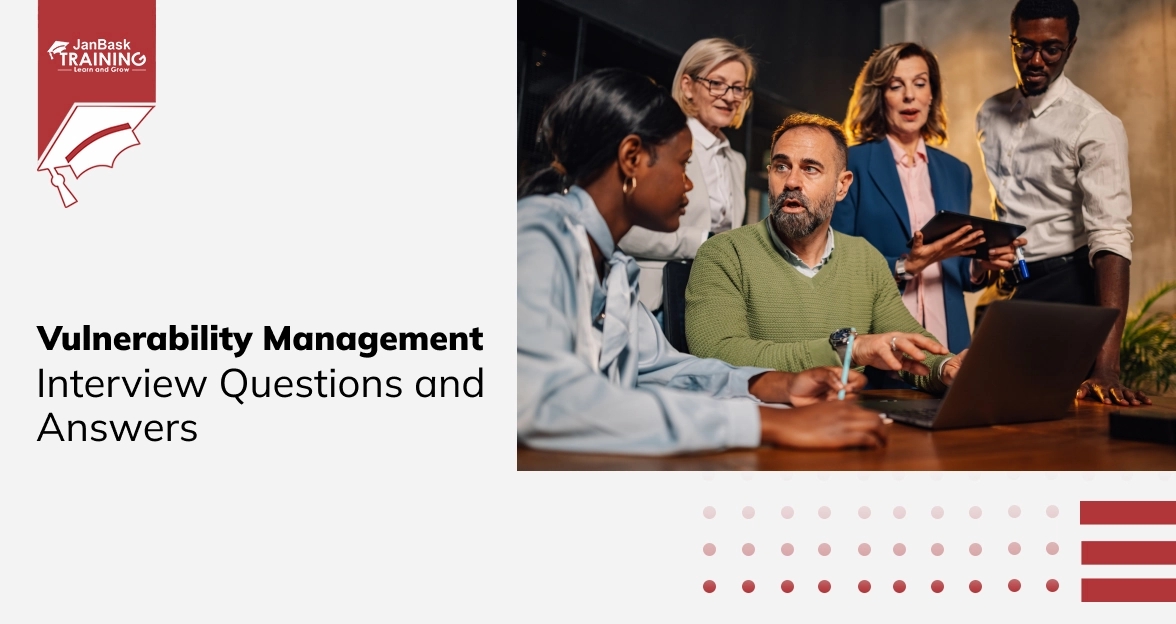
Vulnerability Management Interview Questions and Answers
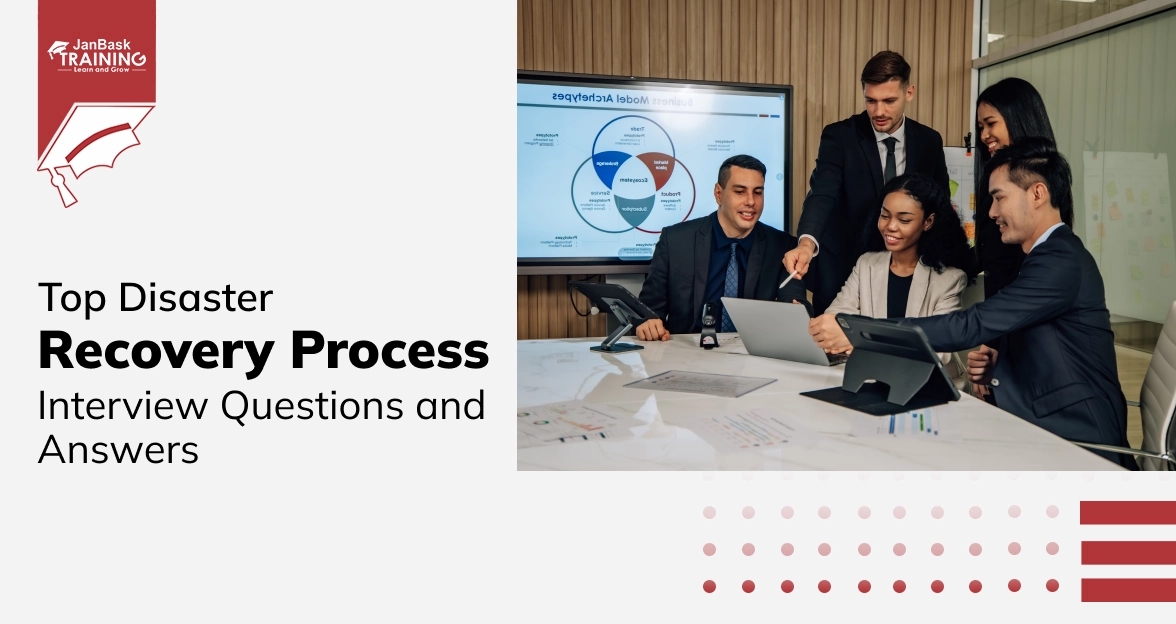
Top Disaster Recovery Process Interview Questions and Answers
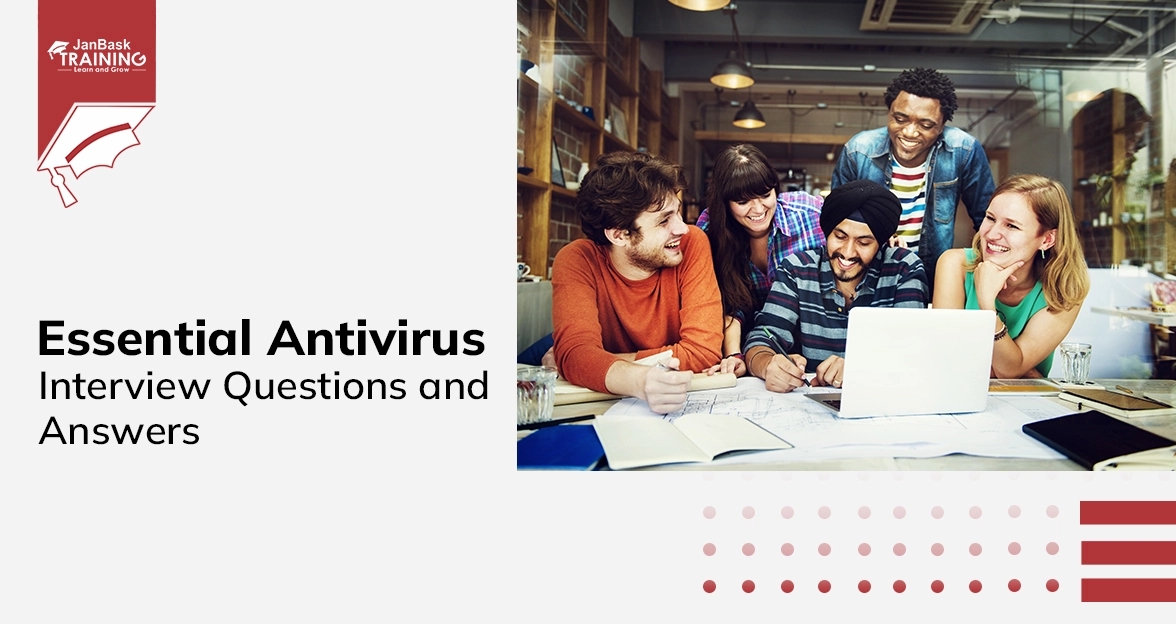
Essential Antivirus Interview Questions and Answers
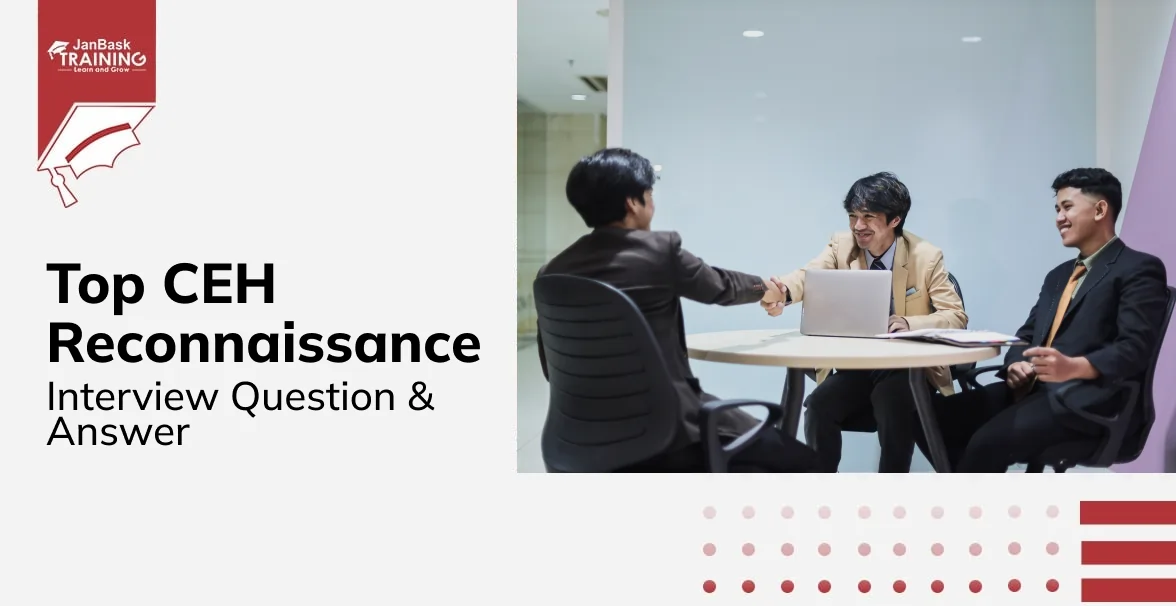
CEH Reconnaissance Interview Questions & Answers

Cyber Security

QA

Salesforce

Business Analyst

MS SQL Server

Data Science

DevOps

Hadoop

Python

Artificial Intelligence

Machine Learning

Tableau
Download Syllabus
Get Complete Course Syllabus
Enroll For Demo Class
It will take less than a minute
Tutorials
Interviews
You must be logged in to post a comment